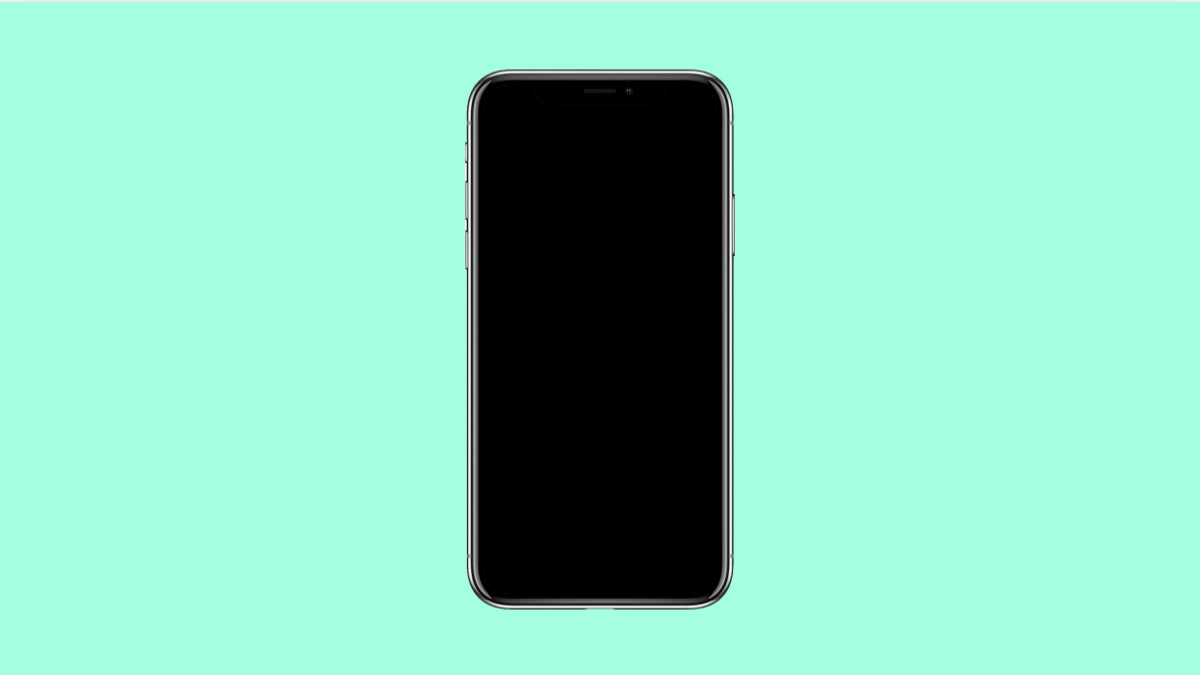Seeing a green tint on your Galaxy A56 screen can be worrying. It may show up suddenly, especially in dark mode, low brightness, or after a software update. While it often looks like a hardware issue, most of the time it can be fixed with a few adjustments.
Here are the possible causes and the best ways to bring your display colors back to normal.
Why Your Galaxy A56 Screen Might Have a Green Tint
- Display color settings are misconfigured.
- Adaptive brightness or dark mode is exaggerating the color tone.
- Temporary software glitch or outdated firmware.
- Hardware damage from drops or overheating.
- Third-party apps affecting screen calibration.
Adjust Screen Mode Settings.
Color settings control how vivid or warm your display appears. If they are set too aggressively, they can cause an unnatural green or yellowish tint.
- Open Settings, and then tap Display.
- Tap Screen mode, and then choose either Natural or Vivid.
If you are using Vivid, adjust the White balance slider slightly toward Cool. This often neutralizes the green hue.
Turn Off Adaptive Brightness.
Adaptive brightness automatically adjusts screen lighting based on your environment. Sometimes, it can misread the ambient light and cause color shifts.
- Open Settings, and then tap Display.
- Tap Adaptive brightness, and then toggle it off.
After turning it off, manually increase or decrease the brightness to see if the green tint goes away.
Restart in Safe Mode.
Safe Mode temporarily disables third-party apps. This helps determine if an app is interfering with display settings.
- Press and hold the Side and Volume Down keys until the Power menu appears.
- Touch and hold the Power off icon, and then tap Safe mode.
Check if the green tint disappears. If it does, uninstall any recently downloaded apps that might be causing the issue.
Check for Software Updates.
Samsung often releases updates to fix known display bugs. Keeping your device up to date can correct issues introduced by previous software versions.
- Open Settings, and then tap Software update.
- Tap Download and install, and then follow the prompts to update if available.
Once the update is complete, restart your phone to apply the new firmware.
Turn Off Dark Mode.
The green tint usually becomes more visible when using dark themes. Disabling dark mode can make the screen look balanced again.
- Open Settings, and then tap Display.
- Tap Dark mode settings, and then choose Light mode.
If the green tint is less noticeable after switching to Light mode, keep it on until a software update resolves the issue.
Reset All Settings.
When display calibration or software configurations become unstable, resetting all settings can fix them. It will restore your display preferences without deleting personal data.
- Open Settings, and then tap General management.
- Tap Reset, and then tap Reset all settings.
Your phone will restart and return to default configurations, which often eliminates persistent color issues.
If your Galaxy A56 still shows a green tint after these fixes, the display might have suffered hardware damage. In that case, visit an authorized Samsung service center for inspection.
FAQs
Why is the green tint only visible at low brightness?
At lower brightness, the AMOLED display reduces voltage to pixels, which can exaggerate color unevenness. Adjusting brightness or screen mode usually fixes it.
Can overheating cause a green tint?
Yes. Extended gaming or charging can temporarily alter display temperature and cause color distortion. Let the device cool down before checking again.
Will replacing the screen remove the green tint?
If the problem is hardware-related, replacing the display will permanently fix it. Authorized Samsung technicians can confirm if replacement is necessary.