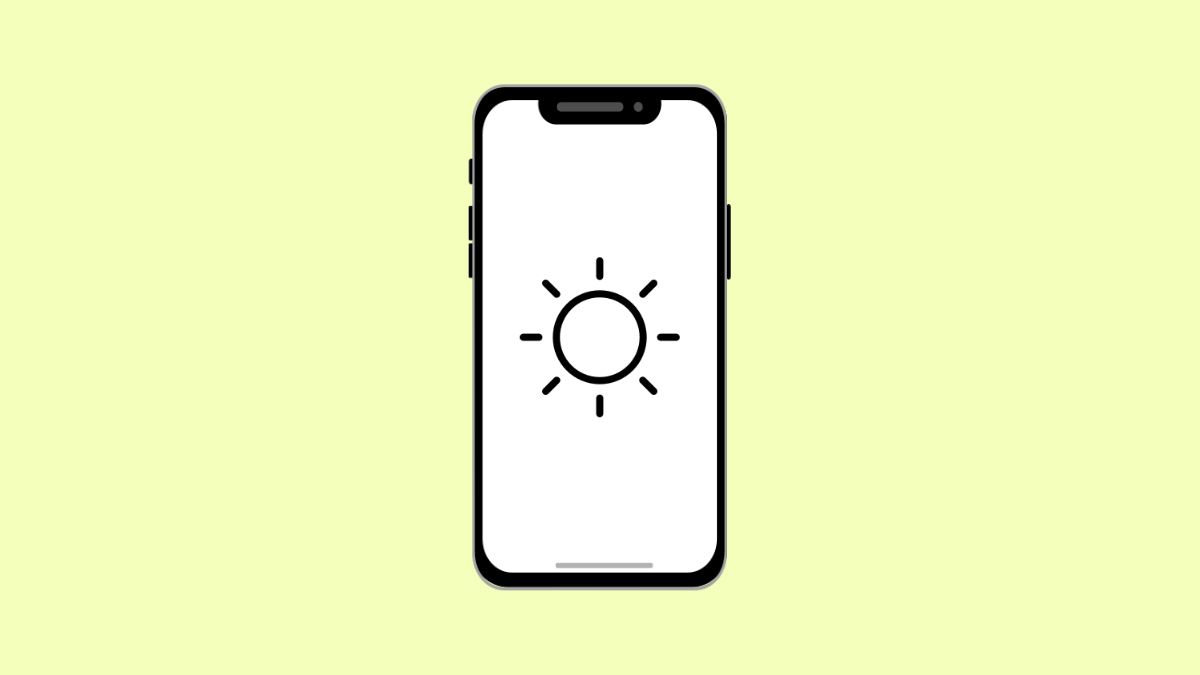If your Galaxy S25 FE screen stays too dark or too bright no matter where you are, the Adaptive Brightness feature might not be working properly. This feature is designed to automatically adjust your display’s brightness based on surrounding light, helping you see clearly while saving battery life. When it stops responding, the issue could come from settings, sensors, or software glitches.
Why Adaptive Brightness Is Not Working on Galaxy S25 FE
- The feature is turned off in settings.
- The ambient light sensor is covered or dirty.
- Software bugs or outdated firmware.
- The system has inaccurate brightness learning data.
- Third-party apps interfering with display control.
Turn On Adaptive Brightness.
Adaptive Brightness relies on sensors and your phone’s display settings to work correctly. If it is turned off, the screen will stay at the same brightness level regardless of lighting conditions.
- Open Settings, and then tap Display.
- Tap Adaptive brightness, and then toggle the switch to turn it on.
Move around different lighting environments to see if the brightness now adjusts automatically.
Clean the Front Sensor Area.
The ambient light sensor is located near the front camera. Dirt, fingerprints, or screen protectors that cover it can block light detection.
Gently wipe the top portion of your screen with a soft microfiber cloth. If you have a thick screen protector, try removing it temporarily to check if Adaptive Brightness starts working again.
Reset Brightness Learning Data.
Your phone learns your manual brightness adjustments over time. If it gathers inaccurate data, the system may misjudge brightness levels.
- Open Settings, and then tap Apps.
- Tap Device Health Services, and then tap Storage.
- Tap Manage storage, and then tap Reset adaptive brightness.
After resetting, your Galaxy S25 FE will relearn your brightness preferences based on your new adjustments.
Update Software.
Outdated system software may include bugs that affect display functions. Installing the latest update can fix these issues and improve sensor performance.
- Open Settings, and then scroll down and tap Software update.
- Tap Download and install, and follow the on-screen instructions to apply any available updates.
Once updated, restart your phone and test if Adaptive Brightness works as expected.
Boot in Safe Mode.
Some third-party apps can interfere with your phone’s brightness control. Safe Mode helps you identify if that’s the cause.
- Press and hold the Power key and Volume Down key at the same time.
- When the Power menu appears, tap and hold Power off until the Safe Mode icon shows, then tap it again.
In Safe Mode, only default system apps run. Check if Adaptive Brightness functions properly. If it does, uninstall recently added apps after exiting Safe Mode.
Calibrate the Display.
In rare cases, your device may need calibration to restore proper sensor readings. A simple restart or display recalibration app from the Galaxy Store can help restore balance to brightness adjustments.
If none of these solutions work, it may be a hardware issue with the ambient light sensor. In that case, visiting a Samsung Service Center is recommended.
Adaptive Brightness helps make your phone more efficient and comfortable to use. Once it’s working correctly again, your screen will automatically adapt to your surroundings for the best visibility.
FAQs
Why does Adaptive Brightness keep turning off on my Galaxy S25 FE?
This can happen after system updates or power-saving mode changes. Check your Display settings to make sure the feature is manually enabled.
Does Adaptive Brightness affect battery life?
Yes, but positively. It reduces brightness when it’s not needed, helping your phone conserve battery power.
Can third-party apps override Adaptive Brightness?
Yes. Apps with screen overlay or brightness control permissions can interfere. Disabling or uninstalling those apps can fix the issue.