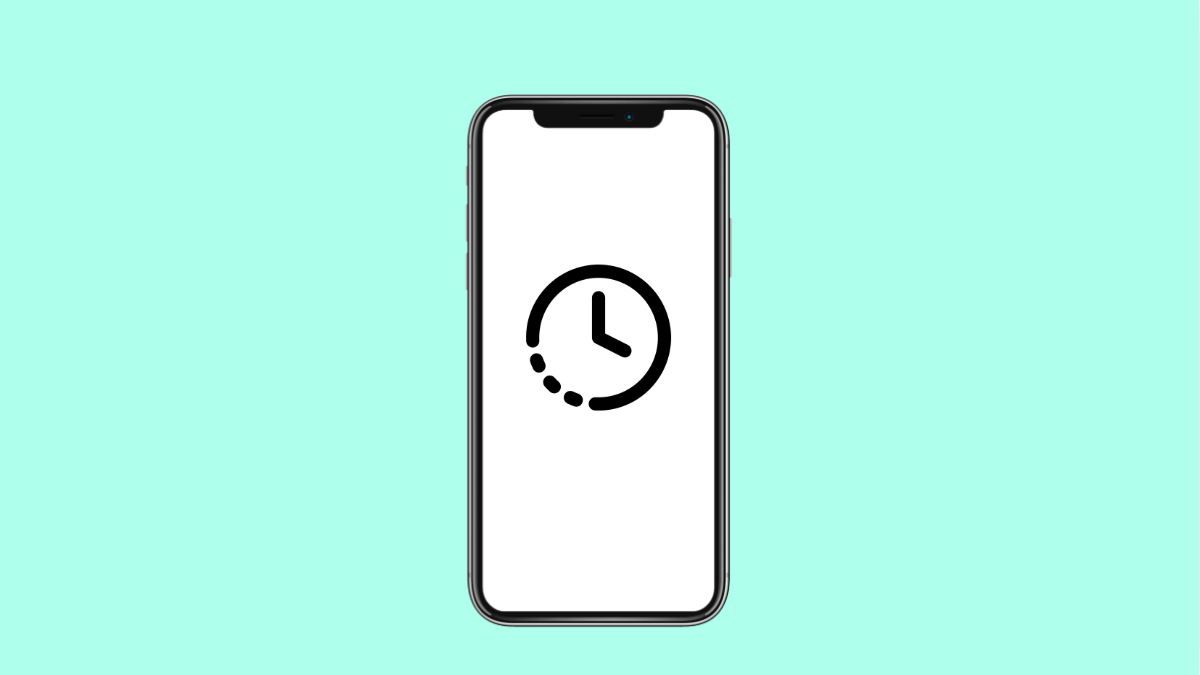If your Galaxy S25 FE screen stays on longer than it should or turns off too quickly, you’re not alone. Screen timeout issues can happen after a software update, incorrect settings, or even when specific features override your display timer. The good news is, you can fix this easily with a few quick adjustments.
Why Your Galaxy S25 FE Screen Timeout Might Not Be Working
- The screen timeout duration is set incorrectly.
- Adaptive brightness or motion settings are interfering.
- Developer options or apps are preventing the screen from turning off.
- Battery optimization settings are affecting screen behavior.
- Temporary system bugs after an update.
Check the Screen Timeout Duration.
Sometimes the problem is as simple as having a very long timeout setting or it being set to “Never”. Adjusting it ensures your screen turns off automatically after a short period of inactivity.
- Open Settings, and then tap Display.
- Tap Screen timeout, and then choose a time duration between 15 seconds and 5 minutes.
After selecting your preferred duration, lock the phone and leave it idle for a while to see if it turns off automatically.
Turn Off Smart Stay.
Smart Stay keeps your screen on while you are looking at it using the front camera. If it fails to detect your face correctly, it can cause inconsistent screen timeout behavior.
- Open Settings, and then tap Advanced features.
- Tap Motions and gestures, and then turn off Smart Stay.
Once it’s off, test if your screen now times out properly.
Disable Developer Option Overrides.
Certain developer options can override system display timers. If you’ve ever enabled developer options, it’s worth checking if this setting is active.
- Open Settings, and then tap Developer options.
- Scroll down and turn off the option that says Stay awake.
This ensures your screen follows the timeout duration you set earlier.
Check for Battery Optimization Conflicts.
Power-saving features can sometimes affect display behavior, especially if adaptive battery optimization is active.
- Open Settings, and then tap Battery.
- Tap Battery settings, and then toggle off Adaptive battery if it’s enabled.
This change helps the system manage screen timeout properly without interference.
Restart Your Galaxy S25 FE.
A simple restart often fixes minor bugs or processes that interfere with display settings.
- Press and hold the Side key and Volume Down key together.
- Tap Restart, and then wait until your device boots up again.
After restarting, test if your screen timeout now works as intended.
Update Your Software.
Outdated software can cause system-level bugs, including display issues. Keeping your phone up to date ensures better performance and fixes existing glitches.
- Open Settings, and then scroll down and tap Software update.
- Tap Download and install, and then follow the prompts to complete the update.
Once the update finishes, recheck your screen timeout settings.
If your Galaxy S25 FE still ignores your timeout preferences, it could be caused by third-party apps or corrupted system files. Booting into Safe Mode or performing a cache reset can help isolate the cause.
FAQs
Why does my Galaxy S25 FE screen stay on when not in use?
Features like Smart Stay or Developer options’ Stay awake setting can keep the display on even when you’re not using the phone.
Can apps prevent the screen from turning off?
Yes. Some apps, like video players or fitness trackers, keep the screen active during use. Check app permissions and background activity settings.
Does screen timeout affect battery life?
Yes. A longer screen timeout consumes more battery because the display remains active for extended periods. Setting it to 30 seconds or 1 minute helps save power.