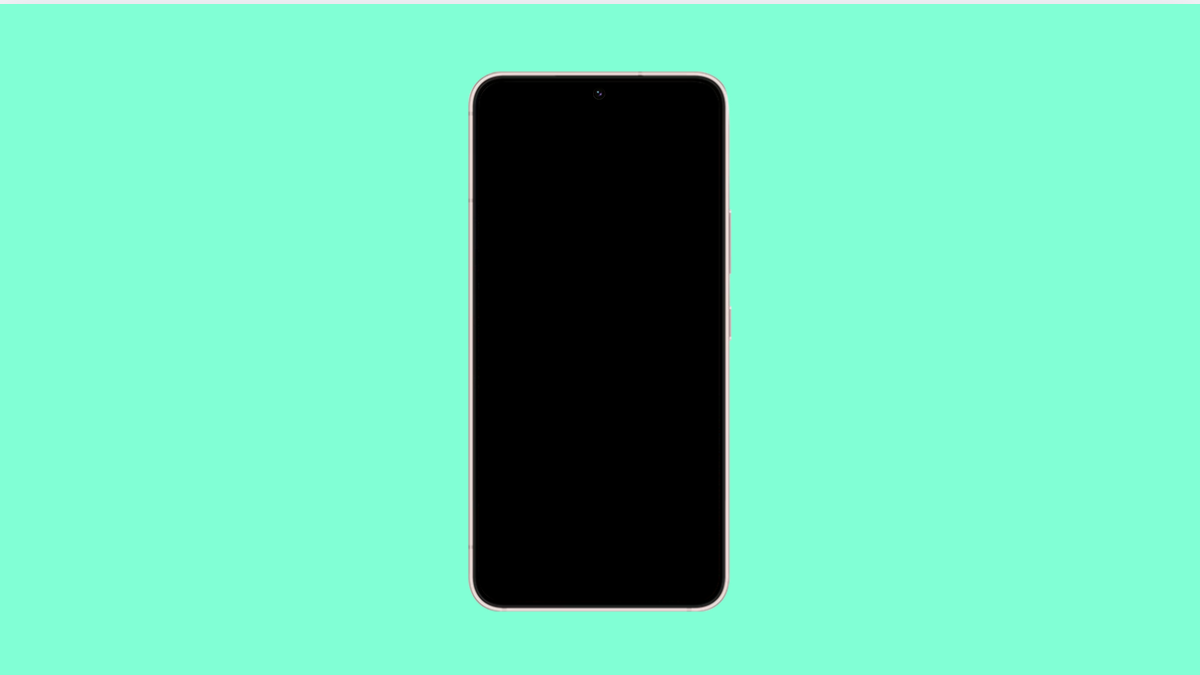If your Galaxy S25 FE refuses to update apps, it can be annoying. You might miss out on important security patches, new features, and bug fixes. Luckily, there are reliable solutions to fix this issue.
Why Your Galaxy S25 FE Might Not Be Updating Apps
- Poor or unstable internet connection.
- Insufficient storage space on the device.
- Play Store cache or data is corrupted.
- Wrong date and time settings.
- Pending system software updates.
Check Your Internet Connection.
A weak or unstable internet connection is one of the most common reasons apps fail to update. Updates require either Wi-Fi or mobile data that can maintain a steady download.
- Open Settings, and then tap Connections.
- Tap Wi-Fi, and then select a stable network. If Wi-Fi is weak, go back and tap Data usage, then enable Mobile data.
Free Up Storage Space.
If your Galaxy S25 FE is running low on storage, app updates will not install. The Play Store needs extra space to download and apply updates.
- Open Settings, and then tap Device care.
- Tap Storage, and then delete unnecessary files or uninstall unused apps.
Clear Play Store Cache and Data.
Corrupted cache or data in the Play Store may block updates. Clearing it often restores normal functionality.
- Open Settings, and then tap Apps.
- Find Google Play Store, tap Storage, and then tap Clear cache. If the issue continues, tap Clear data.
Check Date and Time Settings.
Incorrect date and time can cause sync issues with Google servers. This may stop apps from updating.
- Open Settings, and then tap General management.
- Tap Date and time, and then enable Automatic date and time.
Update System Software.
Pending system updates can sometimes block or delay app updates. Keeping your Galaxy S25 FE on the latest version ensures better stability.
- Open Settings, and then tap Software update.
- Tap Download and install, and then follow the on-screen instructions.
App updates failing to install are often linked to storage, network, or Play Store issues. By going through these steps, your Galaxy S25 FE should update apps smoothly again.
FAQs
Why are my Galaxy S25 FE apps stuck on “pending”?
This often happens due to slow internet, low storage, or multiple apps updating at once. Clearing the Play Store cache usually helps.
Can I update apps without Wi-Fi?
Yes. You can enable Mobile data in Play Store settings to allow updates over your carrier network.
What if my apps still won’t update after these fixes?
If none of the steps work, try removing and re-adding your Google account or performing a factory reset as a last resort.