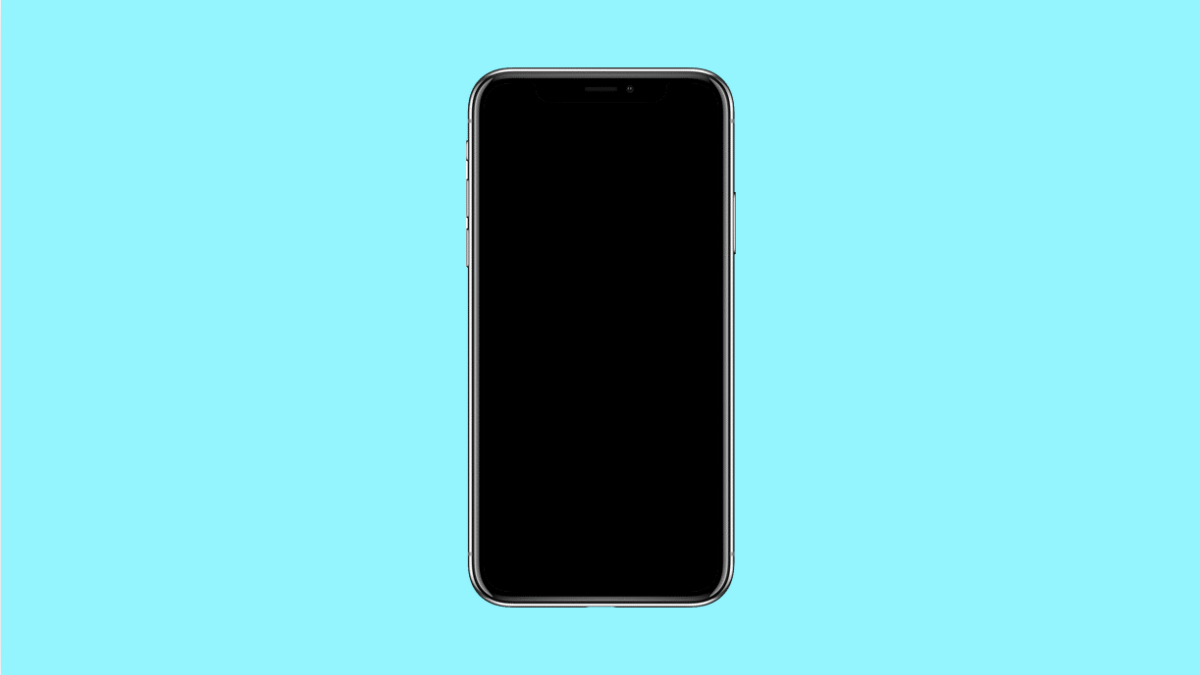Seeing a “Storage Full” warning on your Galaxy S25 FE can be frustrating, especially when you’re not sure what’s taking up all that space. Photos, apps, and cached data pile up over time, eventually slowing your phone and limiting what you can do. Fortunately, there are several ways to free up space and stop that warning from showing up again.
Why Your Galaxy S25 FE Might Be Showing Storage Full Warning
- Too many large files, photos, or videos stored on the device.
- App caches and temporary data have built up.
- Old downloads, unused apps, or duplicate files taking up space.
- System updates or backups consuming internal storage.
- Storage analysis or cleaner features not being used regularly.
Check Storage Usage.
Before deleting anything, it helps to know what’s taking up space. The built-in storage manager can show you exactly where your phone’s memory is going.
- Open Settings, and then tap Device care.
- Tap Storage, and then review how much space is used by apps, photos, videos, and system data.
Once you know what’s filling your storage, you can decide what to clear or move to the cloud.
Delete Unnecessary Files.
Old downloads, screenshots, or unused videos can quietly eat up storage. Removing them regularly can make your phone run smoother.
- Open the My Files app, and then tap Downloads.
- Select the files you no longer need, and then tap Delete.
You can also check the Pictures or Videos folders and remove duplicates or unneeded media.
Clear App Cache and Data.
Apps store temporary files that can accumulate over time. Clearing the cache removes these files without affecting your saved information.
- Open Settings, and then tap Apps.
- Select an app, tap Storage, and then tap Clear cache.
If an app still takes up too much space, tap Clear data to reset it completely.
Use Samsung’s Storage Booster.
Samsung’s Storage Booster feature can help automatically free up space by compressing unused apps and managing data efficiently.
- Open Settings, and then tap Battery and device care.
- Tap Storage, and then look for Storage Booster to activate and optimize your storage.
This feature can free up space without deleting your important files.
Move Files to the Cloud or SD Card.
If you take a lot of photos or videos, moving them to cloud storage or an SD card can help keep your device storage clean.
- Open the Gallery app, and then select photos or videos you want to move.
- Tap Move to SD card or upload them to Samsung Cloud or Google Drive.
This ensures your files are safe while freeing up internal storage for apps and updates.
Uninstall Unused Apps.
Unused apps take up space and may continue to generate cache or background data. Removing them is one of the easiest ways to recover storage.
- Open Settings, and then tap Apps.
- Select the app you no longer use, and then tap Uninstall.
Repeat the process for other apps you rarely open.
Running out of space can make your Galaxy S25 FE feel sluggish and unstable. By cleaning up files, managing storage settings, and using Samsung’s built-in tools, you can easily stop the Storage Full warning from appearing and keep your phone running smoothly.
FAQs
Why does my Galaxy S25 FE show Storage Full even after deleting files?
Some apps and system caches may still be using space. Try clearing app caches and restarting your device to refresh storage readings.
Does clearing cache delete my photos or apps?
No. Clearing cache only removes temporary files. Your apps, photos, and personal data remain untouched.
How often should I clean my Galaxy S25 FE storage?
It’s best to check your storage once a month. Regular maintenance prevents issues and keeps your device running faster.