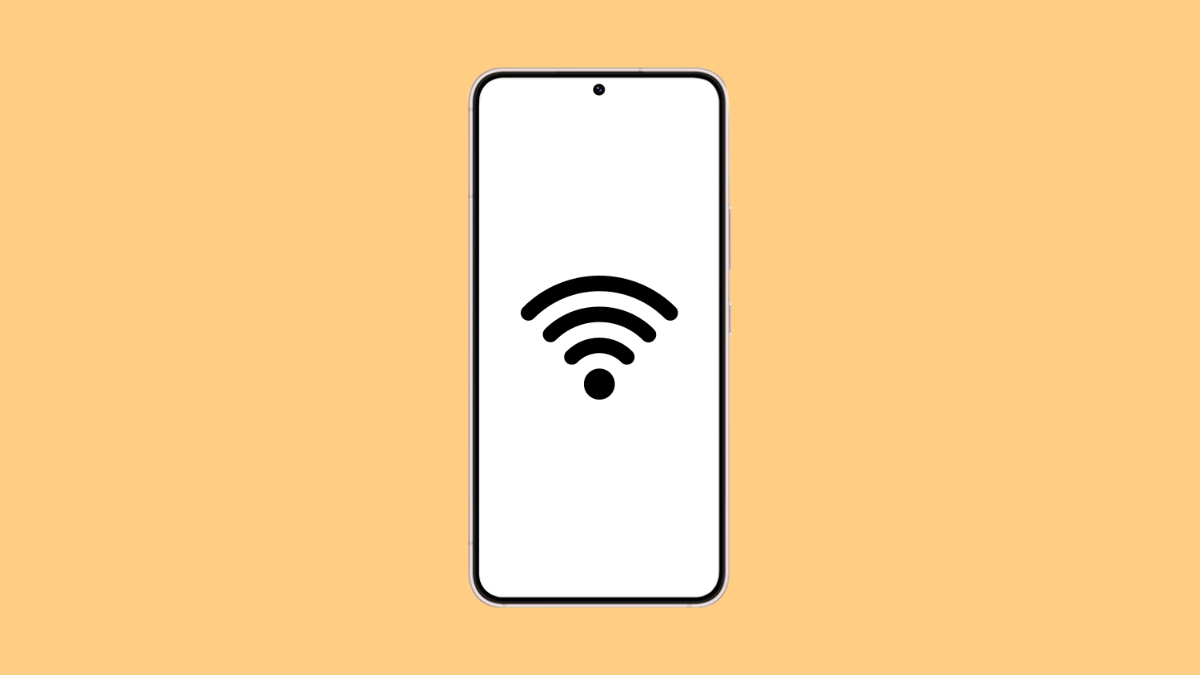If your Galaxy S25 FE keeps forgetting your Wi-Fi passwords, reconnecting every time you restart or switch networks can be annoying. This issue can happen for several reasons, from software glitches to corrupted network settings. The good news is, you can fix it with a few quick steps.
Why Your Galaxy S25 FE Might Not Save Wi-Fi Passwords
- Temporary system glitch or minor software bug.
- Wi-Fi network settings are corrupted.
- Smart network switching interfering with saved networks.
- Outdated firmware or system software.
- Google backup sync not working properly.
Restart Your Phone and Router.
Restarting clears temporary glitches that may prevent the phone from saving or syncing Wi-Fi credentials. It also refreshes your router’s connection.
- Press and hold the Side key and Volume Down key until the power menu appears.
- Tap Restart, and then wait for your Galaxy S25 FE to power back on.
Once it restarts, also unplug your Wi-Fi router for 10 seconds, plug it back in, and allow it to reconnect before testing again.
Forget and Reconnect to the Wi-Fi Network.
If the saved network data is corrupted, your phone may fail to remember the password properly. Removing and reconnecting can rebuild the connection profile.
- Open Settings, and then tap Connections.
- Tap Wi-Fi, and then select the network you are trying to connect to.
- Tap Forget, and then reconnect by entering the correct password.
Disable Smart Network Switch.
Smart Network Switch is designed to automatically change between Wi-Fi and mobile data for better connectivity, but sometimes it interferes with Wi-Fi stability.
- Open Settings, and then tap Connections.
- Tap Wi-Fi, and then tap the three-dot icon at the top right corner.
- Tap Intelligent Wi-Fi, and then turn off Switch to mobile data when unstable.
Reset Network Settings.
If Wi-Fi and Bluetooth configurations have been altered or corrupted, resetting them can help. This does not erase personal files or apps.
- Open Settings, and then tap General management.
- Tap Reset, and then tap Reset network settings.
- Confirm by tapping Reset settings again.
After the reset, reconnect to your Wi-Fi and check if it now remembers the password.
Update Software.
Outdated system software can cause bugs that affect Wi-Fi saving functions. Keeping your phone updated ensures the latest security and stability patches are installed.
- Open Settings, and then tap Software update.
- Tap Download and install, and follow the on-screen instructions if an update is available.
If no update appears, your phone is already running the latest version.
Your Galaxy S25 FE should now save Wi-Fi passwords correctly. If it still doesn’t, try disabling Google backup sync temporarily or perform a factory data reset as a last resort after backing up your files.
FAQs
Why does my Galaxy S25 FE keep forgetting Wi-Fi passwords after reboot?
This usually happens due to corrupted Wi-Fi profiles or a network-related glitch. Resetting network settings often fixes the problem.
Will resetting network settings delete my saved Wi-Fi passwords?
Yes, it will remove all saved Wi-Fi networks, Bluetooth pairings, and mobile network settings. You’ll need to reconnect afterward.
Can outdated software cause Wi-Fi password issues?
Yes. Software bugs or outdated firmware can interfere with Wi-Fi saving functions, so updating your phone regularly is recommended.