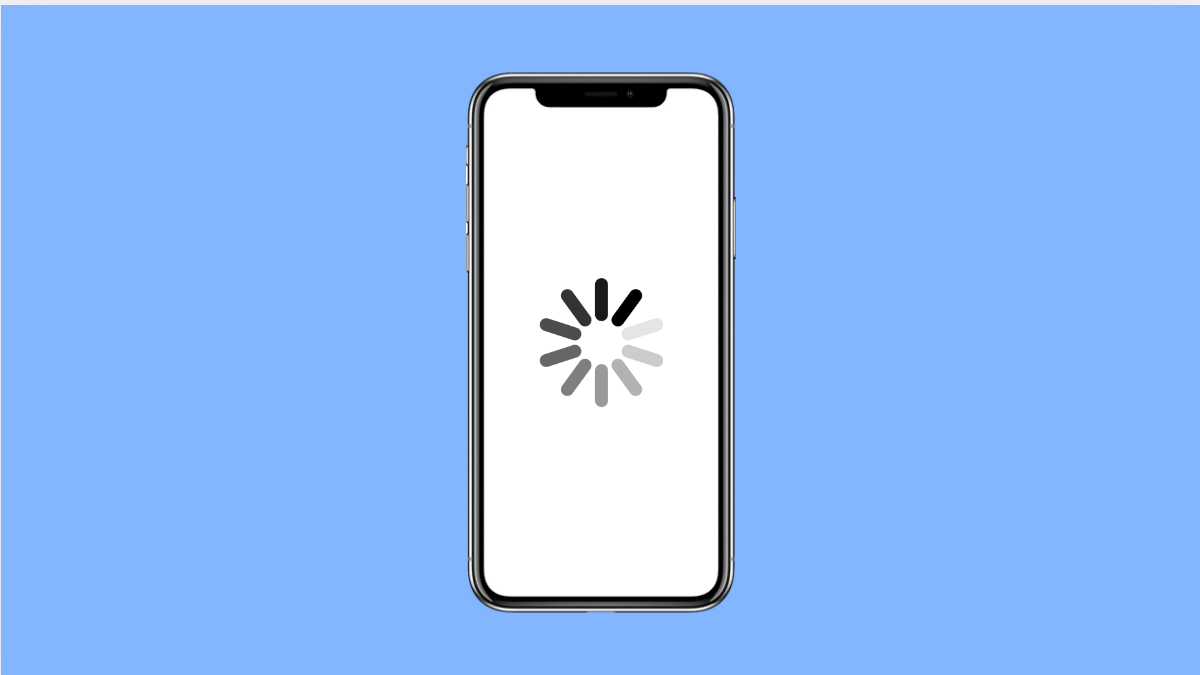Streaming a video only to watch it freeze on a loading circle is frustrating. Your Galaxy S25 FE may play smoothly at times but suddenly stop and buffer endlessly. Luckily, there are several ways to fix this issue.
Why Your Galaxy S25 FE Might Be Stuck on Buffering
- Weak or unstable internet connection.
- Temporary glitches in the streaming app.
- Outdated software or app version.
- Too many background apps using data.
- Incorrect network settings on your phone.
Check Your Internet Speed.
A slow or unstable connection is the most common reason for buffering. Videos require consistent bandwidth, and if the connection drops, playback pauses.
- Open Settings, and then tap Connections.
- Tap Wi-Fi, and then select your connected network to check signal strength.
If your Wi-Fi signal is weak, move closer to the router or switch to mobile data to test if playback improves.
Restart the Streaming App.
Apps can glitch after running for a long time. Restarting clears temporary data that may cause playback issues.
- Swipe up from the bottom of the screen, and then hold to view recent apps.
- Find the streaming app, and then swipe it up to close completely.
After closing it, reopen the app and try playing the video again.
Clear App Cache and Data.
Corrupted app cache may cause videos to stop loading properly. Clearing it often fixes buffering problems.
- Open Settings, and then tap Apps.
- Select the streaming app, and then tap Storage.
From here, tap Clear cache. If the problem continues, tap Clear data to reset the app.
Update the App and Software.
Outdated apps or phone software can conflict with streaming services. Updating ensures better stability and compatibility.
- Open the Play Store, and then tap your Profile icon.
- Tap Manage apps and device, and then update the streaming app if available.
Next, check your phone software.
- Open Settings, and then tap Software update.
- Tap Download and install to check for updates.
Limit Background Apps.
Other apps running in the background may use up internet bandwidth and cause buffering. Closing them frees resources for video streaming.
- Swipe up from the bottom of the screen, and then hold to view recent apps.
- Swipe away all apps except your streaming app.
Reset Network Settings.
If network misconfigurations are causing problems, resetting can restore proper connectivity. This won’t delete your personal data.
- Open Settings, and then tap General management.
- Tap Reset, and then tap Reset mobile network settings.
Your phone will restart, and network connections will refresh.
Videos on the Galaxy S25 FE should play smoothly once you’ve optimized your connection, cleared app issues, and ensured the software is updated. If the problem continues, it may be due to server issues with the streaming service itself.
FAQs
Why does my Galaxy S25 FE buffer only on Wi-Fi but not on mobile data?
This usually means your Wi-Fi network is unstable or congested. Try restarting your router or switching to a less crowded frequency band.
Will clearing app data delete my account information?
Yes, clearing data resets the app, so you may need to sign in again. Your subscription or account itself will not be deleted.
Can outdated software cause buffering issues?
Yes. Old versions of apps or system software may not handle video playback efficiently, which can lead to constant buffering.