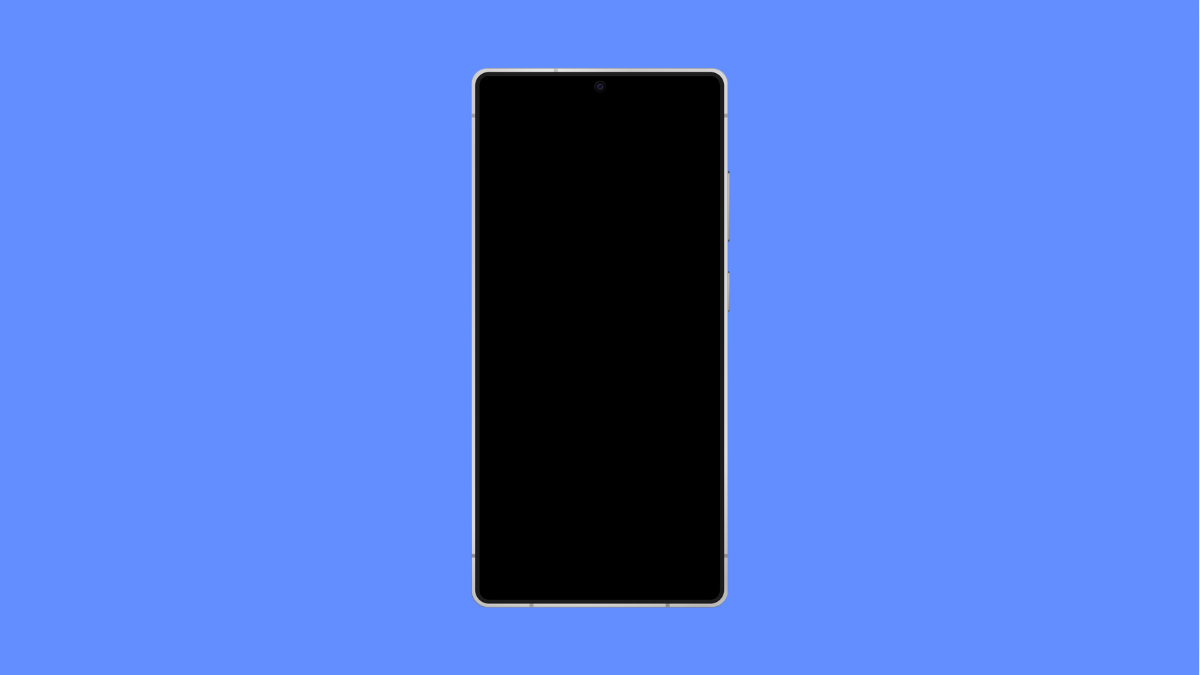It’s frustrating when your browser won’t load pages, especially when everything else on your phone seems fine. If your Galaxy S25 FE refuses to open websites or keeps showing a loading screen, the problem is usually tied to your internet connection, browser cache, or system settings. Here’s how to get your browser working smoothly again.
Why Your Galaxy S25 FE Might Not Load Web Pages
- Weak or unstable Wi-Fi or mobile data connection.
- Browser cache or cookies causing conflicts.
- Incorrect date and time settings on your device.
- Outdated browser app or system software.
- DNS or network issues that block site loading.
Check Your Internet Connection.
Web pages won’t load if your phone isn’t connected properly to the internet. A weak Wi-Fi signal or poor mobile data can easily disrupt browsing.
- Open Settings, and then tap Connections.
- Tap Wi-Fi, and make sure you’re connected to a stable network.
If you’re using mobile data, go back to Connections and tap Data usage. Toggle on Mobile data, or switch it off and on again to refresh your connection.
Restart Your Galaxy S25 FE.
A simple restart clears temporary glitches that may stop web pages from loading. Restarting resets all network processes and refreshes your browser app in the background.
- Press and hold the Side key and Volume Down key until the power menu appears.
- Tap Restart, and wait for your phone to power back on.
Once the device restarts, open your browser and check if the pages load properly.
Clear Browser Cache and Data.
Old cache files can slow down the browser or cause sites to fail loading. Clearing them removes temporary data that might be interfering with performance.
- Open Settings, and then tap Apps.
- Find your browser app, tap Storage, and then tap Clear cache.
If the problem persists, tap Clear data. Keep in mind this will log you out of most sites, so use this only if cache clearing doesn’t work.
Verify Date and Time Settings.
Incorrect date or time can cause SSL certificate errors, which prevent websites from opening. Setting your time automatically usually resolves this.
- Open Settings, and then tap General management.
- Tap Date and time, and then toggle on Automatic date and time.
Check your browser again after doing this.
Update Browser and System Software.
Outdated apps or system software may contain bugs that disrupt network communication. Updating ensures compatibility and better stability.
- Open Settings, and then tap Software update.
- Tap Download and install to check for available updates.
For your browser, go to the Google Play Store, search for your browser app, and tap Update if an update is available.
Reset Network Settings.
If all else fails, resetting network settings can fix deeper connection problems. This removes saved Wi-Fi, Bluetooth, and mobile settings, allowing your phone to reconnect cleanly.
- Open Settings, and then tap General management.
- Tap Reset, and then tap Reset network settings.
Tap Reset settings to confirm, and then restart your phone once done.
Once completed, reconnect to Wi-Fi or enable mobile data, and test your browser again.
If your Galaxy S25 FE still can’t load pages, contact your internet service provider or try another browser to check if the issue is app-specific.
Your browser should now be loading pages quickly and consistently again.
FAQs
Why does my Galaxy S25 FE load pages slowly even with good signal?
A crowded network, background apps, or heavy browser cache can slow performance. Try clearing your cache or restarting your phone to improve speed.
Can a VPN cause web pages not to load?
Yes. Some VPNs block certain sites or slow connections. Disable your VPN temporarily to see if that fixes the issue.
Will resetting network settings delete my personal files?
No. It only resets Wi-Fi, Bluetooth, and mobile network configurations. Your photos, videos, and apps will remain untouched.