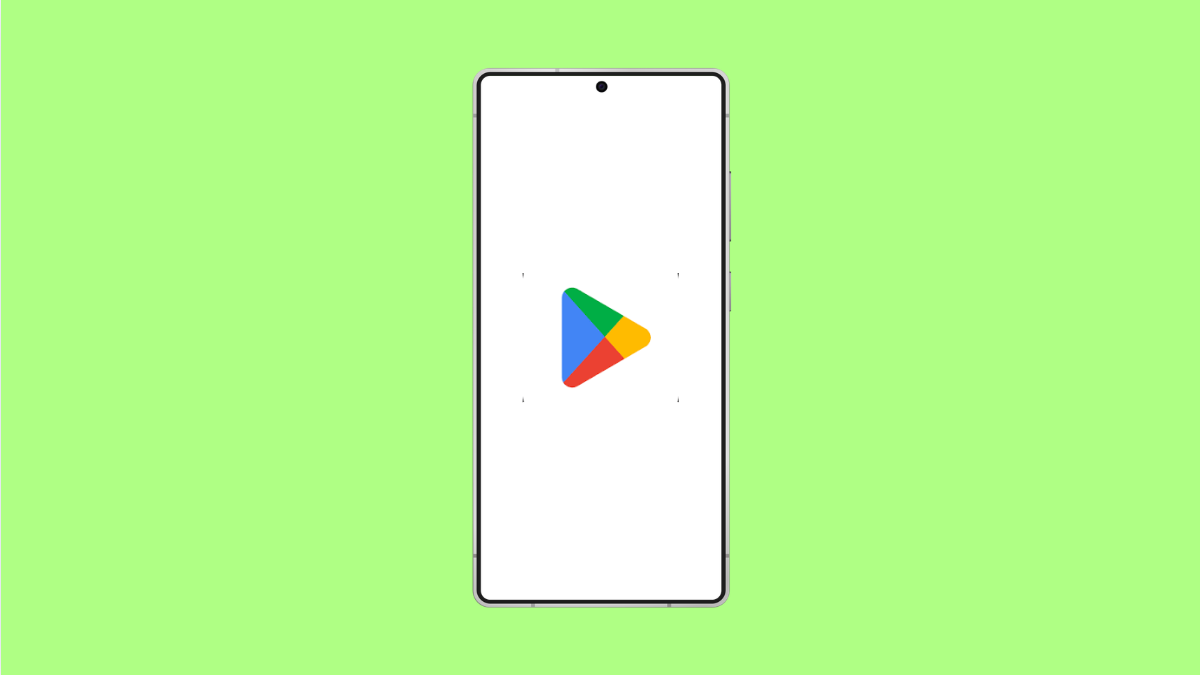When the Google Play Store keeps crashing on your Galaxy S25 FE, you cannot download or update apps properly. This problem can be caused by outdated software, corrupted cache, or even network issues. Thankfully, there are several ways to fix it and get the Play Store working smoothly again.
Why the Play Store Might Be Crashing on Galaxy S25 FE
- Corrupted cache or data stored by the Play Store app.
- Poor or unstable internet connection.
- Outdated system software or Play Store version.
- Conflicts with Google Play Services.
- Temporary glitches in your phone’s software.
Clear Play Store Cache and Data.
Corrupted cache files often cause the Play Store to crash. Clearing them gives the app a fresh start.
- Open Settings, and then tap Apps.
- Find and tap Google Play Store, and then tap Storage.
- Tap Clear cache, and then tap Clear data.
- Restart your phone, and try opening the Play Store again.
Check Internet Connection.
The Play Store needs a stable connection to work properly. If your internet is weak, the app may freeze or crash.
- Open Settings, and then tap Connections.
- Tap Wi-Fi, and then switch to a stable network or use Mobile data.
- If already connected, toggle Airplane mode on and off to refresh the connection.
Update the Play Store and Google Play Services.
An outdated version of the Play Store or Play Services can lead to constant crashes. Updating ensures compatibility and bug fixes.
- Open the Play Store, and then tap your Profile icon.
- Tap Settings, and then tap About.
- Look for the Play Store version, and tap Update if available.
- Do the same for Google Play Services by updating it from the Play Store.
Restart Your Galaxy S25 FE.
Sometimes a simple restart is all you need. This clears out temporary glitches in the system.
- Press and hold the Side key and Volume Down key together.
- Tap Restart when the power menu appears, and then wait for the device to boot back up.
Update System Software.
System updates often include fixes for app compatibility and stability. Keeping your phone updated may stop the crashes.
- Open Settings, and then scroll down to Software update.
- Tap Download and install, and then follow the prompts if an update is available.
Reset App Preferences.
If certain permissions or settings were changed, it may affect how the Play Store runs. Resetting app preferences brings everything back to default.
- Open Settings, and then tap Apps.
- Tap More options at the top right, and then tap Reset app preferences.
- Confirm your choice, and then restart the device.
If the Google Play Store still keeps crashing after these steps, the issue may be tied to your Google account. Removing and re-adding your Google account can sometimes solve stubborn problems.
The Play Store is essential for app management, so keeping it stable is important. With these fixes, your Galaxy S25 FE should be able to run it without crashes.
FAQs
Why does the Play Store keep closing on my Galaxy S25 FE?
This usually happens due to corrupted cache, outdated software, or network issues that prevent the app from running smoothly.
Will clearing Play Store data delete my apps?
No. Clearing data only resets the Play Store app itself. Your downloaded apps and purchases remain safe.
What if none of these fixes work?
If the problem continues, you may need to remove and re-add your Google account, or perform a factory reset as a last resort.