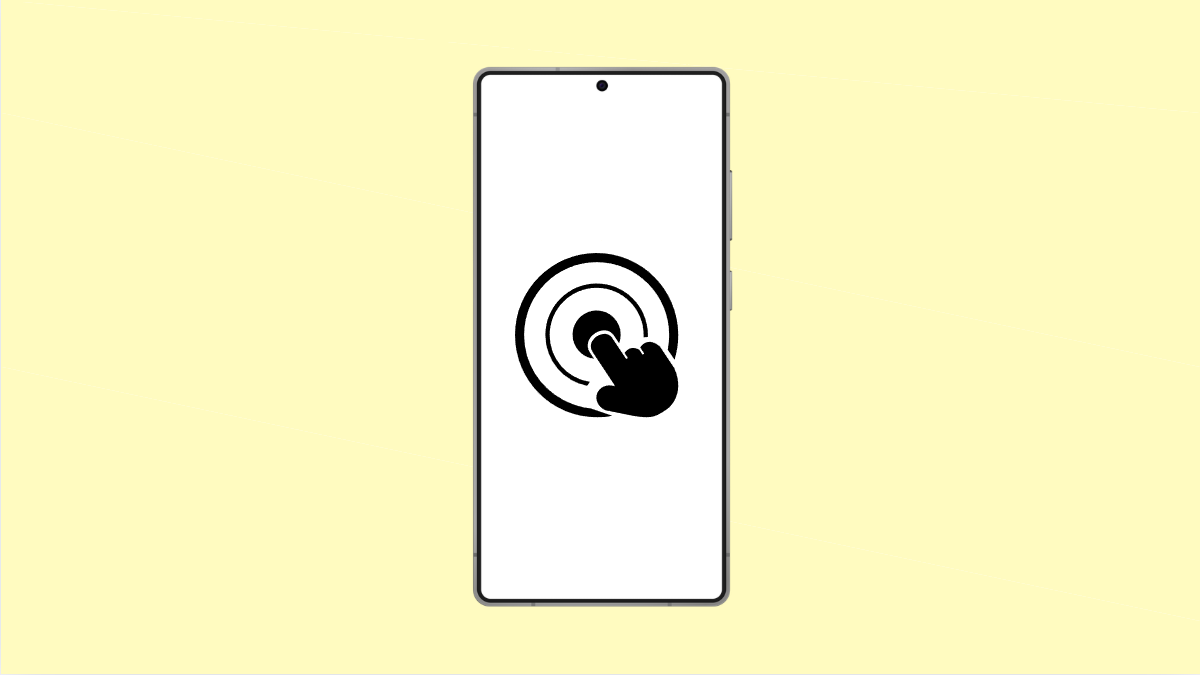The Galaxy S25 Ultra includes a feature called Accidental Touch Protection, designed to prevent unwanted taps or swipes when your phone is in your pocket or bag. It uses your phone’s proximity and light sensors to detect when the screen is covered, keeping you from making unintended calls or opening apps.
If this feature suddenly stops working, your device might register random screen touches or wake the display unexpectedly. The problem is often caused by disabled settings, software glitches, or screen protectors that interfere with the sensors. Here’s how to fix it.
Why Accidental Touch Protection Might Not Be Working
- The feature is turned off in settings.
- The proximity sensor is blocked by dirt or a screen protector.
- Adaptive brightness or motion detection is interfering with screen sensors.
- A software bug or outdated firmware.
- Battery optimization disabling background functions.
Turn On Accidental Touch Protection.
The feature may have been turned off after a software update or by accident. Enabling it again ensures the phone ignores accidental touches when the screen is covered.
- Open Settings, and then tap Display.
- Scroll down and toggle on Accidental touch protection.
Once enabled, your device should stop responding to screen taps while in dark or covered environments.
Clean the Proximity and Light Sensors.
The sensors near the top of the display are responsible for detecting light and motion. Dust, smudges, or a thick screen protector can prevent them from working properly.
Gently wipe the top area of your screen with a soft microfiber cloth. If you use a screen protector, make sure it doesn’t cover or obscure the small cutouts near the top bezel.
Remove or Replace the Screen Protector.
Some third-party protectors can block the sensors that control accidental touch protection. Replacing it with a Samsung-approved one can help restore accuracy.
Remove the current protector and test the phone for a while. If the issue disappears, replace it with a thinner or compatible protector.
Disable Battery Optimization for Display Features.
Battery optimization may limit background features, including accidental touch protection, to save energy. Turning it off for Display-related services can help.
- Open Settings, and then tap Battery and device care.
- Tap Battery, then tap Background usage limits, and make sure Display services are not restricted.
This ensures the protection feature runs consistently even in power-saving conditions.
Update Your Phone’s Software.
Samsung frequently releases updates that fix known issues and improve system stability. Keeping your phone updated can restore normal sensor function.
- Open Settings, and then tap Software update.
- Tap Download and install, and then follow the on-screen prompts.
After installing any updates, restart your phone to apply all changes.
Reset All Settings.
If none of the previous solutions work, there may be a deeper software issue. Resetting all settings restores the default configuration without erasing your personal data.
- Open Settings, and then tap General management.
- Tap Reset, and then tap Reset all settings.
This resets display, network, and accessibility options, which may bring back full functionality of the feature.
Accidental Touch Protection keeps your Galaxy S25 Ultra safe from unintentional screen actions. Once it’s working again, you can confidently keep your phone in your pocket or bag without worrying about random taps or pocket dials.
FAQs
Why does my Galaxy S25 Ultra keep turning on in my pocket?
This usually happens if Accidental Touch Protection is off or the proximity sensor is blocked. Enabling the feature and cleaning the sensor area should fix it.
Can a thick case affect Accidental Touch Protection?
Yes. Some heavy or magnetic cases can block the proximity and light sensors, preventing the feature from detecting when the screen is covered.
Does Accidental Touch Protection work with Always On Display?
Yes. Both features can run together. However, if AOD keeps lighting up in your pocket, check your motion and tap settings to avoid unwanted wake-ups.