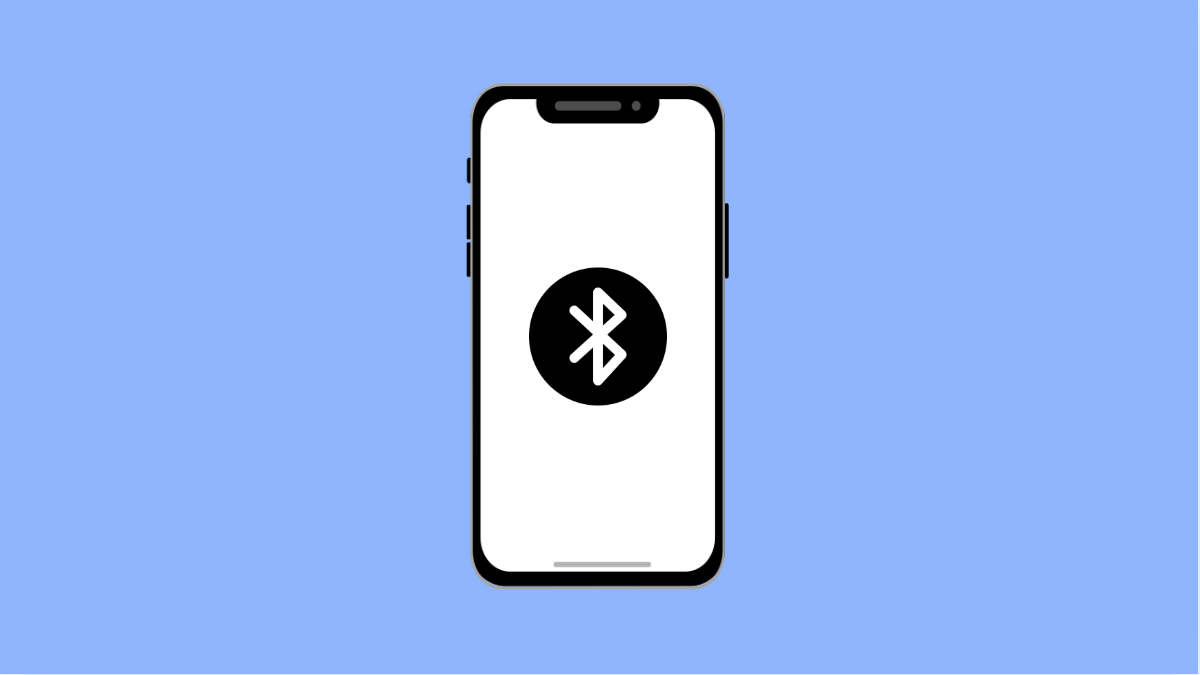Bluetooth makes it easy to connect your Galaxy S25 Ultra to headphones, speakers, cars, and smartwatches. But when it refuses to pair, it can be annoying. You might see endless scanning, pairing errors, or no devices showing up at all.
Most of the time, this issue happens because of software glitches, outdated settings, or simple visibility problems. Fortunately, there are several ways to fix it.
Why Your Galaxy S25 Ultra Bluetooth Might Not Be Pairing
- Bluetooth is turned off or visibility is limited.
- The other device is not in pairing mode.
- Outdated software or firmware.
- Cached Bluetooth data causing conflicts.
- Too many connected or remembered devices.
Toggle Bluetooth Off and On.
Sometimes, Bluetooth simply needs a quick reset. Turning it off and back on refreshes its connection and clears temporary issues.
- Swipe down from the top-right corner of the screen, and then tap the Bluetooth icon.
- Wait for 10 seconds, and then tap it again to turn it back on.
Once it’s enabled, try pairing your device again to see if it works.
Forget the Device and Pair Again.
If you’ve previously connected to the same device, corrupted pairing data may prevent a new connection. Removing and re-pairing can fix this.
- Open Settings, and then tap Connections.
- Tap Bluetooth, and then tap the gear icon next to the paired device name. Tap Unpair, and then try connecting again.
This forces your Galaxy S25 Ultra to create a fresh connection with the device.
Make Sure the Other Device Is in Pairing Mode.
Bluetooth connections require both devices to be visible and ready. If your accessory or phone isn’t discoverable, pairing will fail.
- On your Bluetooth accessory, press and hold the pairing button until its indicator light starts flashing.
- On your Galaxy S25 Ultra, open Settings, and then tap Connections. Tap Bluetooth, and wait for the device name to appear.
Once it shows up, tap it to start pairing and confirm any prompts that appear.
Clear Bluetooth Cache and Data.
Old connection data can interfere with new pairings. Clearing the Bluetooth cache resets it without deleting personal files.
- Open Settings, and then tap Apps.
- Tap Bluetooth, and then tap Storage. Tap Clear cache and Clear data.
After that, restart your phone and try pairing again.
Restart Both Devices.
Restarting both your Galaxy S25 Ultra and the accessory often resolves minor glitches or system freezes.
- Swipe down from the top-right corner, and then tap the Power icon.
- Tap Restart, and wait for your phone to reboot before reconnecting.
Make sure to restart the other Bluetooth device as well.
Update Software.
Software updates often include fixes for Bluetooth-related bugs. Installing the latest version can help restore pairing functionality.
- Open Settings, and then tap Software update.
- Tap Download and install, and then follow the prompts if an update is available.
Once updated, try pairing your Bluetooth device again.
Bluetooth pairing issues on the Galaxy S25 Ultra are common but easy to fix. Most of the time, refreshing Bluetooth settings, re-pairing devices, or updating software solves the problem in minutes.
FAQs
Why is my Galaxy S25 Ultra not detecting Bluetooth devices?
It usually happens when the other device isn’t in pairing mode or your phone’s Bluetooth visibility is off. Make sure both are ready to connect.
Will clearing Bluetooth data delete my saved devices?
Yes. Clearing Bluetooth data removes saved pairings, but you can easily reconnect them afterward.
Can a system update fix Bluetooth issues?
Yes. Samsung frequently includes Bluetooth improvements in One UI and Android updates, which can resolve compatibility problems and pairing bugs.