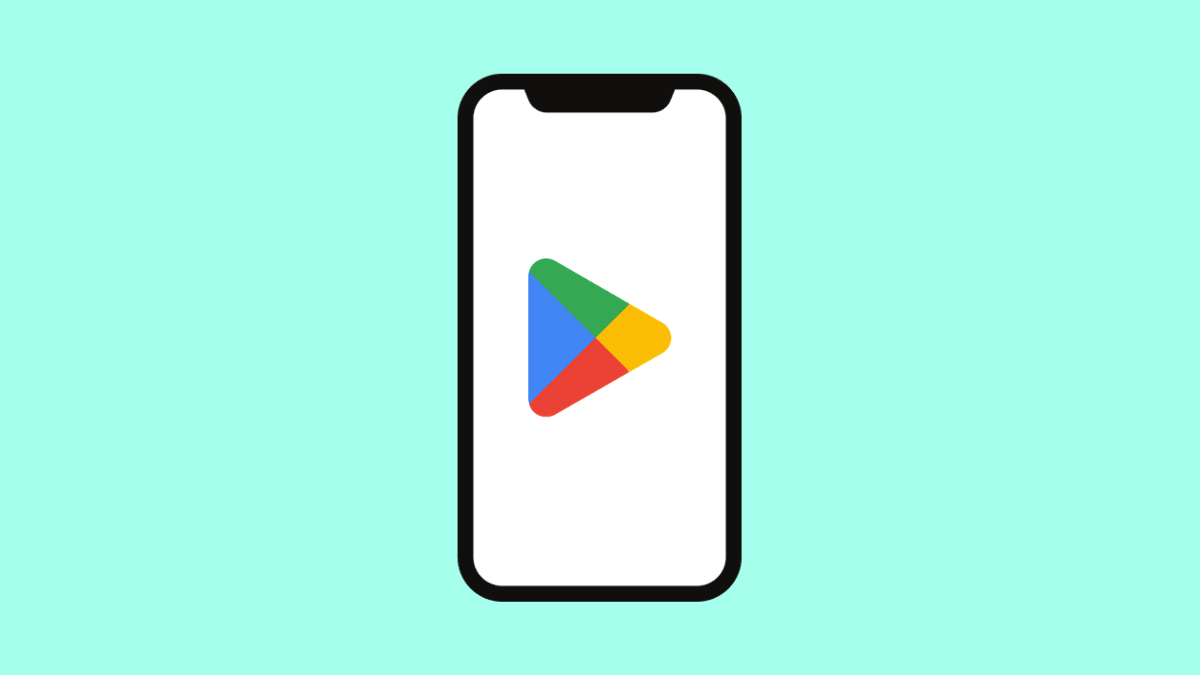If your Galaxy S25 Ultra suddenly refuses to install apps from the Play Store, it can be annoying, especially when you need to download something important. This issue is often caused by storage problems, network errors, corrupted cache files, or outdated Play Store services.
The good news is that you can fix it quickly by following a few simple steps.
Why Your Galaxy S25 Ultra Can’t Install Apps from Play Store
- Unstable or disconnected internet connection.
- Insufficient storage space.
- Play Store or Play Services app cache corruption.
- Outdated software or Play Store version.
- Disabled system apps related to app installation.
Check Your Internet Connection.
A weak or unstable internet connection can interrupt downloads or prevent app installation entirely. Verifying your connection ensures Play Store can access Google’s servers properly.
- Open Settings, and then tap Connections.
- Tap Wi-Fi or Mobile network, and make sure you are connected to a stable internet source.
If you are using Wi-Fi, try switching to mobile data or vice versa to see if the problem persists.
Make Sure You Have Enough Storage.
Your Galaxy S25 Ultra needs available space to install apps. Low internal storage can stop installations midway or prevent them from starting at all.
- Open Settings, and then tap Battery and device care.
- Tap Storage, and then check how much free space you have available.
If your storage is nearly full, delete unused files or apps before retrying the installation.
Clear Play Store and Play Services Cache.
Over time, cached data can get corrupted and cause the Play Store to malfunction. Clearing these files refreshes both apps and often resolves installation issues.
- Open Settings, and then tap Apps.
- Tap Google Play Store, then tap Storage and select Clear cache and Clear data.
Do the same for Google Play Services. After that, reopen the Play Store and try installing the app again.
Check for Pending Software Updates.
Software bugs or outdated versions of the Play Store can interfere with app installations. Keeping your Galaxy S25 Ultra updated ensures compatibility with Google’s servers.
- Open Settings, and then tap Software update.
- Tap Download and install, and follow the instructions if an update is available.
Once the update is complete, restart your phone and try downloading apps again.
Re-add Your Google Account.
If your Google account has syncing or authentication issues, reinstalling it can help fix the Play Store.
- Open Settings, and then tap Accounts and backup.
- Tap Manage accounts, and then select your Google account and remove it.
Restart your phone, return to Manage accounts, and add your Google account again. Then open the Play Store to test if apps can now be installed.
Reset App Preferences.
Certain essential system apps might have been disabled accidentally, which can affect installations. Resetting app preferences restores all necessary defaults without deleting data.
- Open Settings, and then tap Apps.
- Tap the three dots in the upper-right corner, and then select Reset app preferences.
This will re-enable all required Google components for the Play Store to work correctly.
A Galaxy S25 Ultra that can’t install apps is often suffering from simple software hiccups. Once you’ve gone through these fixes, you should be able to install, update, and enjoy your favorite apps again without issue.
FAQs
Why do Play Store downloads get stuck on “pending”?
This usually happens when multiple downloads are queued, your connection is slow, or background restrictions are enabled. Pausing other downloads or restarting the device often helps.
Can VPNs interfere with Play Store installations?
Yes. Some VPNs block or reroute traffic, which can prevent downloads. Disabling the VPN while installing apps may resolve the issue.
Will clearing Play Store data delete my apps?
No. It only resets the app’s settings and cache. Your installed apps, files, and data remain safe on your Galaxy S25 Ultra.