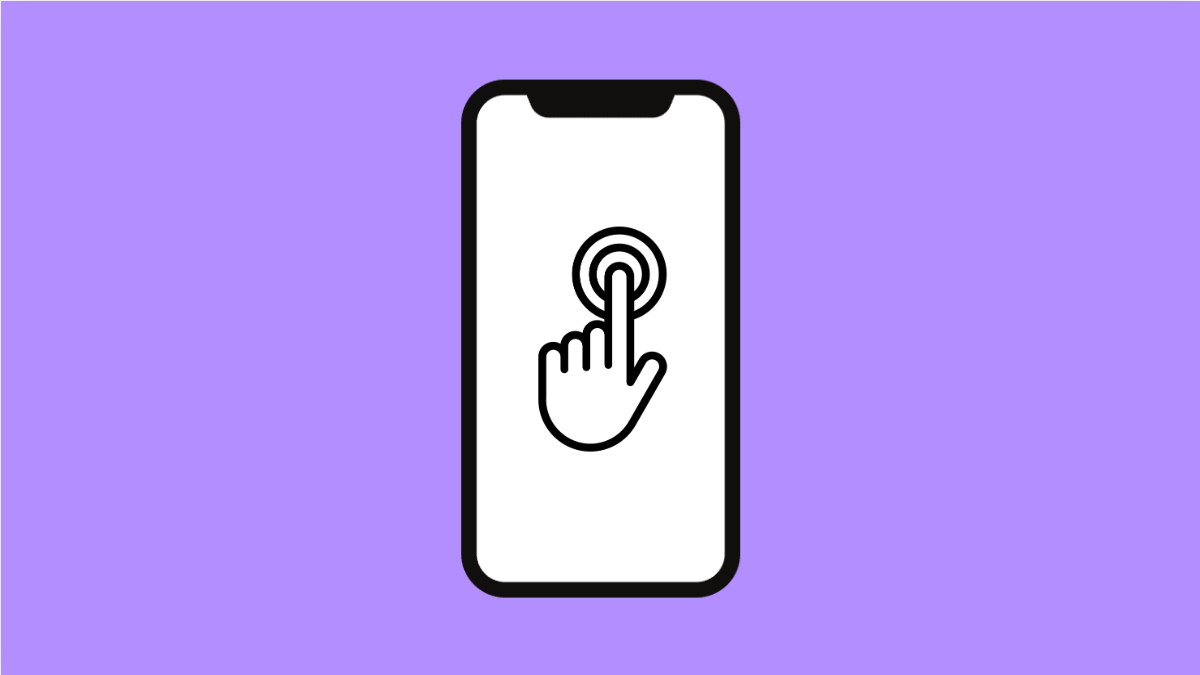If your Galaxy S25 Ultra feels overly sensitive or sometimes fails to register your touch, it can make everyday use frustrating. The problem usually happens after installing a screen protector, changing accessibility settings, or adjusting display options. Fortunately, there are easy ways to fine-tune your screen’s sensitivity for smoother performance.
Why Your Galaxy S25 Ultra Touch Sensitivity Might Be Off
- The Touch sensitivity feature is not properly adjusted.
- A thick or low-quality screen protector is interfering with touch response.
- Accidental touch protection is disabled.
- Accessibility settings have modified touch interaction.
- Temporary software glitch or outdated system software.
Enable or Disable Touch Sensitivity.
Samsung includes a dedicated setting to increase touch responsiveness, especially when you use a screen protector. Enabling or disabling it can immediately solve sensitivity issues.
- Open Settings, and then tap Display.
- Scroll down and toggle the switch next to Touch sensitivity on or off, depending on your issue.
If your screen feels unresponsive, turn this feature on. If touches are registering too easily, try turning it off.
Turn On Accidental Touch Protection.
When touch sensitivity is too high, your phone might register unintended taps while in a pocket or bag. The Accidental Touch Protection feature helps prevent that.
- Open Settings, and then tap Display.
- Scroll down, find Accidental touch protection, and toggle it on.
This ensures your screen ignores random touches in dark or covered environments.
Remove or Replace Your Screen Protector.
A thick or low-quality screen protector can make touches harder to detect. If the issue started after applying one, it might be blocking input.
Carefully remove your screen protector and test the touchscreen again. If it responds normally, consider replacing it with a thinner, Samsung-approved protector designed for high sensitivity.
Adjust Touch and Hold Delay.
If touches feel slow to register, you may have an accessibility delay turned on. Adjusting this option restores normal tap response times.
- Open Settings, and then tap Accessibility.
- Tap Interaction and dexterity, and then select Touch and hold delay.
Choose Short or Medium for more responsive performance.
Restart or Update Your Phone.
Minor software glitches can affect touch performance. Restarting the phone clears temporary memory and resets background services.
- Swipe down from the top-right corner to open Quick Settings.
- Tap the Power icon, and then tap Restart.
You can also update your software to ensure all touch-related improvements are applied.
- Open Settings, and then tap Software update.
- Tap Download and install, and follow the prompts if an update is available.
Reset All Settings.
If none of the previous steps help, resetting all settings can eliminate any conflicting configurations without deleting your personal data.
- Open Settings, and then tap General management.
- Tap Reset, and then tap Reset all settings.
After your phone restarts, test the touchscreen again to see if it feels more balanced.
Having the right touch sensitivity can make your Galaxy S25 Ultra feel precise and effortless to use. Once adjusted, you’ll notice smoother swipes, fewer accidental touches, and a more natural interaction with your screen.
FAQs
Why did my Galaxy S25 Ultra become too sensitive after using a screen protector?
Screen protectors can change how the touchscreen detects input. Turning on Touch sensitivity in Settings usually resolves this.
Does enabling Touch sensitivity use more battery?
No. It only adjusts how the screen responds to touch input and does not significantly affect battery life.
Can I calibrate the touchscreen on my Galaxy S25 Ultra?
Samsung devices do not offer manual calibration, but adjusting sensitivity settings and keeping the software updated usually ensures optimal accuracy.