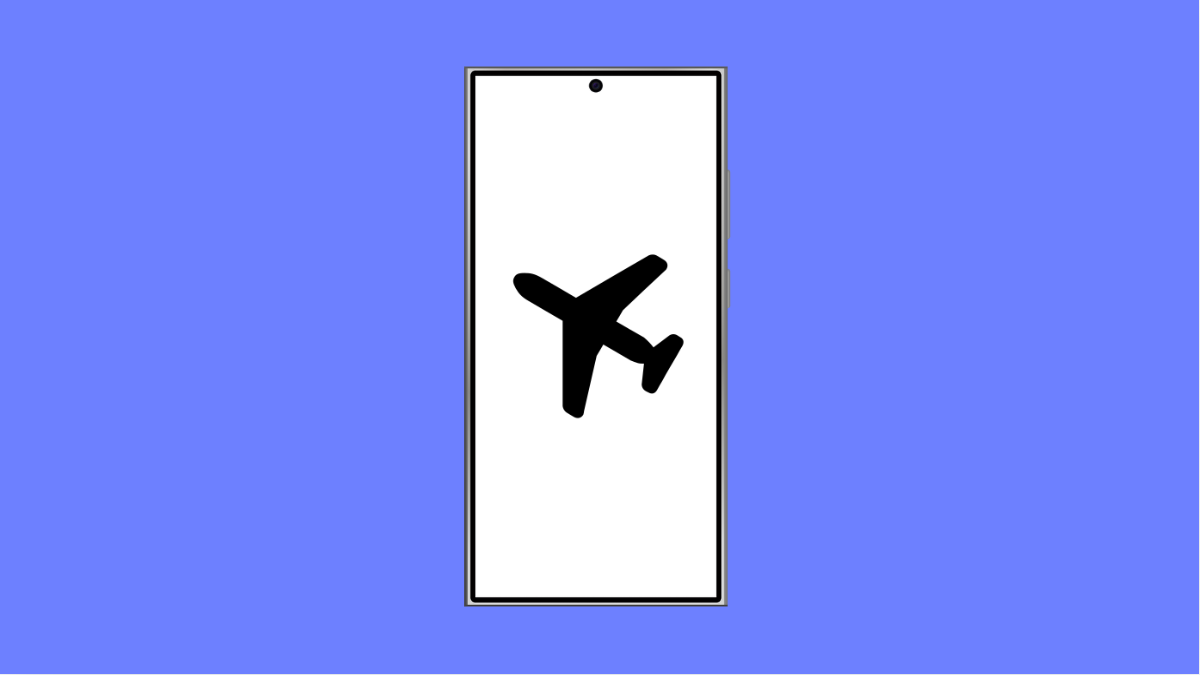If your Galaxy S25 Ultra keeps enabling Airplane Mode without your permission, you’re not alone. This issue can interrupt calls, texts, and internet access, leaving you disconnected for no clear reason. Fortunately, there are several effective ways to stop it from happening.
Why Your Galaxy S25 Ultra Turns On Airplane Mode Automatically
- A software glitch or corrupted system cache.
- Accidental touch or gesture triggering the mode.
- A third-party app interfering with system settings.
- Outdated One UI or Android version.
- Faulty sensors or accessibility features acting up.
Check If It’s an Accidental Tap or Gesture.
Sometimes, Airplane Mode activates because of an unintentional tap, especially when the Quick Settings panel is opened accidentally while handling your phone.
Swipe down from the top-right corner of the screen to open Quick Settings. Check if the Airplane Mode icon is enabled. If it is, tap it once to disable it.
Then, avoid long swipes near the top-right area when holding your phone to prevent triggering Quick Settings unintentionally.
Restart Your Device.
A simple restart can clear temporary system bugs that might cause random Airplane Mode activation. It refreshes background services and resets connection modules.
- Swipe down from the top-right corner of the screen to open Quick Settings.
- Tap the Power icon, and then tap Restart.
Wait for your Galaxy S25 Ultra to reboot, then monitor if the problem continues.
Update the Software.
Keeping your phone’s software up to date ensures bug fixes and improved stability for wireless features.
- Open Settings, and then tap Software update.
- Tap Download and install, and then follow the on-screen instructions if an update is available.
Once updated, restart your phone to apply the latest fixes.
Boot in Safe Mode.
A third-party app could be forcing Airplane Mode on. Safe Mode helps you test if that’s the cause.
- Press and hold the Power key until the Power menu appears.
- Touch and hold Power off, and then tap Safe mode when it appears.
In Safe Mode, only system apps run. If Airplane Mode stays off, uninstall recently installed apps one by one until the problem stops.
Reset Network Settings.
Corrupted network configurations can cause unstable wireless features. Resetting them can help restore proper connection management.
- Open Settings, and then tap General management.
- Tap Reset, and then tap Reset mobile network settings.
Confirm the action, and wait for your phone to restart. This does not delete personal data but resets Wi-Fi, Bluetooth, and cellular settings.
Turn Off Automation or Routines.
Samsung’s Modes and Routines feature can trigger Airplane Mode automatically based on conditions like location or time.
- Open Settings, and then tap Modes and Routines.
- Check for any routines that include Airplane Mode as an action, and delete or disable them.
If a routine is responsible, Airplane Mode should no longer activate on its own.
Wipe Cache Partition.
Old system cache files can interfere with normal operation. Clearing them helps remove conflicts that trigger Airplane Mode unexpectedly.
- Turn off your phone completely.
- Press and hold the Volume Up and Power keys simultaneously until the Samsung logo appears.
- Use the Volume keys to navigate to Wipe cache partition, and press the Power key to select it.
When finished, select Reboot system now.
Random Airplane Mode activations can be frustrating, but they are usually caused by software conflicts or automation errors. Once you reset routines, update your phone, and clear temporary glitches, the issue should stop entirely.
FAQs
Why does Airplane Mode keep turning on by itself?
It can happen because of background apps, outdated software, or Samsung routines that automatically trigger the mode under certain conditions.
Will resetting network settings delete my files?
No. It only resets Wi-Fi, Bluetooth, and mobile data configurations. Your photos, contacts, and apps remain intact.
What if the issue continues after all fixes?
If none of these steps work, back up your data and perform a factory reset, or visit a Samsung Service Center for a hardware check.