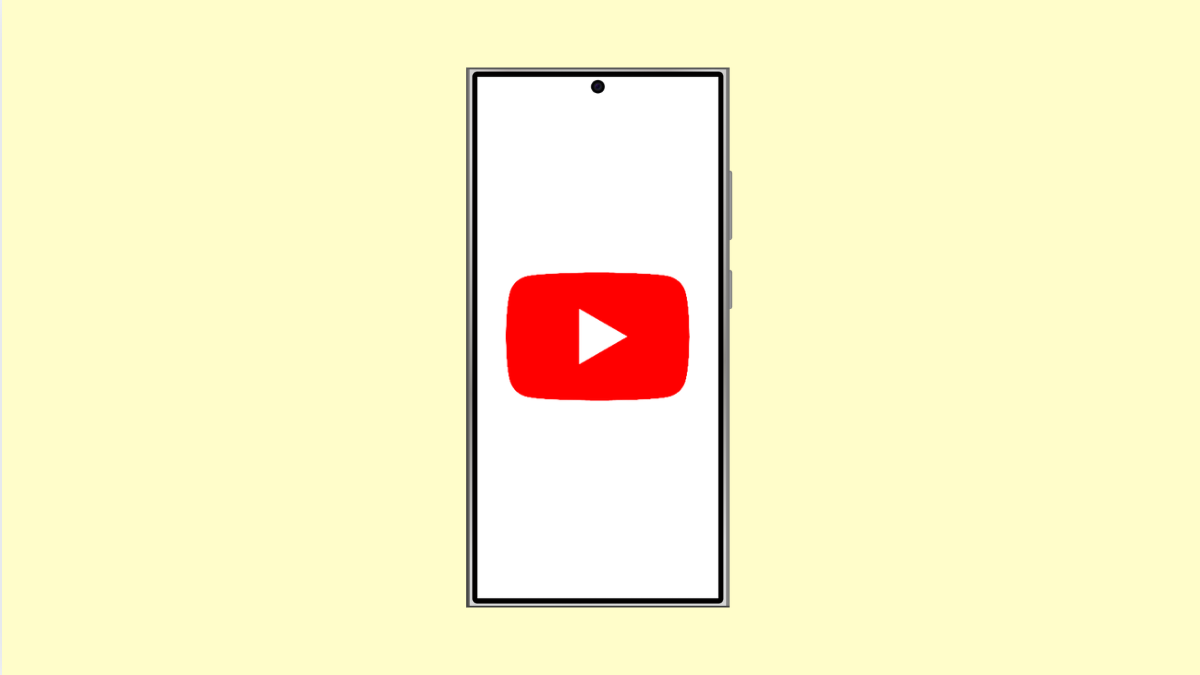Watching videos on your Galaxy S25 Ultra should be smooth and effortless. But if the YouTube app keeps crashing, freezing, or closing suddenly, it can quickly become frustrating. This issue is usually caused by corrupted app data, outdated software, or temporary system glitches.
Here’s how you can get YouTube working properly again.
Why the YouTube App Keeps Crashing on Galaxy S25 Ultra
- Corrupted cache or temporary data in the YouTube app.
- Outdated app version or Android system.
- Poor internet connection causing buffering errors.
- Background restrictions or battery optimization limiting the app.
- Incompatible extensions or Play Services issues.
Restart the YouTube App.
The simplest fix is often the most effective. Restarting the app clears temporary issues that may have caused it to freeze or crash.
- Swipe up from the bottom of the screen to open Recent apps, and then find YouTube.
- Swipe up on the YouTube preview card to close it completely.
After a few seconds, reopen YouTube and check if it runs normally.
Check for App Updates.
An outdated YouTube app can lead to instability or compatibility problems with the latest One UI updates.
- Open the Google Play Store, and then tap your profile icon at the top right.
- Tap Manage apps and device, and then tap Updates available to see if YouTube needs an update.
If an update is available, tap Update next to YouTube.
Clear YouTube App Cache and Data.
Old cached files or corrupted data can prevent the app from running properly. Clearing them can often resolve the issue immediately.
- Open Settings, and then tap Apps.
- Find and tap YouTube, then tap Storage.
From here, tap Clear cache. If that does not work, tap Clear data to reset the app completely.
Check Internet Connection.
A weak or unstable internet connection can cause videos to crash or fail to load.
- Swipe down from the top right of the screen to open Quick Settings.
- Check if Wi-Fi or Mobile data is connected and stable.
If you are using Wi-Fi, try toggling it off and back on again. For mobile data, switch Airplane mode on and off to refresh the connection.
Disable Battery Optimization for YouTube.
Battery-saving features can sometimes restrict app performance, leading to crashes.
- Open Settings, and then tap Battery and device care.
- Tap Battery, and then tap Background usage limits.
Look for YouTube in the list and remove it from sleeping or restricted apps.
Update System Software.
If your Galaxy S25 Ultra is running an outdated version of One UI or Android, system-level bugs might cause app instability.
- Open Settings, and then tap Software update.
- Tap Download and install, and follow the instructions if an update is available.
After the update, restart your device and test YouTube again.
Reinstall the YouTube App.
If none of the above solutions help, reinstalling the app removes corrupted installation files and ensures a fresh start.
- Tap and hold the YouTube app icon, and then select Uninstall.
- Open the Google Play Store, search for YouTube, and then tap Install.
Once the installation is complete, sign back in and try playing a video.
YouTube crashes can usually be fixed by clearing its cache, updating the app, or refreshing your network connection. If the problem continues, reinstalling the app or updating the system software should completely resolve it.
FAQs
Why does YouTube crash when I open a video?
This can happen if the video resolution is too high for your current connection speed or if cached data is corrupted.
Is clearing YouTube data safe?
Yes. It only resets the app’s preferences and cache. Your account and subscriptions remain intact once you sign back in.
Can low storage cause the YouTube app to crash?
Yes. When your phone storage is nearly full, apps may close unexpectedly. Freeing up space often helps fix the problem.