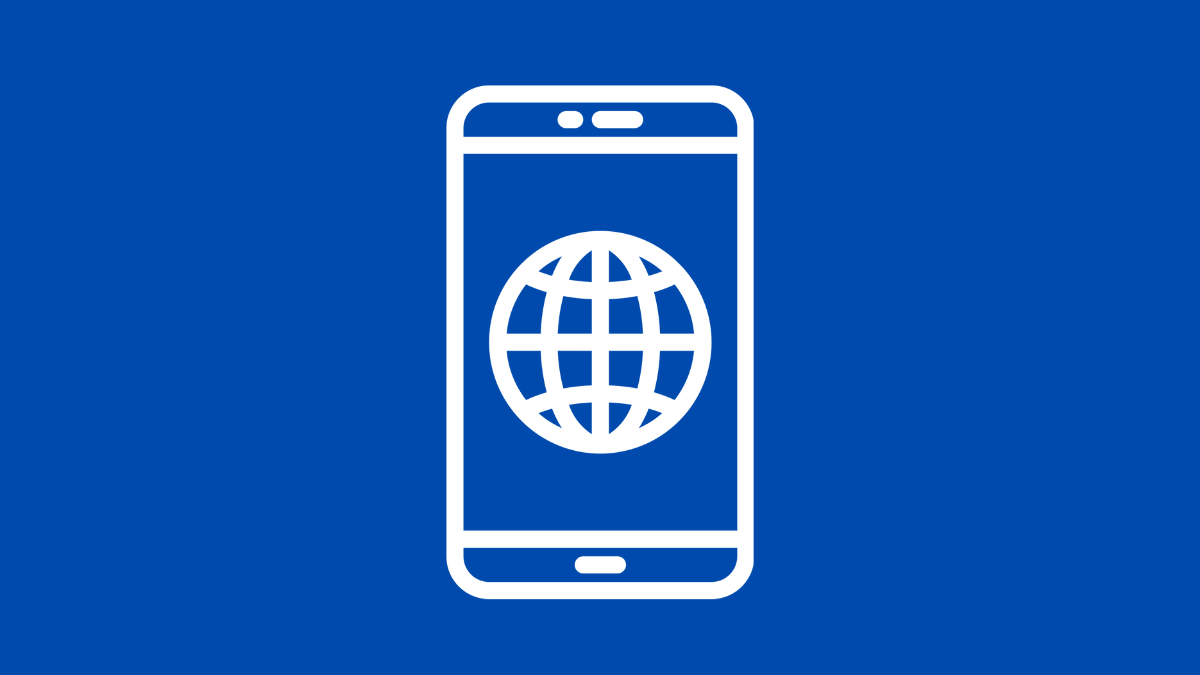Google Chrome is one of the most used apps on any Samsung Galaxy phone. But if it suddenly keeps crashing, pages fail to load, or the app closes right after you open it, it can be annoying. Luckily, there are several fixes you can try on your Galaxy A36 to get Chrome running smoothly again.
Why Google Chrome Keeps Crashing on Galaxy A36
- Corrupted app cache or browsing data.
- Outdated version of Chrome or system software.
- Conflicts with other apps running in the background.
- Insufficient memory or storage space.
- Temporary glitches in One UI or Android 15.
Clear Chrome Cache and Data
Over time, cached files may become corrupted, which can cause Chrome to freeze or crash. Clearing them forces the app to start fresh.
- Open Settings, and then tap Apps.
- Tap Chrome, and then tap Storage.
- Tap Clear cache, and then tap Clear data.
- Restart your Galaxy A36, and then launch Chrome again.
Update Chrome to the Latest Version
An outdated app may not be fully compatible with the system. Updating Chrome ensures stability and security improvements.
- Open the Google Play Store, and then tap your Profile icon.
- Tap Manage apps and device, and then tap Updates available.
- Look for Chrome, and then tap Update.
Restart Your Phone
A simple restart can close background apps that may be interfering with Chrome. It also refreshes the system memory.
- Press and hold the Side and Volume Down keys together.
- Tap Restart, and then confirm by tapping Restart again.
Free Up Storage Space
Low storage can cause apps like Chrome to behave unpredictably. Removing unnecessary files and apps often resolves the issue.
- Open Settings, and then tap Battery and device care.
- Tap Storage, and then delete unused files or uninstall unused apps.
Update System Software
Sometimes the issue comes from bugs in the system. Updating to the latest One UI version fixes stability problems.
- Open Settings, and then tap Software update.
- Tap Download and install, and then follow the on-screen instructions.
Reinstall Chrome
If Chrome is still crashing, reinstalling gives it a clean start. This removes any corrupted files tied to the app.
- Open the Google Play Store, and then tap the search bar.
- Search for Chrome, and then tap Uninstall.
- Once removed, tap Install to download it again.
Google Chrome should now run properly on your Galaxy A36. Most of the time, clearing the app cache or updating Chrome is enough, but keeping your phone updated and storage healthy prevents future issues.
FAQs
Why does Chrome crash when I open certain websites?
Some sites may use heavy scripts or features that trigger crashes on outdated or overloaded devices. Updating Chrome usually fixes this.
Can low storage cause Chrome to crash?
Yes. When storage is almost full, apps cannot create temporary files, which leads to crashes. Freeing up space often solves the issue.
Is it safe to clear Chrome’s data?
Yes. Clearing data only resets the app and removes browsing history, cache, and saved logins. Your Google account and bookmarks will sync back when you sign in again.