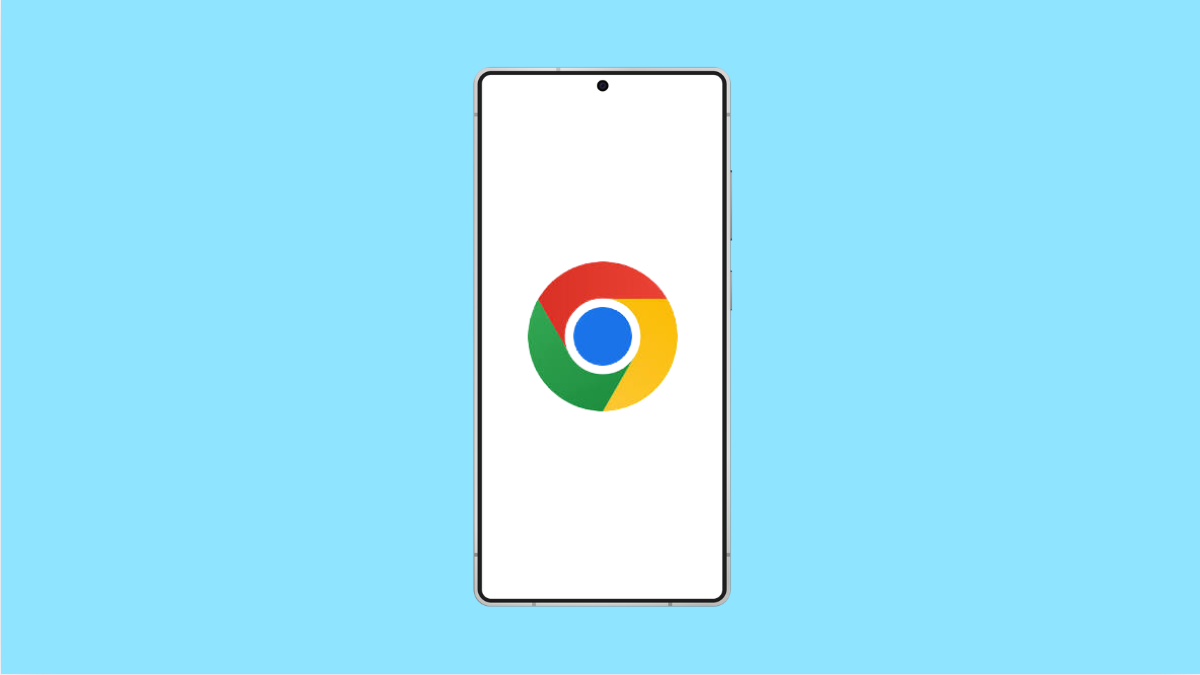Google Chrome is one of the most popular browsers on Android. But if it keeps crashing on your Galaxy S25 FE, browsing becomes frustrating and unreliable. The problem can be caused by several factors, from outdated apps to corrupted data. Let’s go through the common reasons and the best fixes.
Why Google Chrome Crashes on Galaxy S25 FE
- Outdated Chrome or Android system software.
- Corrupted cache or browsing data.
- Too many tabs or background apps running at once.
- Extensions or site data causing conflicts.
- Temporary bugs in One UI or Android.
Restart Your Phone.
A simple restart can clear temporary memory issues that cause Chrome to crash. Rebooting refreshes the system and closes apps running in the background.
- Press and hold the Side key, and then tap Restart.
- Tap Restart again, and wait for your phone to boot back up.
Update Chrome to the Latest Version.
An outdated version of Chrome can easily crash due to bugs. Updating ensures you have the latest stability improvements.
- Open the Google Play Store, and then tap your profile icon at the top right.
- Tap Manage apps and device, and then tap Updates available to check if Chrome has an update.
Clear Chrome’s Cache and Data.
Corrupted app data often leads to frequent crashes. Clearing cache and data gives Chrome a clean start.
- Open Settings, and then tap Apps.
- Tap Chrome, and then tap Storage.
From here, tap Clear cache. If the issue continues, tap Clear data as well.
Close Unused Tabs and Background Apps.
Running too many tabs and apps at once can overload memory, especially if heavy websites are open. Freeing up resources often stops Chrome from crashing.
- Open Chrome, and then tap the tab counter at the top.
- Close unnecessary tabs, and then swipe up to close other background apps.
Check for Android and One UI Updates.
Sometimes the issue is not with Chrome itself but with the system software. Samsung releases updates that fix bugs and improve performance.
- Open Settings, and then tap Software update.
- Tap Download and install, and then wait for your device to check for updates.
Reinstall Google Chrome.
If none of the above works, reinstalling Chrome can clear deeper app-related issues. This ensures a completely fresh install of the browser.
- Open the Google Play Store, and then search for Google Chrome.
- Tap Uninstall, and then reinstall it again.
Google Chrome should now run smoothly on your Galaxy S25 FE. Most crashes are fixed with updates or by clearing corrupted data, so start with those steps before moving to advanced solutions.
FAQs
Why does Chrome keep crashing on my Galaxy S25 FE after an update?
This may happen if cache or app data from the old version conflicts with the new update. Clearing cache and data usually solves the issue.
Is it safe to clear Chrome data on my Galaxy S25 FE?
Yes. Clearing data resets the browser to default settings, but your Google account sync will restore bookmarks and passwords once you sign in again.
Should I use another browser if Chrome keeps crashing?
You can temporarily switch to Samsung Internet or Firefox, but fixing Chrome through updates or data clearing usually restores stability.