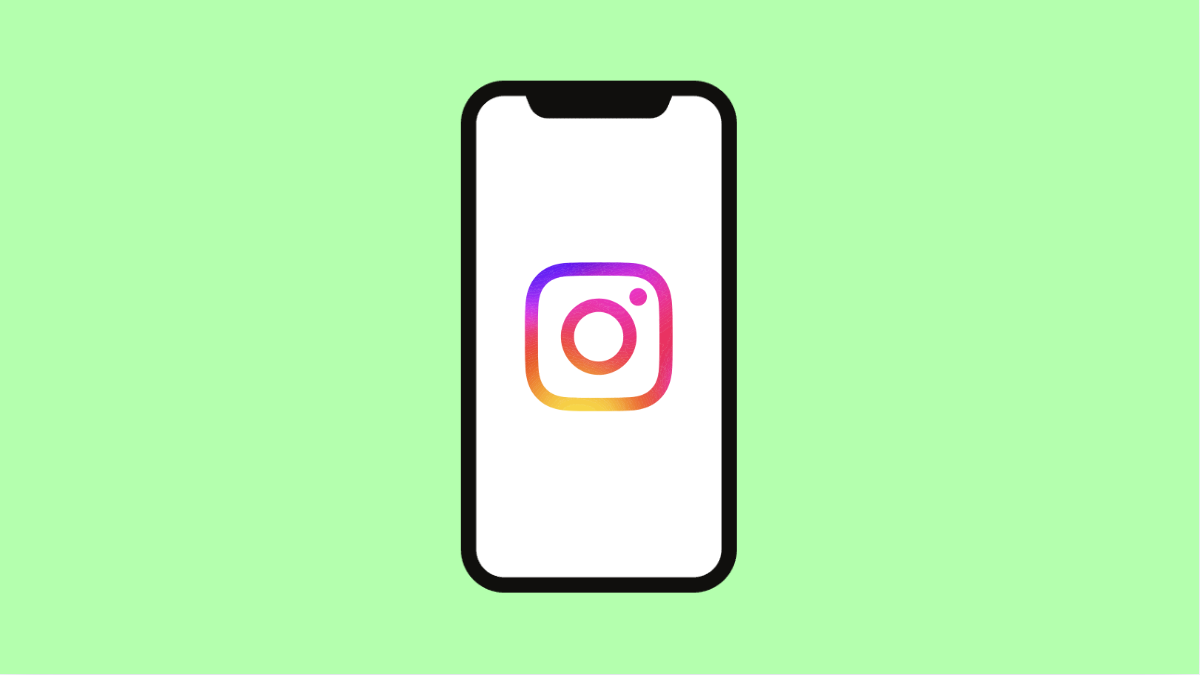If Instagram keeps crashing on your iPhone 17, you are not alone. Many users experience sudden app freezes or automatic shutdowns, especially after an update. This can happen for several reasons, but the good news is that it’s usually easy to fix.
Why Instagram Keeps Crashing on iPhone 17
- Outdated Instagram or iOS version.
- Corrupted app cache or temporary files.
- Insufficient storage space.
- Background app conflicts.
- Network or data issues.
Update Instagram to the Latest Version.
App updates often fix bugs that cause crashes. Keeping Instagram updated ensures smoother performance and compatibility with iOS 26.
- Open the App Store, and then tap your Profile icon at the top-right.
- Scroll down, and if you see Instagram in the list of pending updates, tap Update.
After updating, open Instagram again to check if the crashes stop.
Restart Your iPhone.
A simple restart can clear temporary glitches that cause apps to behave unpredictably.
- Press and hold the Side key and either Volume key until the power slider appears.
- Drag the slider to turn off your iPhone, wait a few seconds, and then press and hold the Side key to turn it back on.
Once your device restarts, launch Instagram again.
Check for iOS Updates.
If the issue persists, your iPhone’s operating system might be outdated or incompatible with the current version of Instagram.
- Open Settings, and then tap General.
- Tap Software Update, and then tap Download and Install if an update is available.
Installing the latest iOS 26 update ensures app stability and improved compatibility.
Clear Instagram Cache.
Temporary files or cached data can sometimes cause app crashes. Although iOS doesn’t offer a direct cache-clearing option, reinstalling the app accomplishes the same thing.
- Touch and hold the Instagram app icon, and then tap Remove App.
- Tap Delete App, and then confirm. After that, reinstall Instagram from the App Store.
Once installed, log back into your account and test the app.
Check Storage Space.
Low storage can cause apps to lag or crash frequently. Clearing unused files can help Instagram run more smoothly.
- Open Settings, and then tap General.
- Tap iPhone Storage, and check the available space.
If storage is low, delete large videos, photos, or unused apps to free up space.
Reset All Settings.
If none of the above works, resetting all settings can fix deep software issues without deleting your data.
- Open Settings, and then tap General.
- Tap Transfer or Reset iPhone, and then tap Reset All Settings.
Your preferences will return to default, but your photos and apps will remain intact.
Instagram crashes are usually caused by minor software or storage issues. Once you update your apps, restart your device, or reinstall Instagram, it should start running smoothly again.
FAQs
Why does Instagram close immediately after I open it?
This happens when the app version is outdated or corrupted. Updating or reinstalling Instagram usually solves the issue.
Does reinstalling Instagram delete my data?
No. Your account data is stored on Instagram’s servers. After reinstalling, just log in again to access everything.
Can low storage cause Instagram to crash?
Yes. If your iPhone 17 runs out of free space, apps like Instagram may crash because they cannot load new data properly.