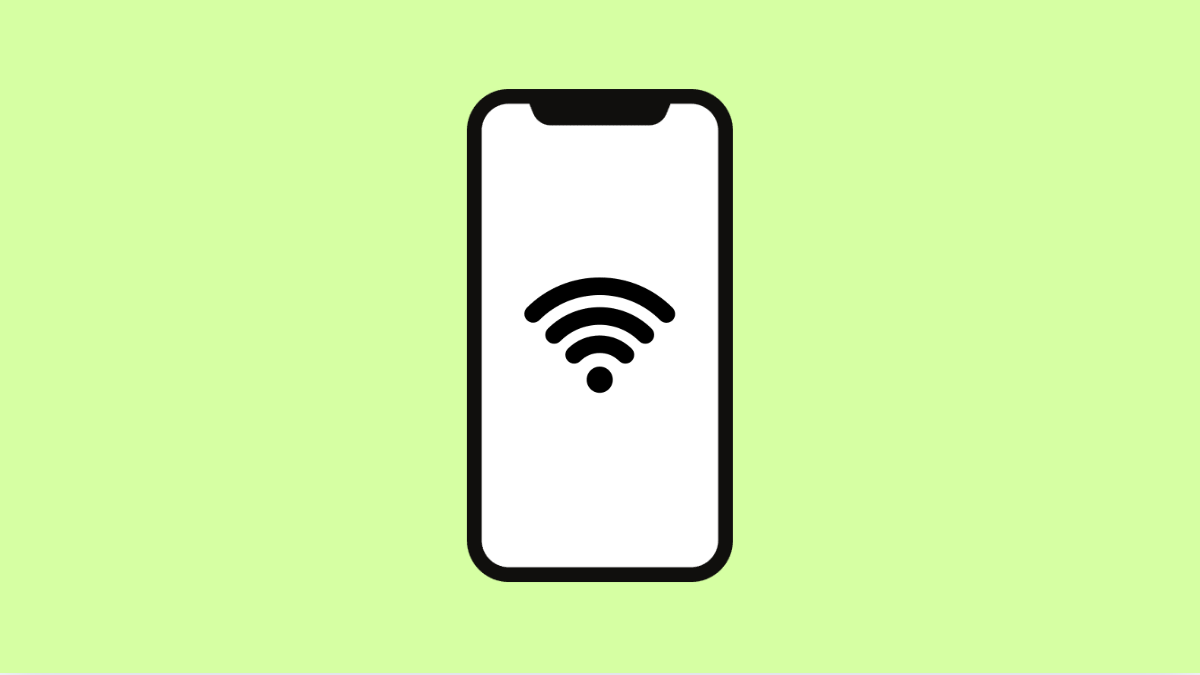A stable Wi-Fi connection keeps your iPhone 17 running smoothly for streaming, browsing, and downloading updates. But if your phone keeps disconnecting from Wi-Fi, it can be frustrating and disruptive.
This issue can occur for several reasons: weak signal, software glitches, or outdated network settings. The good news is, you can fix it with a few simple steps.
Why Your iPhone 17 Keeps Disconnecting From Wi-Fi
- Weak or unstable Wi-Fi signal from the router.
- Incorrect network configurations or saved Wi-Fi data.
- The Wi-Fi Assist feature switches to mobile data automatically.
- Outdated iOS or router firmware.
- Temporary connection bugs after updates.
Restart Your iPhone and Router.
Restarting both devices clears temporary glitches that may interrupt the Wi-Fi connection. It’s the easiest way to refresh your network link.
- Swipe down from the top-right corner of the screen, and then tap the Power icon.
- Drag the slider to turn off your iPhone, wait for 30 seconds, and then turn it back on.
Next, unplug your router for 30 seconds, plug it back in, and wait for it to reconnect. This resets your network hardware and stabilizes the connection.
Forget and Reconnect to the Wi-Fi Network.
If the stored Wi-Fi data is corrupted, reconnecting can resolve authentication and disconnection problems.
- Open Settings, and then tap Wi-Fi.
- Tap the information (i) icon next to your network, and then tap Forget This Network.
Afterward, reconnect by selecting the same Wi-Fi name, enter your password, and check if the connection stays stable.
Turn Off Wi-Fi Assist.
Wi-Fi Assist automatically switches to mobile data when your signal is weak. While useful, it may cause unexpected disconnections from your Wi-Fi.
- Open Settings, and then tap Cellular.
- Scroll down, and then toggle off Wi-Fi Assist.
Your iPhone will now stay connected to Wi-Fi even if the signal drops slightly.
Reset Network Settings.
If none of the fixes work, resetting your network settings can remove hidden conflicts that interfere with Wi-Fi.
- Open Settings, and then tap General.
- Tap Transfer or Reset iPhone, and then tap Reset Network Settings.
Your phone will restart automatically. After that, reconnect to your Wi-Fi by entering the password again.
Wi-Fi disconnections can happen to any device, but following these steps should restore your iPhone 17’s connection. Keeping your system updated and router maintained will prevent similar problems in the future.
FAQs
Why does my iPhone 17 disconnect only at home?
Your router’s signal may be weak or your phone might be connecting to multiple networks. Restart your router and remove old saved networks.
Does Wi-Fi Assist use mobile data?
Yes. When enabled, it automatically switches to mobile data during weak Wi-Fi, which can increase data usage.
Will resetting network settings delete my files?
No. It only resets Wi-Fi, Bluetooth, and VPN configurations while keeping your photos, apps, and personal data safe.