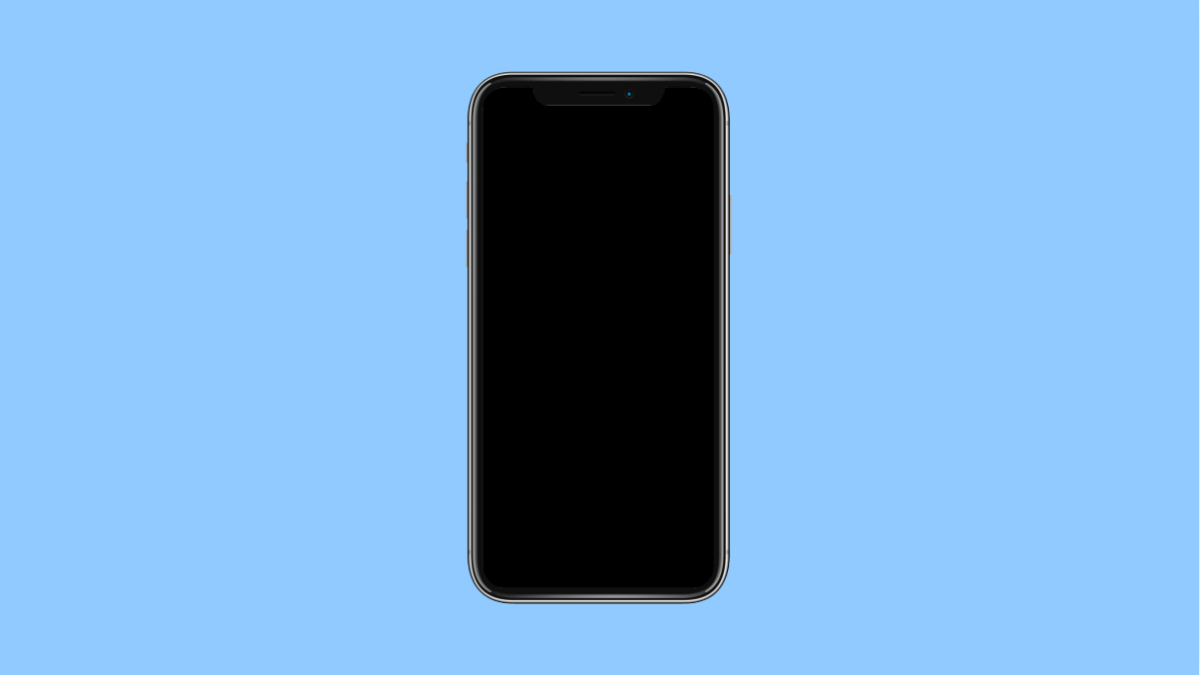If your iPhone 17 keeps freezing after updating to iOS 26, you’re not alone. Many users have noticed lag, random screen freezes, or complete unresponsiveness after the update.
This issue can be caused by background apps, corrupted system data, or incomplete installations. The good news is, there are several ways to fix it.
Why Your iPhone 17 Might Be Freezing After iOS 26
- Software bugs or incomplete update installation.
- Background processes using too much memory.
- Outdated apps conflicting with the new system version.
- Low storage space causing performance slowdowns.
- Corrupted cache or temporary files after the update.
Restart Your iPhone.
A simple restart can clear temporary memory and stop minor system glitches. It is the easiest way to restore responsiveness.
- Press and hold the Side key and either Volume key.
- When the slider appears, drag it to power off your iPhone, and then turn it back on after a few seconds.
This process refreshes system processes that may have been stuck.
Update All Apps.
After a system update, some apps might not be optimized yet. Outdated apps can cause freezes or lag.
- Open the App Store, and then tap your profile icon at the top right.
- Tap Update All to install the latest versions of your apps.
Updated apps are designed to work better with the new iOS version.
Check for Another iOS Update.
Apple often releases quick patches to fix bugs after a major update. Installing the latest version ensures stability.
- Open Settings, and then tap General.
- Tap Software Update, and then download and install if a new update is available.
Once the update is installed, restart your iPhone and test if it still freezes.
Free Up Storage Space.
A nearly full storage can cause lag and random freezes. Removing unnecessary files and apps can improve performance.
- Open Settings, and then tap General.
- Tap iPhone Storage, and then review the apps taking the most space. Delete old files or offload unused apps.
Make sure you keep at least 10 percent of your total storage free for smoother operation.
Reset All Settings.
If the freezing continues, your settings may have been corrupted during the update. Resetting them restores everything to default without deleting data.
- Open Settings, and then tap General.
- Tap Transfer or Reset iPhone, and then tap Reset All Settings.
This will reset preferences like Wi-Fi passwords, wallpapers, and system settings while keeping your apps and files.
When your iPhone 17 stops freezing, it should feel smoother and more stable again. Regular updates, app maintenance, and a bit of free space can prevent the issue from returning.
FAQs
Why did my iPhone 17 start freezing after iOS 26?
It usually happens because of system cache conflicts, unoptimized apps, or minor bugs introduced in the update.
Does resetting all settings delete my photos or apps?
No. Resetting all settings only restores system configurations to their defaults without erasing personal data.
Should I perform a factory reset if my iPhone still freezes?
Yes, but only as a last resort. Back up your data first, then perform a factory reset through Settings > General > Transfer or Reset iPhone > Erase All Content and Settings.