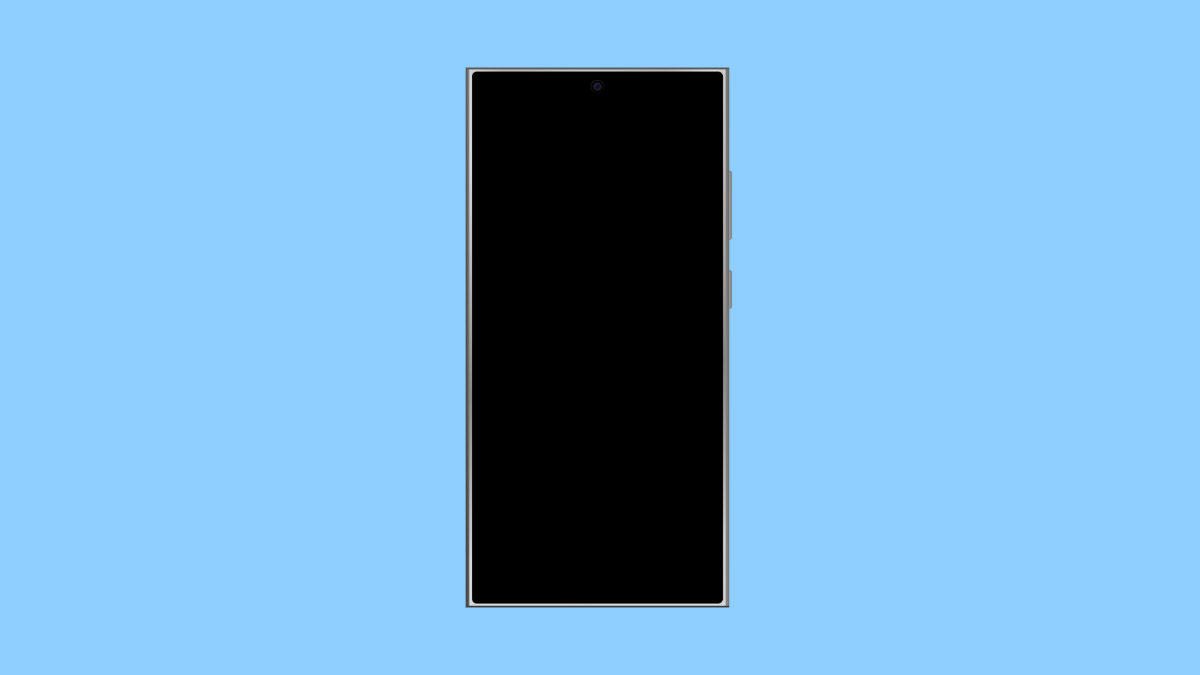A flickering screen can make your iPhone 17 difficult to use. The display may blink randomly, dim unexpectedly, or show brief flashes of light when you scroll or switch between apps. This can happen for several reasons, from software bugs to brightness or motion settings that conflict with your display’s refresh rate.
Fortunately, there are several proven fixes you can try to stop the flickering and restore your screen to normal.
Why Your iPhone 17 Screen Might Be Flickering
- Auto-Brightness or True Tone causing sudden brightness shifts.
- Display settings misconfigured after a recent update.
- Motion and transparency effects creating instability in visuals.
- Outdated iOS or app bugs.
- Hardware damage or display connector issues.
Disable Auto-Brightness and True Tone.
Brightness changes can make it seem like your screen is flickering. Turning off Auto-Brightness and True Tone helps you maintain consistent display lighting.
- Open Settings, and then tap Display & Brightness.
- Toggle off True Tone, and then tap Accessibility.
- Tap Display & Text Size, and then toggle off Auto-Brightness.
Lock your iPhone and check if the flickering stops.
Turn Off Reduce Transparency and Motion.
Animation and transparency effects can cause visual flicker, especially when your device is under heavy load. Disabling them can make the screen more stable.
- Open Settings, and then tap Accessibility.
- Tap Display & Text Size, and then toggle on Reduce Transparency.
- Go back to Accessibility, tap Motion, and then toggle on Reduce Motion.
Restart your iPhone after doing this to apply the changes.
Update iOS to the Latest Version.
Software bugs can cause display instability. Keeping your device updated ensures Apple’s latest fixes are applied.
- Open Settings, and then tap General.
- Tap Software Update, and then tap Download and Install if an update is available.
After the update, restart your iPhone and check if the issue persists.
Force Restart the iPhone 17.
Temporary system glitches can trigger screen flicker. Performing a force restart clears minor bugs without affecting your data.
- Quickly press and release the Volume Up key, and then do the same with the Volume Down key.
- Press and hold the Side key until you see the Apple logo, and then release it.
Wait for your iPhone to boot up and test the display again.
Check for Faulty Apps.
Some third-party apps may not be optimized for the latest iOS 26 and can cause display flickers. Running the phone in Safe Mode is not possible on iPhone, but you can identify the issue by checking app behavior.
If flickering happens only in certain apps, uninstall them and reinstall from the App Store. If the problem disappears, the app was the cause.
Reset All Settings.
When none of the other solutions work, resetting all settings can fix deeper configuration conflicts. This will not erase your data, but it resets Wi-Fi, display, and system settings to default.
- Open Settings, and then tap General.
- Tap Transfer or Reset iPhone, and then tap Reset All Settings.
Allow the phone to restart and check if the flickering is gone.
Screen flickering can be annoying, but in most cases, it’s a software-related issue. Once you tweak your brightness settings, update iOS, or reset your configurations, your iPhone 17 display should return to normal.
FAQs
Why is my iPhone screen flickering after an update?
This usually happens because new software temporarily conflicts with display or brightness settings. Restarting or updating to the next patch often resolves it.
Can a cracked screen cause flickering?
Yes. Physical damage or loose display connectors can cause unstable visuals. If you dropped your phone, visit an Apple Store or authorized service provider.
Does resetting all settings delete my data?
No. It only resets system preferences such as Wi-Fi, Bluetooth, and display settings while keeping your photos, messages, and apps intact.