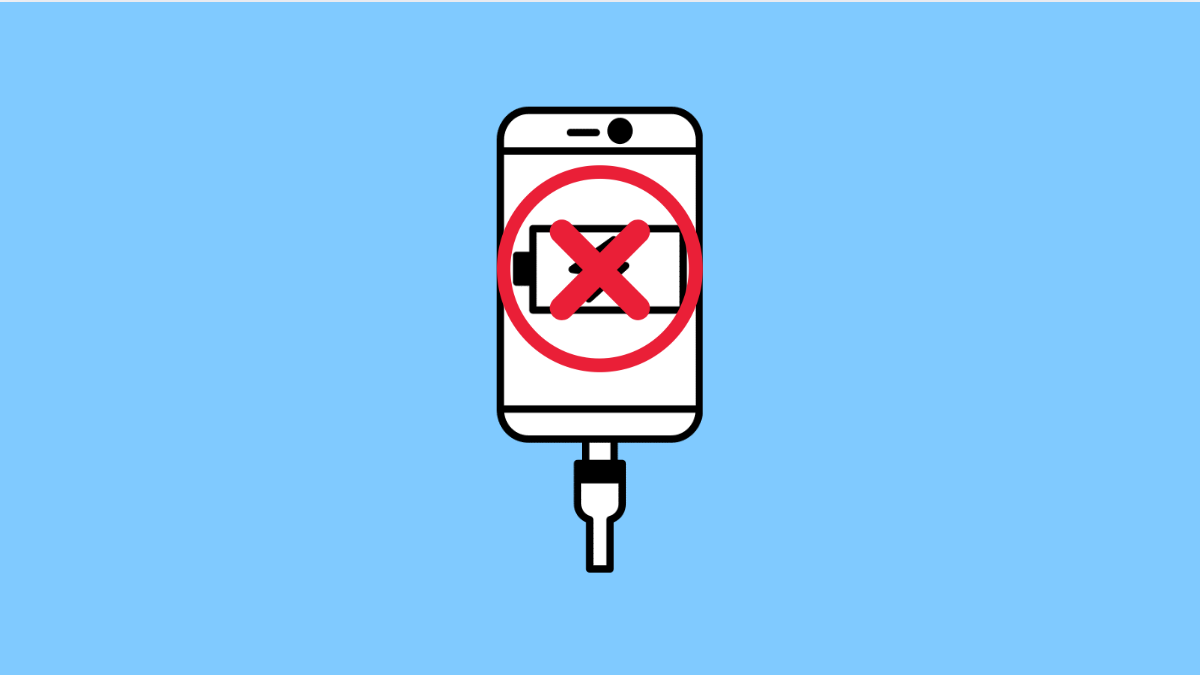If your iPhone 17 suddenly refuses to charge, don’t panic. Charging problems are common and can often be fixed at home. Whether it’s a cable issue, a dirty port, or a software glitch, there are several ways to bring your phone back to life.
Let’s go through the most effective methods to get your iPhone 17 charging again.
Why Your iPhone 17 Might Not Be Charging
- Lightning cable or adapter is damaged.
- Charging port is dirty or blocked by debris.
- Software glitch affecting charging detection.
- Overheating protection temporarily disables charging.
- Non-certified accessories causing compatibility issues.
Check the Charging Cable and Adapter.
Your cable and adapter are the first things to inspect when charging fails. Over time, they can fray, loosen, or stop working altogether.
- Try using a different Lightning cable and adapter.
- Plug your iPhone into another outlet or a different USB port on your computer.
If it starts charging, then the original accessories are likely the problem.
Clean the Charging Port.
Lint, dust, and small debris can block the Lightning connector, preventing it from making contact. Cleaning the port often solves charging issues instantly.
- Turn off your iPhone, and then use a soft brush or a wooden toothpick to gently remove any dirt inside the port.
- Avoid using metal tools that can damage the contacts.
After cleaning, reconnect your cable and check if it starts charging again.
Restart Your iPhone 17.
A simple restart can refresh the system and fix temporary charging glitches.
- Press and hold the Side button and either Volume button until the power slider appears.
- Drag the slider to turn off the device, wait for a few seconds, and then hold the Side button to turn it back on.
Once your phone restarts, plug it in to see if charging resumes.
Check for iOS Updates.
Software bugs can sometimes interfere with charging. Updating iOS can resolve these compatibility problems.
- Open Settings, and then tap General.
- Tap Software Update, and then tap Download and Install if an update is available.
Make sure your phone has at least 50% battery or is plugged in during the update.
Let the Battery Cool Down.
If your iPhone feels unusually warm, charging may stop automatically as a safety feature. Letting it cool down will restore charging.
- Unplug the charger and remove any case that traps heat.
- Leave your iPhone idle in a cool environment for about 10 minutes, then try charging again.
Avoid charging your phone under direct sunlight or while running heavy apps.
Reset All Settings.
If none of the previous methods work, resetting all settings may help. This restores system configurations without deleting your data.
- Open Settings, and then tap General.
- Tap Transfer or Reset iPhone, and then tap Reset All Settings.
After the reset, test your charger again.
When your iPhone 17 starts charging normally, it’s best to use only Apple-certified cables and adapters to prevent future issues. Regularly cleaning the port and keeping your iOS updated will also help maintain reliable charging performance.
FAQs
Why does my iPhone 17 charge slowly?
It can happen if you are using a low-power adapter, background apps are running, or Optimized Battery Charging is active to preserve battery health.
Can I charge my iPhone 17 using a MacBook or laptop?
Yes, but it may charge slower than when using a wall adapter, especially if your laptop’s USB port provides limited power.
What should I do if my iPhone still doesn’t charge after trying everything?
Try using another charger and cable on a different device. If that works, your iPhone’s charging port may need professional service from Apple Support.