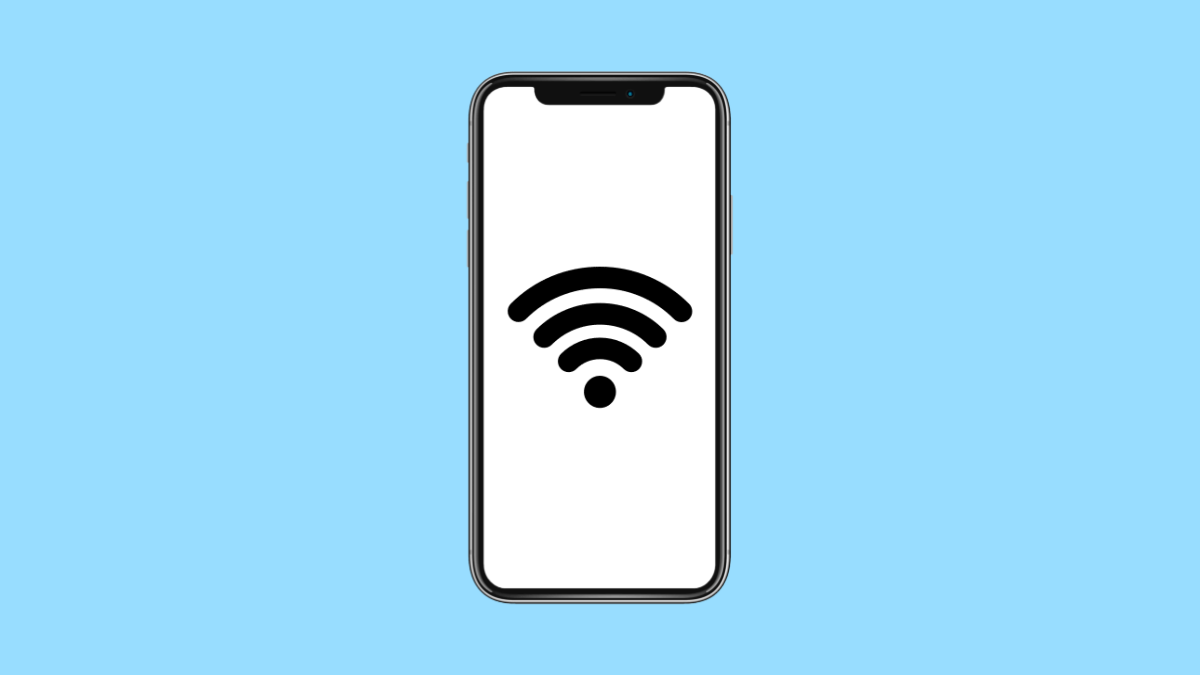A slow internet connection on your iPhone 17 can make even simple tasks frustrating. Websites may take forever to load, apps might lag, and streaming videos can keep buffering. This can happen whether you are using Wi-Fi or mobile data.
There are several reasons why your iPhone’s internet might be slow, but most of them can be fixed easily by adjusting a few settings.
Why Your iPhone 17 Might Have a Slow Internet Connection
- Weak Wi-Fi or cellular signal.
- Outdated network settings or software bugs.
- VPN or proxy interference.
- Low Data Mode or background restrictions.
- Router or modem issues.
Check Your Signal Strength.
The first step is to make sure you have a strong signal. If you are far from your router or in an area with poor network coverage, your connection speed will drop.
Move closer to your Wi-Fi router or step outside if you are using mobile data. Try loading a webpage or playing a short video to check if the speed improves.
Turn Airplane Mode On and Off.
Refreshing your network connection can fix temporary slowdowns. Airplane Mode forces your iPhone to disconnect and reconnect to your carrier or Wi-Fi network.
- Swipe down from the top-right corner of the screen, and then tap the Airplane Mode icon.
- Wait for about 10 seconds, and then tap it again to turn it off.
After that, check if your internet speed has improved.
Restart Your iPhone.
Sometimes a simple restart clears temporary bugs that affect connectivity. Restarting refreshes system memory and network connections.
- Press and hold the Side button and either Volume key until the power slider appears.
- Drag the slider to power off, wait for 30 seconds, and then hold the Side button again to turn it back on.
Forget and Reconnect to Wi-Fi.
If Wi-Fi feels unusually slow, reconnecting to your network can help clear saved connection data.
- Open Settings, and then tap Wi-Fi.
- Tap the Info icon beside your connected network, and then tap Forget This Network.
Reconnect to the same network by entering your password and testing the speed again.
Disable Low Data Mode.
Low Data Mode is useful for saving data but it also slows down your internet connection. Turning it off can restore normal speeds.
- Open Settings, and then tap Cellular.
- Tap Cellular Data Options, and then turn off Low Data Mode.
If you are using Wi-Fi, tap Wi-Fi instead, then tap the Info icon next to your network and disable Low Data Mode there as well.
Reset Network Settings.
When nothing else works, your iPhone’s network settings might be corrupted. Resetting them restores all Wi-Fi, cellular, and VPN configurations to default.
- Open Settings, and then tap General.
- Tap Transfer or Reset iPhone, and then tap Reset Network Settings.
After your iPhone restarts, reconnect to your Wi-Fi or mobile network and test your internet speed.
A slow connection on the iPhone 17 running iOS 14.4 can often be fixed with simple network adjustments. Most users find that toggling Airplane Mode, resetting their network, or disabling Low Data Mode brings their speed back to normal.
FAQs
Why is my iPhone 17 slow even with full signal?
It could be due to background apps, network congestion, or router issues. Restarting both your router and iPhone usually helps.
Will resetting network settings delete my personal data?
No. It only removes saved Wi-Fi passwords, Bluetooth pairings, and VPN configurations. Your photos and apps will remain safe.
Can VPNs make the internet slower on iPhone?
Yes. VPNs route traffic through remote servers which can reduce speed. Turning them off can improve browsing and streaming performance.