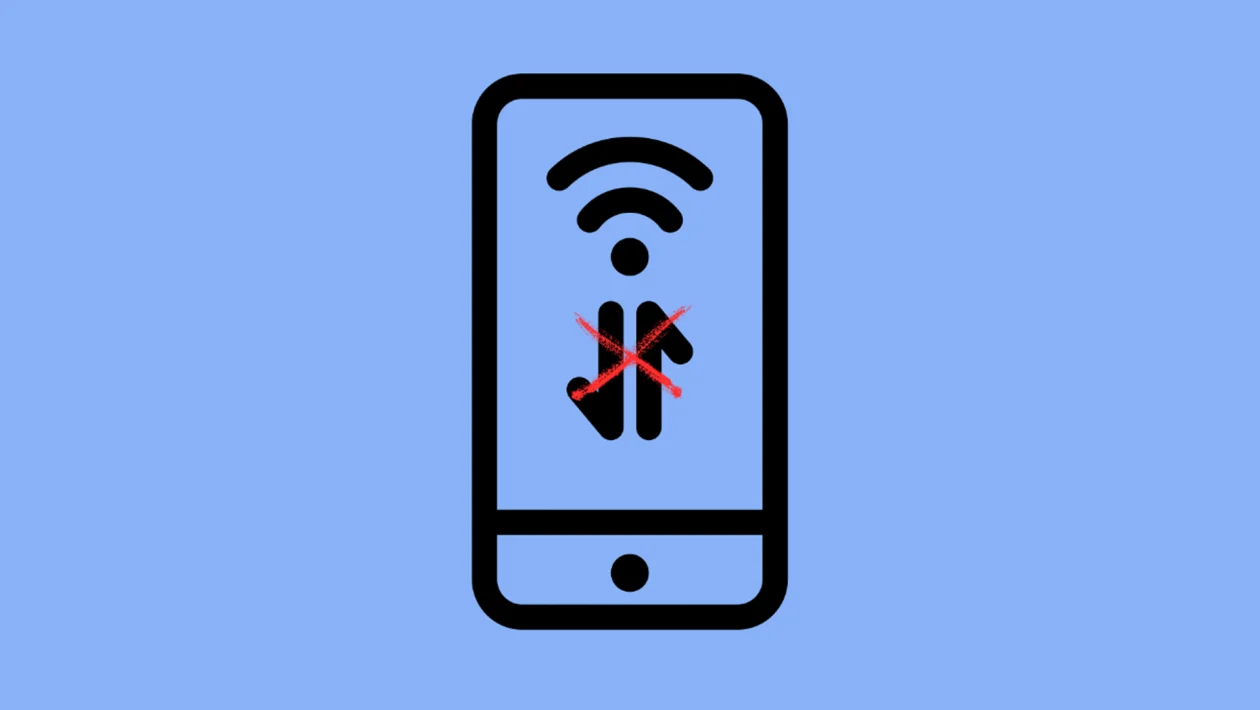You’re out and about, but your Galaxy A16 refuses to connect to the internet using mobile data. Don’t worry—there are several simple ways to fix mobile data issues and get you back online quickly.
Sections
Why Is Mobile Data Not Working on Galaxy A16?
- Incorrect network mode selection – choosing a mode not supported by your carrier can prevent mobile data from working.
- Disabled mobile data switch – sometimes it’s just turned off without you noticing.
- Corrupt or outdated APN settings – wrong access point names can block your phone from connecting to the carrier’s data network.
- SIM card issues – a loose or damaged SIM can stop your device from registering on the network.
- Temporary software glitches – updates or background processes may interfere with network settings.
1. Toggle Mobile Data Off and On
A quick toggle can refresh the data connection and fix minor signal glitches.
- Swipe down from the top of the screen to open the Quick Settings panel.
- Tap the Mobile Data icon to turn it off.
- Wait 10 seconds, then tap it again to turn it on.
- Check if your internet connection works.
2. Enable the Correct Network Mode
If your phone is locked on a slower or unsupported network type, data won’t work.
- Open Settings and tap Connections.
- Tap Mobile networks, then Network mode.
- Select LTE/3G/2G (auto connect) or the highest option available.
3. Reinsert the SIM Card
Reseating the SIM card can fix connection problems caused by poor contact or misplacement.
- Power off your Galaxy A16.
- Use the SIM ejector tool to remove the SIM tray.
- Take out the SIM card, clean it gently, and reinsert it properly.
- Power the phone back on and test mobile data.
4. Check Data Limit and Usage Settings
You may have hit your data limit or accidentally restricted background data.
- Open Settings and go to Connections > Data usage.
- Make sure Mobile data is turned on.
- Tap Billing cycle and data warning and check if a data limit is set.
- Turn off Set data limit if it’s enabled.
5. Reset Mobile Network Settings
Resetting network settings can fix configuration issues without affecting your personal data.
- Go to Settings > General management.
- Tap Reset, then tap Reset mobile network settings.
- Confirm the reset, then restart your phone.
6. Reset APN to Default
Your carrier’s access point names (APNs) must be correctly configured for mobile data to work.
- Open Settings > Connections > Mobile networks.
- Tap Access Point Names.
- Tap the three-dot menu in the top-right, then tap Reset to default.
- Your carrier’s default APNs will be restored.
7. Try Using a Different SIM Card
This helps determine if the issue is with your phone or your carrier.
- Insert a different SIM card with active mobile data.
- Restart the device and try using mobile data.
- If it works, the issue may lie with your original SIM or carrier account.
8. Turn Off Data Saver Mode
Data Saver may restrict background data for apps, causing connectivity issues.
- Go to Settings > Connections > Data usage.
- Tap Data saver and turn it off.
- Test your mobile data again.
9. Update Your Phone’s Software
Bugs from older firmware versions can sometimes affect network connectivity.
- Open Settings > Software update.
- Tap Download and install.
- If an update is available, follow the prompts to install it.
10. Contact Your Carrier for Support
If everything seems fine on your end, your account may be restricted or facing issues.
- Call or chat with your mobile carrier’s support team.
- Ask them to verify your mobile data services, APN configurations, and SIM status.
- They may refresh your signal or guide you with advanced steps.
If you follow these solutions, your Galaxy A16 should be able to reconnect to mobile data smoothly. Whether it’s a setting tweak or a SIM card reinsert, these fixes typically get the job done without hassle.
FAQs
1. Will I lose my photos or apps if I reset mobile network settings?
No, it only resets network-related configurations—your personal data stays untouched.
2. How do I know if my SIM card is damaged?
If mobile data doesn’t work even after trying it in another phone, it might be defective.
3. What should I do if APN settings are missing entirely?
Contact your carrier—they can send them via SMS or guide you to input them manually.
4. Is mobile data the same as Wi-Fi?
No, mobile data uses your cellular network, while Wi-Fi connects to local internet services.
5. Can low signal strength cause mobile data issues?
Yes, weak or unstable signal can disrupt mobile data access and cause slowdowns or disconnections.