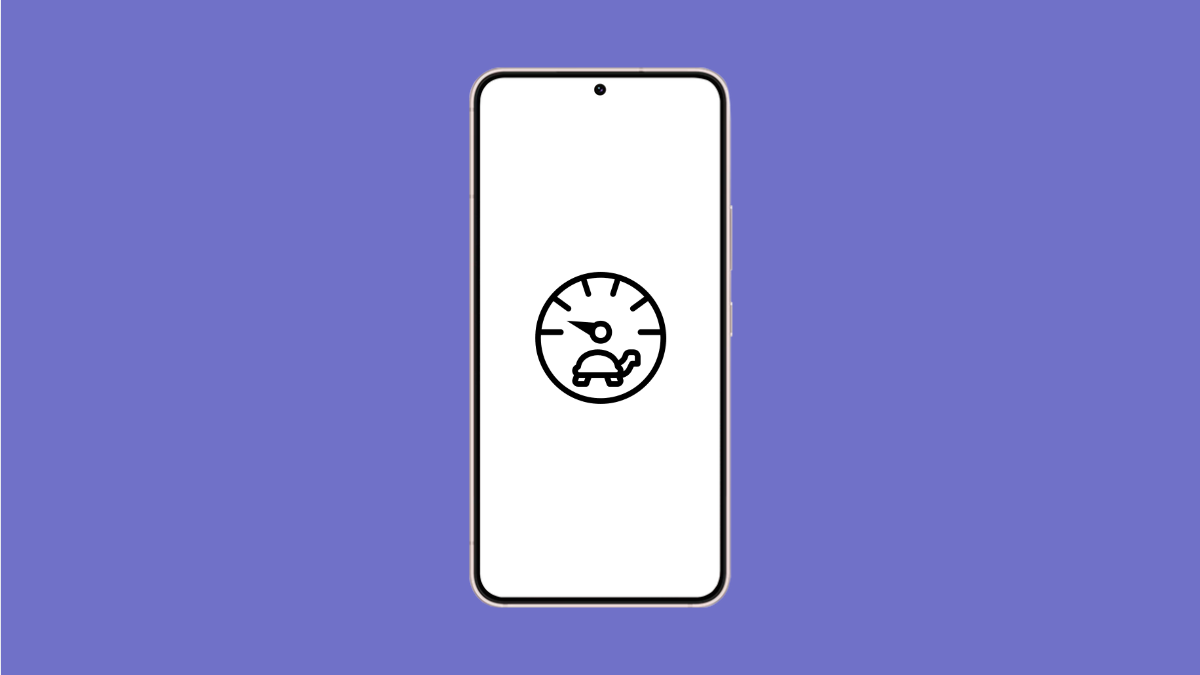A phone that takes too long to open apps can feel slow and frustrating. The Galaxy A36 is designed to handle everyday tasks smoothly, but certain issues can make apps load sluggishly. Luckily, there are several ways to improve speed and restore normal performance.
Why Your Galaxy A36 Might Be Slow to Open Apps
- Too many apps running in the background.
- Low storage space affecting performance.
- Outdated software or apps.
- Corrupted cache data stored by apps.
- Power-saving features limiting performance.
Restart Your Phone.
Restarting clears temporary system glitches that can slow down app performance. It also refreshes memory, which helps apps open faster.
Press and hold the Side button and Volume Down key at the same time. When the power menu appears, tap Restart, and then tap Restart again to confirm. Once your Galaxy A36 powers back on, test if apps open more quickly.
Clear App Cache and Data.
Apps store temporary files to help them run smoothly, but these files can get corrupted and cause slowdowns. Clearing the cache often speeds things up.
- Open Settings, and then tap Apps.
- Select the app that opens slowly, and then tap Storage.
- Tap Clear cache, and if needed, tap Clear data.
Free Up Storage Space.
When your phone’s storage is nearly full, performance suffers. Freeing up space can help your Galaxy A36 load apps faster.
- Open Settings, and then tap Battery and device care.
- Tap Storage, and then delete unnecessary files or move photos and videos to cloud storage.
Update Apps and Software.
Outdated apps or system software can cause compatibility issues that make apps run slowly. Keeping everything updated ensures smoother performance.
- Open the Google Play Store, and then tap your profile icon.
- Tap Manage apps and device, and then tap Update all.
- To update system software, open Settings, and then tap Software update. Tap Download and install to check for updates.
Disable or Adjust Power Saving Mode.
Power saving features reduce background activity and lower performance to extend battery life. If enabled, they can slow down app loading.
- Open Settings, and then tap Battery and device care.
- Tap Battery, and then check if Power saving is on. If it is, toggle it off to restore full performance.
Reset All Settings.
If none of the above works, misconfigured settings could be the problem. Resetting all settings restores default configurations without deleting personal files.
- Open Settings, and then tap General management.
- Tap Reset, and then tap Reset all settings. Confirm the action and let your phone restart.
With these steps, your Galaxy A36 should open apps more quickly again. Most issues are resolved by clearing storage, restarting the phone, or keeping software up to date.
FAQs
Why do apps on my Galaxy A36 keep freezing?
Apps can freeze if they are outdated, have corrupted cache, or if the phone is running low on storage. Updating the app or clearing its cache usually fixes the issue.
Can low storage slow down my Galaxy A36?
Yes. When storage is nearly full, the system has less room to operate, which slows down app performance. Freeing up space often improves speed.
Will resetting all settings delete my data?
No. Resetting all settings only restores system preferences like Wi-Fi, Bluetooth, and app permissions. Your photos, videos, and apps remain intact.