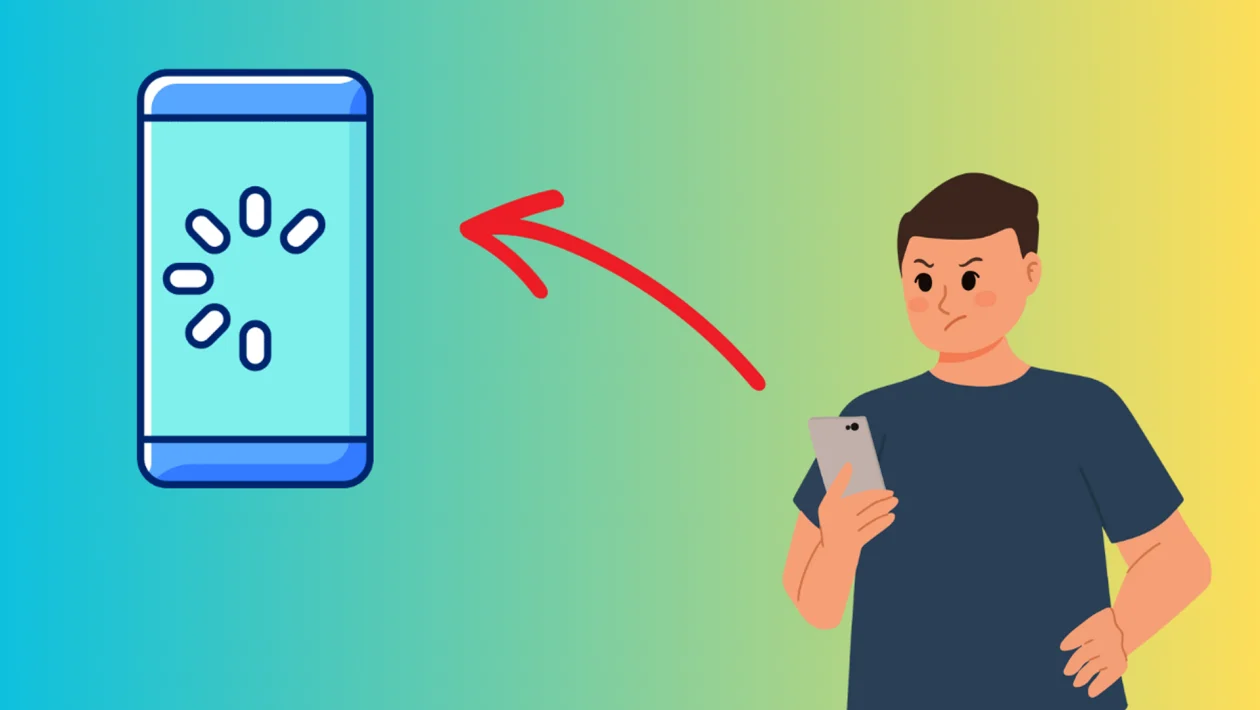Nothing’s more frustrating than when your Samsung Galaxy A56 suddenly freezes or lags when you need it most. The good news is, there are several effective ways to make your phone smooth and responsive again.
- Why Does My Samsung Galaxy A56 Randomly Freeze and Lag?
- 1. Restart Your Phone
- 2. Free Up Storage Space
- 3. Update Your Software
- 4. Clear App Cache and Data
- 5. Turn Off or Uninstall Unused Apps
- 6. Lower Animation Scales in Developer Options
- 7. Check for Overheating Issues
- 8. Reset All Settings
- 9. Run Device Care Optimization
- 10. Test in Safe Mode
- FAQs
Why Does My Samsung Galaxy A56 Randomly Freeze and Lag?
There are a few common reasons why your Galaxy A56 might be freezing and lagging:
- Low memory or storage space? Limited resources can slow down performance.
- Too many background apps? Apps running behind the scenes eat up processing power.
- Outdated software? Bugs and glitches can cause frequent freezes.
- Corrupted system files? Damaged files can make your phone unstable.
- Overheating? High temperatures can throttle performance to prevent damage.
1. Restart Your Phone
Restarting gives your phone a fresh start and clears minor system glitches.
- Press and hold the Power key.
- Tap Restart.
- Wait for your Galaxy A56 to reboot, then check if it’s running smoother.
2. Free Up Storage Space
Running low on storage can cause major lag and freezing issues.
- Open Settings and tap Device care.
- Tap Storage.
- Delete unnecessary files, large videos, or unused apps.
- Empty the Trash folder in apps like Gallery or My Files to free up more space.
3. Update Your Software
System updates often fix bugs that cause freezing and lagging.
- Open Settings and tap Software update.
- Tap Download and install.
- If an update is available, install it and restart your phone.
4. Clear App Cache and Data
Corrupted app cache or data can cause freezing problems.
- Open Settings and tap Apps.
- Tap the app you think is causing issues.
- Tap Storage, then tap Clear cache.
- If the problem persists, tap Clear data (note: this may reset the app).
5. Turn Off or Uninstall Unused Apps
Too many apps running in the background can slow your phone down.
- Open Settings and tap Apps.
- Review the list of apps you don’t use.
- Tap on an unused app and select Uninstall or Disable.
6. Lower Animation Scales in Developer Options
Reducing animations can make your phone feel faster and more responsive.
- Open Settings and tap Developer options.
- Scroll to Drawing.
- Set Window animation scale, Transition animation scale, and Animator duration scale to 0.5x.
7. Check for Overheating Issues
Overheating can cause your phone to freeze or lag to protect itself.
- Avoid using your phone while it’s charging.
- Close heavy apps like games when your phone feels hot.
- Remove the phone case to help it cool down if it’s getting too warm.
8. Reset All Settings
Resetting all settings can fix hidden issues without deleting your personal data.
- Open Settings and tap General management.
- Tap Reset.
- Tap Reset all settings and confirm.
9. Run Device Care Optimization
Device Care helps keep your phone in top shape automatically.
- Open Settings and tap Device care.
- Tap Optimize now.
- Follow any suggestions given to boost performance.
10. Test in Safe Mode
Safe Mode lets you check if a third-party app is causing the problem.
- Press and hold the Power key.
- Tap and hold Power off, then tap Safe mode.
- Use your phone in Safe Mode for a while to see if freezing still happens.
- If it runs fine, uninstall suspicious apps after exiting Safe Mode.
If you follow these steps, your Samsung Galaxy A56 should stop freezing and lagging randomly. Keeping your software updated and managing your storage will help prevent this from happening again.
FAQs
1. Can low storage cause my Galaxy A56 to freeze?
Yes, when storage space runs low, the phone struggles to run apps and services smoothly.
2. Will clearing app cache delete my important data?
No, clearing cache only removes temporary files, not your personal data.
3. Does using Safe Mode delete anything?
No, Safe Mode is just a temporary diagnostic mode—it doesn’t delete your files or apps.
4. How often should I restart my Galaxy A56?
Restarting your phone once every few days can help keep it running efficiently.
5. What if none of the solutions work?
If the freezing and lagging continue, it’s best to contact Samsung support or visit an authorized service center.