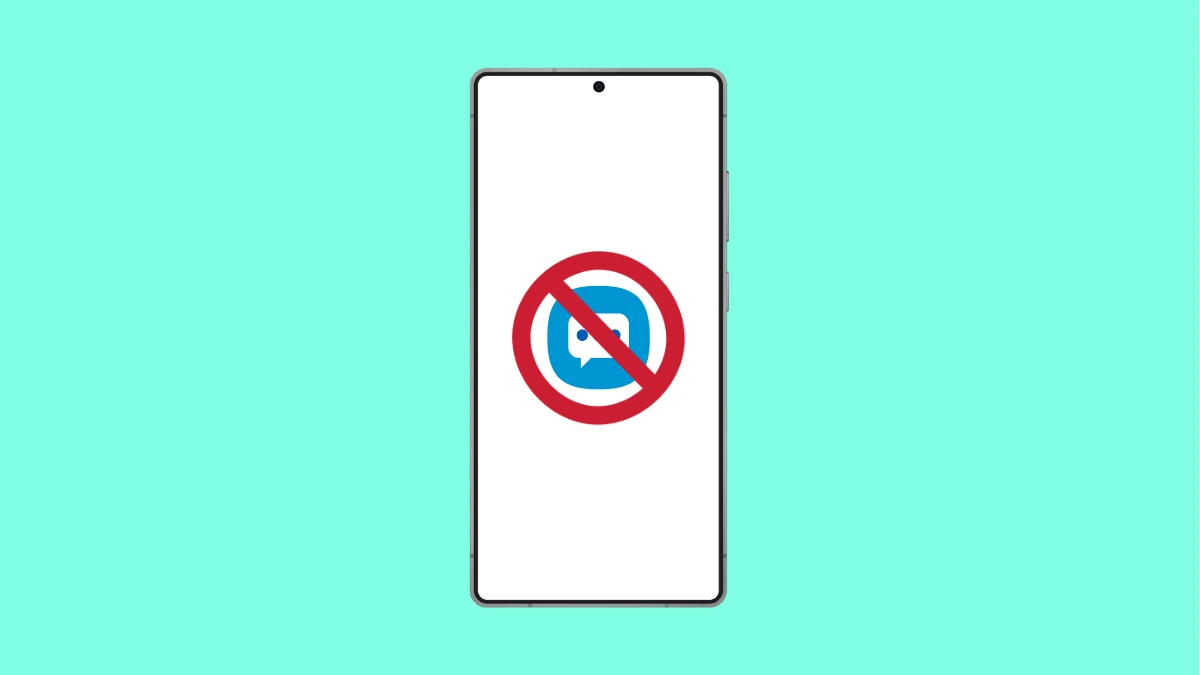If your Galaxy A56 keeps crashing whenever you open the Messages app, it can quickly become frustrating. This problem often happens because of software glitches, corrupted cache, or compatibility issues with updates. Fortunately, there are several ways to get the app working smoothly again.
Why the Messages App Might Be Crashing
- Temporary software glitches after an update.
- Corrupted cache or app data.
- Outdated version of the Messages app.
- Conflicts with other apps or system settings.
- Low storage space causing performance issues.
Restart Your Phone.
A simple restart can clear temporary glitches and refresh system processes. It is the first thing you should try when the Messages app crashes repeatedly.
Press and hold the Side key and Volume Down button until the power menu appears. Tap Restart, and then confirm again. Once the phone powers back on, test the Messages app.
Clear Messages App Cache and Data.
Corrupted cache files can cause the app to misbehave. Clearing them often resolves app crashes.
- Open Settings, and then tap Apps.
- Find Messages, and then tap Storage.
- Tap Clear cache, and then tap Clear data.
This resets the app to its default state, so you may need to set preferences again.
Update the Messages App.
Running an outdated version of the app can cause stability problems. Updates often include bug fixes that prevent crashes.
- Open the Galaxy Store, and then tap Menu.
- Tap Updates, and then look for Messages.
If an update is available, install it and check if the problem goes away.
Check for Software Updates.
Sometimes, app issues are tied to system-level bugs. Installing the latest software ensures better compatibility.
- Open Settings, and then tap Software update.
- Tap Download and install, and then follow the prompts.
After the update is complete, open Messages again and test it.
Free Up Storage Space.
Low storage can cause apps to lag or crash. Clearing unused files or apps can improve performance.
- Open Settings, and then tap Battery and device care.
- Tap Storage, and then delete unnecessary files or apps.
Keeping at least a few gigabytes of free space helps your phone run smoothly.
Reset App Preferences.
If settings for system apps were disabled, the Messages app may not run properly. Resetting app preferences restores default permissions and configurations.
- Open Settings, and then tap Apps.
- Tap the three dots in the top-right, and then tap Reset app preferences.
This does not delete data but restores important defaults that the Messages app relies on.
Fixing app crashes on the Galaxy A56 usually comes down to clearing cache, updating software, or freeing storage. In most cases, these steps should stop the Messages app from closing unexpectedly.
FAQs
Why does the Messages app keep crashing after an update?
It could be due to corrupted cache or compatibility issues introduced by the update. Clearing cache and updating the app usually helps.
Will clearing Messages app data delete my text messages?
No. Your messages are stored in the system database, not in the cache or app data. Clearing data only resets the app’s settings.
What if the Messages app still crashes after trying everything?
If the problem continues, you may need to back up your data and perform a factory reset, or contact Samsung Support for further assistance.