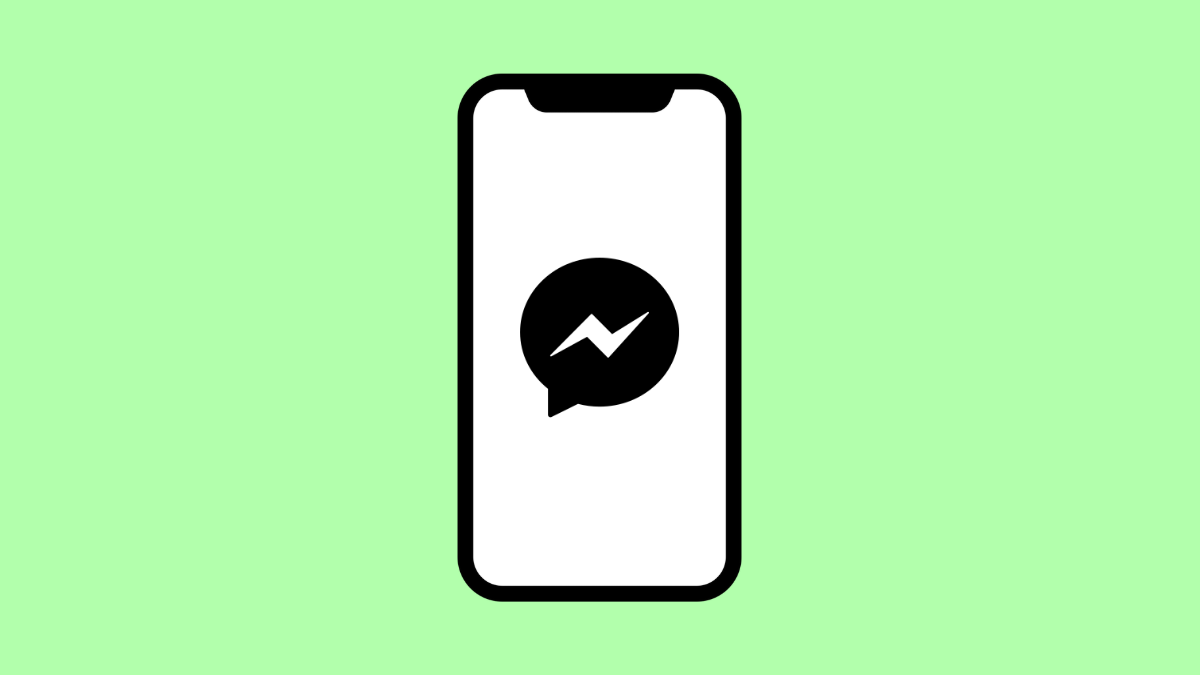If Messenger keeps crashing on your iPhone 17, you are not alone. Many users experience sudden app closures or freezes when opening chats or sending photos. This usually happens because of corrupted app data, outdated software, or insufficient storage.
Here’s how you can get Messenger running smoothly again on iOS 26.
Why Messenger Keeps Crashing on iPhone 17
- The app is outdated and needs an update.
- Corrupted cache or temporary files are causing glitches.
- Low storage space or background apps consuming memory.
- iOS 26 bugs affecting app performance.
- Internet connection issues disrupting the app’s operations.
Update Messenger to the Latest Version.
App updates often fix bugs and improve stability. If you’re running an outdated version, Messenger may crash unexpectedly.
- Open the App Store, and then tap your profile icon at the top right.
- Scroll down to see available updates, and then tap Update next to Messenger.
After updating, reopen the app to see if it runs normally.
Restart Your iPhone 17.
A simple restart can clear temporary memory glitches that cause Messenger to crash.
- Press and hold the Side button and either Volume key until the power slider appears.
- Drag the slider to turn off your iPhone, wait for 15 seconds, and then turn it back on by holding the Side button again.
Once your phone boots up, launch Messenger to check if the issue is gone.
Clear Messenger’s Cache by Reinstalling.
If Messenger still crashes, reinstalling it can help remove corrupted data and start fresh.
- Touch and hold the Messenger icon on your Home screen, and then tap Remove App.
- Tap Delete App, and then reinstall Messenger from the App Store.
Log back in after installation and test whether the crashes stop.
Free Up Storage Space.
Messenger needs available space to load images, videos, and chat data. Low storage can cause performance issues.
- Open Settings, and then tap General.
- Tap iPhone Storage, and then delete unused apps or large files to free up space.
Aim to keep at least 2 to 3 GB of free storage for smooth app performance.
Check for iOS Updates.
System updates often include bug fixes for app crashes and performance problems.
- Open Settings, and then tap General.
- Tap Software Update, and then tap Download and Install if an update is available.
After updating, restart your iPhone to apply the changes.
Reset All Settings.
If nothing else works, resetting all settings can resolve deeper software conflicts without deleting your data.
- Open Settings, and then tap General.
- Tap Transfer or Reset iPhone, and then tap Reset All Settings.
Your preferences and network settings will reset, but your files and apps will remain intact.
Messenger should now open and run without crashing. Regular updates, sufficient storage, and periodic restarts can prevent this issue from coming back.
FAQs
Why does Messenger crash only when sending photos?
This happens when storage is low or temporary data becomes corrupted. Freeing up space or reinstalling Messenger usually fixes it.
Does reinstalling Messenger delete my messages?
No. Your messages are stored on Facebook’s servers. Once you log back in, all your chats will reappear.
Can iOS bugs cause Messenger to crash?
Yes. Some iOS versions have compatibility issues with certain apps. Updating to the latest version of iOS 26 or higher helps maintain app stability.