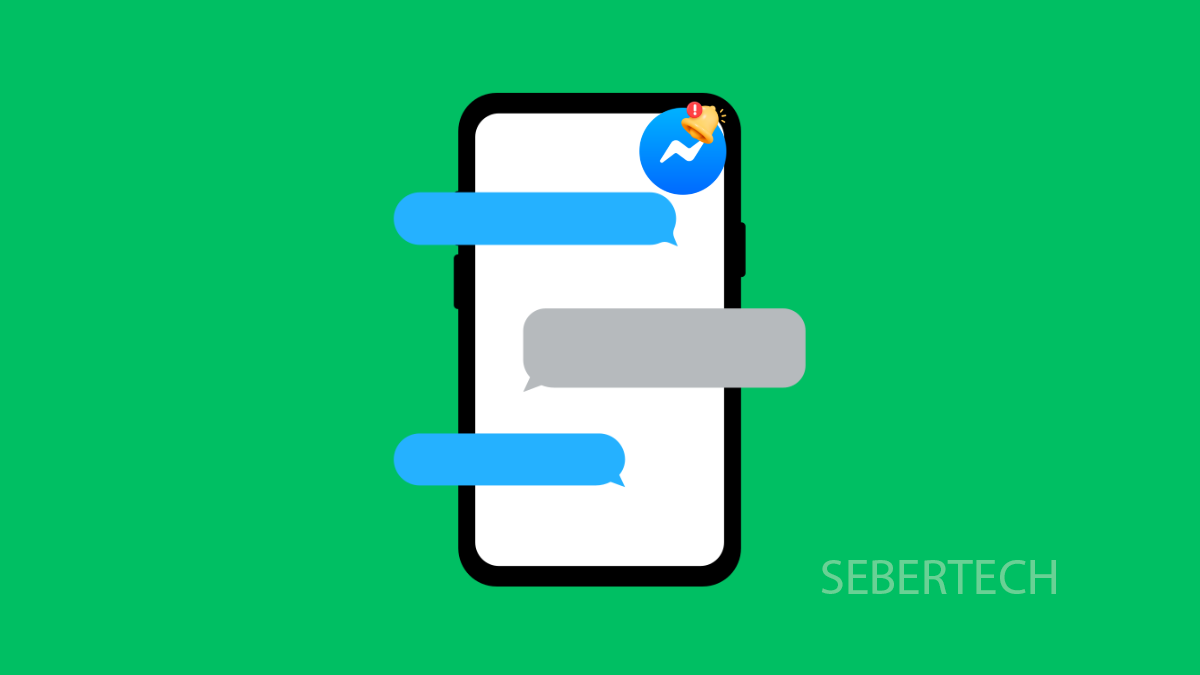If Messenger notifications are not popping up on your Galaxy A17 5G, you might miss important messages. This can be frustrating, especially if you rely on Messenger for personal or work communication. The issue often comes down to notification settings, app permissions, or battery optimization interfering with alerts.
Why Messenger Notifications May Not Work on Galaxy A17 5G
- App notifications are disabled in system settings.
- Do Not Disturb or Notification settings are blocking alerts.
- Background activity is restricted by battery optimization.
- Outdated Messenger app or system software.
- Corrupted app cache or data causing glitches.
Check Messenger Notification Settings.
Messenger needs proper notification access to alert you. If the system settings block it, you won’t get any alerts.
- Open Settings, and then tap Notifications.
- Tap App notifications, and then find and tap Messenger.
Make sure that Allow notifications is turned on. You can also expand options like Lock screen, Pop-ups, and Badges to ensure they are enabled.
Turn Off Do Not Disturb.
Do Not Disturb silences notifications, so Messenger alerts will not appear while it is active.
- Open Settings, and then tap Notifications.
- Tap Do Not Disturb, and then toggle the switch off.
If you prefer to keep Do Not Disturb on, check Exceptions and make sure Messenger is allowed to bypass it.
Allow Background Activity for Messenger.
Battery optimization can restrict Messenger in the background, stopping notifications. Allowing unrestricted activity keeps the app connected.
- Open Settings, and then tap Apps.
- Tap Messenger, and then tap Battery.
Choose Unrestricted so the app can always run in the background.
Clear Messenger Cache and Data.
Corrupted cache or saved data can cause notification errors. Resetting it often restores normal function.
- Open Settings, and then tap Apps.
- Tap Messenger, and then tap Storage.
Tap Clear cache. If the problem continues, tap Clear data to reset the app.
Update Messenger and System Software.
Outdated software can break notification delivery. Installing updates ensures compatibility and bug fixes.
- Open the Play Store, and then tap your Profile icon.
- Tap Manage apps & device, and then tap Update all if Messenger has an update available.
To update system software, go to Settings > Software update > Download and install.
Messenger notifications should now work properly on your Galaxy A17 5G. Most issues are solved by enabling permissions, adjusting notification preferences, or updating the app.
FAQs
Why do Messenger notifications only appear when I open the app?
This usually happens when background activity is restricted. Allowing Unrestricted battery usage for Messenger fixes it.
Will clearing data log me out of Messenger?
Yes. Clearing data resets the app and you will need to log back in with your account.
Can poor internet cause notification delays?
Yes. Messenger requires a stable internet connection. Weak Wi-Fi or mobile data can delay or block notifications.