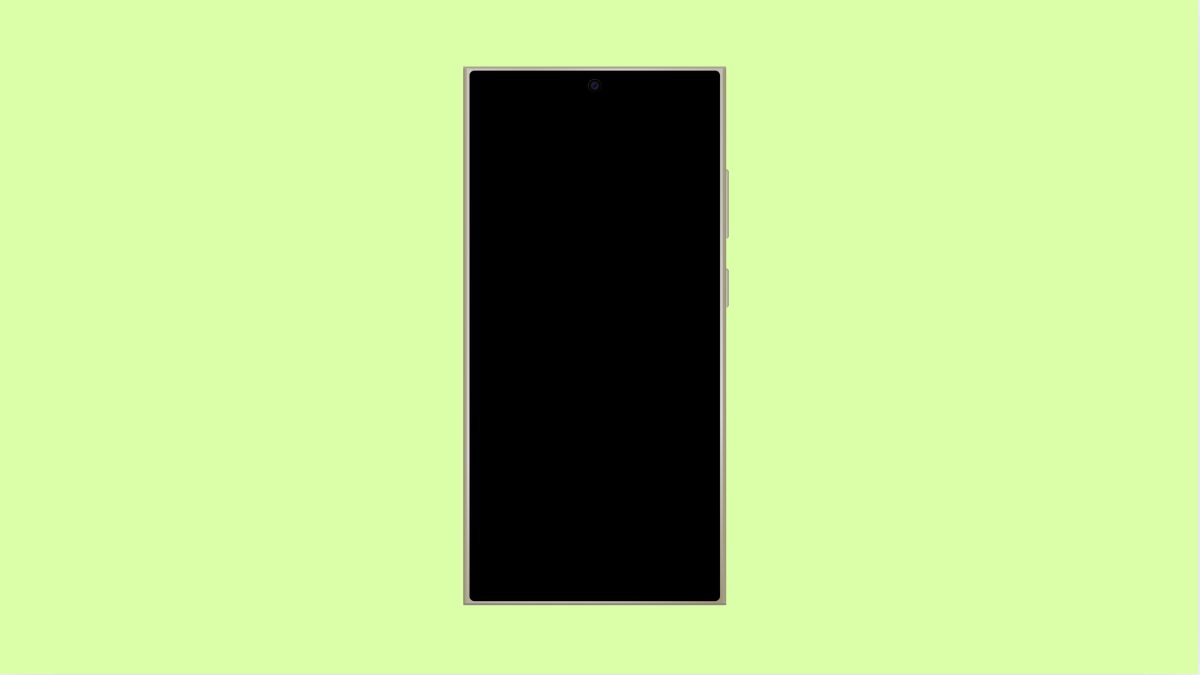If your Galaxy A56 suddenly turns black and white, don’t panic. This usually happens because of a display setting rather than a hardware problem. You can easily restore the color by changing a few options in your phone’s settings.
Why Your Galaxy A56 Screen Turned Black and White
- Grayscale or Bedtime mode is enabled.
- Power saving mode is active and limiting color output.
- Visibility enhancements are affecting display colors.
- Developer options have been changed accidentally.
- Temporary system glitches after an update.
Turn Off Bedtime Mode.
Bedtime mode is designed to reduce blue light at night and may turn your screen to grayscale. Disabling it will bring colors back immediately.
- Open Settings, and then tap Modes and Routines.
- Tap Sleep, and then turn off the toggle for Bedtime mode.
Check if Grayscale is Enabled.
The grayscale option makes the screen black and white to reduce distractions. It’s often found inside Digital Wellbeing settings.
- Open Settings, and then tap Digital Wellbeing and parental controls.
- Tap Bedtime mode, and then turn off the Grayscale option if it’s active.
Disable Power Saving Mode.
Power saving mode limits performance and can sometimes reduce screen colors. Turning it off restores full display quality.
- Open Settings, and then tap Battery and device care.
- Tap Battery, and then toggle off Power saving.
Review Accessibility Visibility Enhancements.
Certain accessibility features can alter colors for easier viewing. If color adjustments were made, resetting them will bring colors back to normal.
- Open Settings, and then tap Accessibility.
- Tap Visibility enhancements, and then turn off Grayscale or Color filter.
Check Developer Options for Simulate Color Space.
If you have enabled Developer options, it’s possible that a color simulation setting is active. Setting it back to “Disabled” will fix the issue.
- Open Settings, and then tap Developer options.
- Tap Simulate color space, and then choose Disabled.
Restart Your Galaxy A56.
Sometimes, a simple restart fixes temporary display issues after updates or setting changes. It refreshes all system functions.
- Press and hold the Side key and Volume Down key together.
- Tap Restart, and then tap it again to confirm.
Your Galaxy A56 should now display colors normally again. If it remains black and white even after checking these settings, it may require a software update or service inspection.
FAQs
Why does my Galaxy A56 screen keep turning black and white at night?
This usually happens because Bedtime mode automatically activates during scheduled hours. You can disable or change the schedule in the Modes and Routines settings.
Can power saving mode really affect screen colors?
Yes. When Power saving is enabled, the phone can lower brightness and limit colors to save energy. Turning it off restores full color.
What if the screen stays monochrome even after all fixes?
If the issue persists, back up your data and check for software updates. If that doesn’t help, contact a Samsung Service Center for further diagnosis.