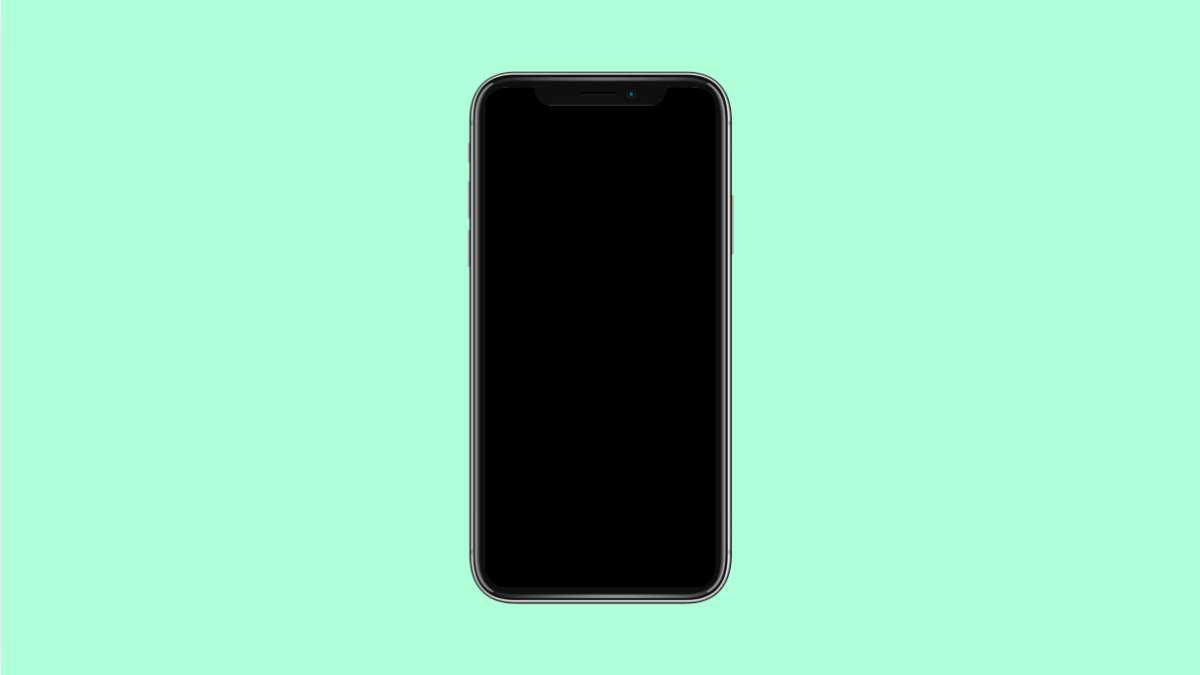A monochrome screen can make your vivo X300 Pro look like it’s stuck in black and white mode. This often happens when color accessibility features are turned on or when power-saving options reduce display brightness and color. The problem might seem serious, but it’s usually easy to fix.
Here are the most effective solutions to bring back your phone’s full color display.
Why Your vivo X300 Pro Screen Looks Monochrome
- Grayscale mode or Color correction is enabled.
- Bedtime Mode or Eye Protection Mode is active.
- Power Saving Mode reduces color output.
- System theme or developer settings forcing color filters.
- Software bugs or outdated system version.
Turn Off Grayscale or Color Correction.
The most common cause of a black and white screen is the Grayscale or Color correction setting under Accessibility. Turning this off usually restores normal colors instantly.
- Open Settings, and then tap System management.
- Tap Accessibility, and then tap Color correction.
Check if Grayscale is turned on, and toggle it off if it is.
Disable Bedtime Mode.
Bedtime Mode reduces screen brightness and turns the display monochrome to help you wind down. If you left it on, your phone will stay in black and white until it’s disabled.
- Open Settings, and then tap Digital Wellbeing and parental controls.
- Tap Bedtime Mode, and then turn it off.
You can also adjust the schedule so it doesn’t activate automatically at night.
Turn Off Eye Protection Mode.
Eye Protection Mode filters blue light and can sometimes tint or dull screen colors. Disabling it can help restore the natural color balance.
- Open Settings, and then tap Display and brightness.
- Tap Eye Protection, and then toggle it off.
Once done, check if the screen color returns to normal.
Disable Power Saving Mode.
When Power Saving Mode is enabled, your vivo X300 Pro may reduce color and display performance to save battery. Turning it off brings full color and brightness back.
- Open Settings, and then tap Battery.
- Tap Power Saving Mode, and then toggle it off.
After disabling it, your display should regain its vivid look.
Restart Your Phone.
Sometimes, the system just needs a quick reboot to clear temporary settings or visual glitches that affect the display.
- Press and hold the Power key, and then tap Restart.
- Wait for your phone to reboot and check if the color is back.
If the issue was caused by a minor glitch, this will usually resolve it immediately.
Check for Software Updates.
Outdated software can cause conflicts with display settings. Installing the latest update ensures smooth performance and fixes known bugs.
- Open Settings, and then tap System update.
- Tap Check for updates, and then install if one is available.
After the update, restart your phone and test the display.
If your vivo X300 Pro screen still looks black and white, a factory reset might be your last option. However, most of the time, turning off Grayscale or Bedtime Mode fixes the issue right away.
FAQs
Why did my vivo X300 Pro suddenly turn black and white?
This usually happens when Grayscale, Bedtime Mode, or Eye Protection Mode is enabled. These features limit color to reduce eye strain or save power.
Will restarting my phone fix the monochrome display?
Yes, if the issue is caused by a temporary system glitch. Restarting clears cached visual processes that may cause color problems.
Can software updates affect screen color settings?
Yes. Some updates reset or modify display settings. Always check your color and accessibility preferences after an update.