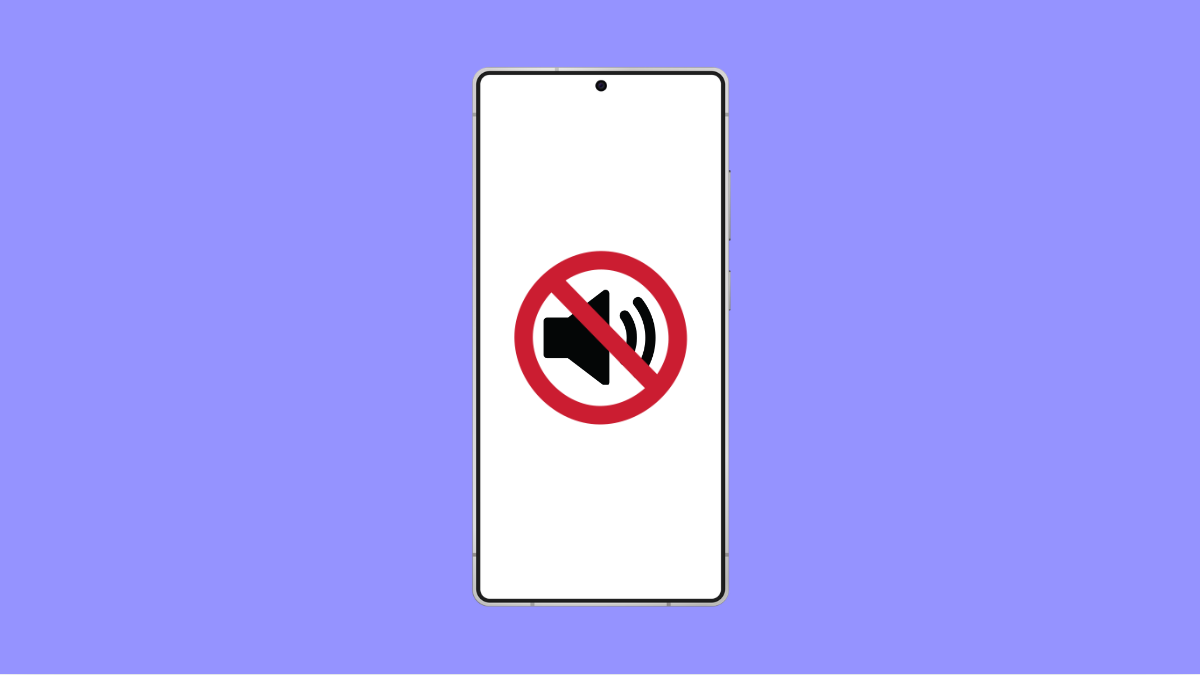Missing important alerts can be annoying, especially when your Galaxy A36 stops playing notification sounds. You might think the phone is silent, but the issue often lies in small settings that need adjusting. Here’s how to bring those sounds back and make sure you never miss another notification again.
Why Notification Sounds Stop Working on Your Galaxy A36
- The notification volume is set too low or muted.
- Do Not Disturb mode is enabled.
- App-specific notifications are turned off.
- A software glitch or outdated system version.
- Bluetooth audio devices are connected and taking over sound output.
Check the Notification Volume.
Your notification sound might be fine, but the volume could be too low or muted. This is one of the most common reasons you stop hearing alerts.
- Open Settings, and then tap Sounds and vibration.
- Tap Volume, and then drag the Notifications slider to increase the sound level.
If it was already high, lower it for a second and then raise it again. This refreshes the audio output.
Disable Do Not Disturb Mode.
Do Not Disturb silences all alerts unless you allow specific exceptions. You might have turned it on accidentally.
- Swipe down from the top-right of the screen to open Quick Settings.
- Check if the Do Not Disturb icon is active, and if so, tap it to turn it off.
You can also open Settings, and then tap Notifications. Tap Do Not Disturb to manage schedules or exceptions if needed.
Check App Notification Settings.
Some apps have their own notification controls that override system sounds. If the app itself has notifications turned off, you won’t hear alerts even when the phone volume is up.
- Open Settings, and then tap Notifications.
- Tap App notifications, and then select the app that is not alerting you.
Make sure Allow notifications is turned on, and check the Notification categories if available.
Disconnect Bluetooth Devices.
If your Galaxy A36 is connected to Bluetooth headphones, earbuds, or speakers, your notifications might be playing through those devices instead of the phone’s speaker.
- Swipe down from the top-right of the screen to open Quick Settings.
- Tap the Bluetooth icon to turn it off, and then test your notification sound again.
This helps you confirm whether Bluetooth redirection is causing the issue.
Update or Restart Your Device.
Sometimes, a simple restart or software update can fix temporary sound glitches or bugs.
- Open Settings, and then tap Software update.
- Tap Download and install, and then follow the prompts if an update is available.
If no updates are found, press and hold the Side key and Volume Down key together, then tap Restart to reboot the phone.
Reset App Preferences.
If the issue persists, a misconfigured app setting might be blocking sounds. Resetting preferences brings everything back to default without erasing your data.
- Open Settings, and then tap Apps.
- Tap the three-dot icon at the top-right, and then tap Reset app preferences.
This re-enables all disabled apps and notifications, which can restore missing sound alerts.
Notification issues on the Galaxy A36 are usually caused by simple misconfigurations. Once you check the volume, Bluetooth, and app settings, your alerts should return to normal.
FAQs
Why do I still get vibration but no sound?
This usually happens when the notification volume is turned down or muted. Check your sound settings and increase the notification slider.
Can Bluetooth stop notification sounds from playing?
Yes. If Bluetooth audio is connected, your phone might route notifications through that device instead of its speakers.
Will resetting app preferences delete my data?
No. It only resets notification permissions, app defaults, and background limits, keeping your personal data safe.