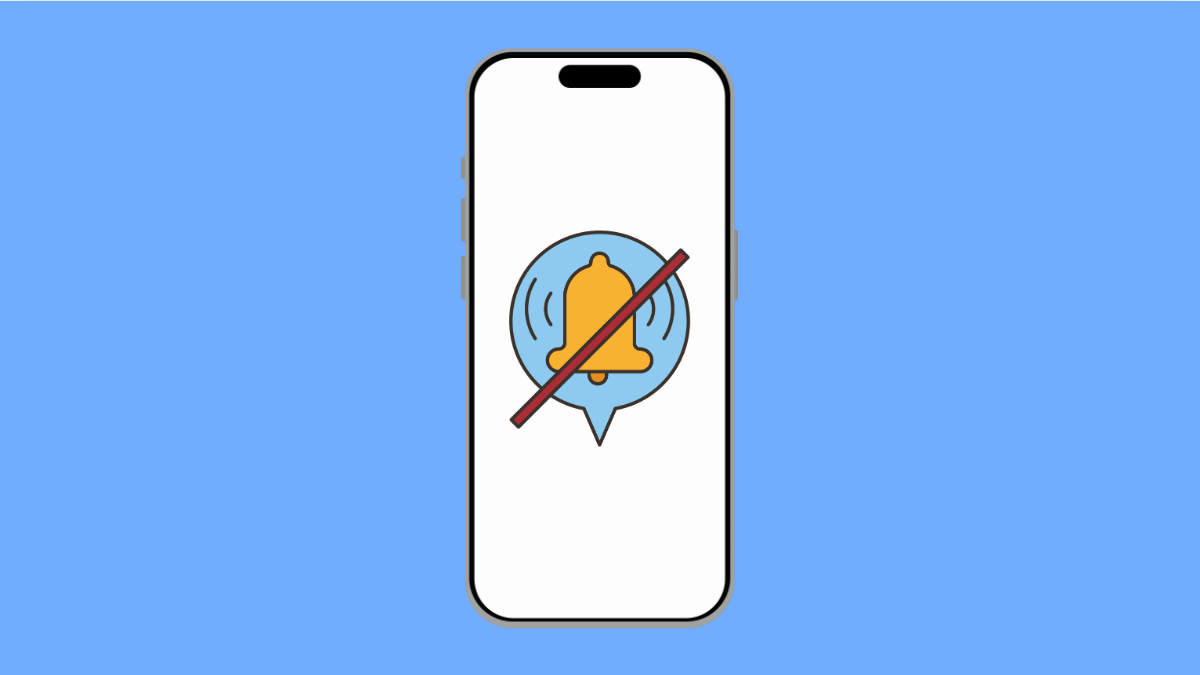Missing important alerts because your Galaxy A56 makes no sound can be annoying. Whether it’s a text, email, or app notification, this issue usually comes down to software settings or small glitches. Fortunately, there are several ways to fix it.
Why Your Galaxy A56 Might Not Be Playing Notification Sounds
- Do Not Disturb mode or Silent mode is enabled.
- Volume levels for notifications are too low.
- App-specific notification sounds are turned off.
- Software bugs or outdated system software.
- Temporary glitches in system processes.
Check Notification Volume.
Sometimes only the ringtone volume is high, while the notification volume is muted. This can make it seem like notifications are not working.
- Open Settings, and then tap Sounds and vibration.
- Tap Volume, and then drag the Notification slider to increase the volume.
Disable Do Not Disturb Mode.
Do Not Disturb silences all alerts, including calls and notifications. If it is turned on, your phone will remain silent even when messages arrive.
- Open Settings, and then tap Notifications.
- Tap Do not disturb, and then toggle it off.
Turn Off Silent Mode.
Silent mode disables all sounds, leaving only vibration or no alert at all. Switching it off restores sound for notifications.
- Open Settings, and then tap Sounds and vibration.
- Under Sound mode, select Sound instead of Silent or Vibrate.
Check App Notification Settings.
Sometimes, the problem affects only one app because its notification sounds are disabled. Adjusting app-specific settings usually fixes this.
- Open Settings, and then tap Notifications.
- Tap App notifications, and then choose the app with missing alerts. Make sure Sounds are enabled.
Restart Your Galaxy A56.
A simple restart clears temporary glitches in the system that may block notification sounds. This refreshes core services like audio and alerts.
- Press and hold the Side key and Volume Down key at the same time.
- Tap Restart, and then tap Restart again to confirm.
Update the Software.
Outdated software may cause notification issues. Updating ensures better compatibility and fixes bugs that silence alerts.
- Open Settings, and then tap Software update.
- Tap Download and install, and then follow the prompts if an update is available.
Notification sounds are essential for staying updated with calls and messages. By checking these settings and applying the fixes above, your Galaxy A56 should start playing alerts again without issues.
FAQs
Why are my notifications silent only for certain apps?
This happens when app-specific notification settings are turned off. You can enable sounds by going into Settings > Notifications > App notifications.
Does Do Not Disturb block all notifications?
Yes. When enabled, it blocks calls, messages, and app notifications unless exceptions are added manually.
Will resetting my phone fix notification sound issues?
It can, but it should be your last option. Most of the time, checking volume, sound mode, and notification settings is enough to fix the problem.