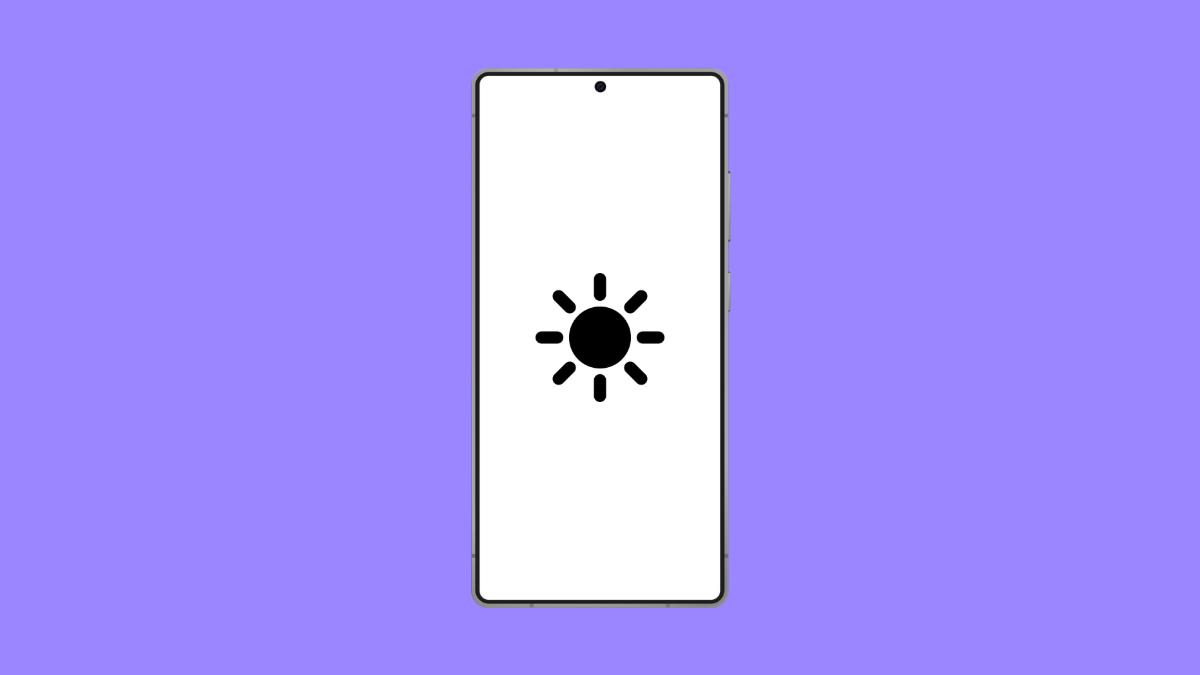Adaptive Brightness automatically adjusts your screen’s brightness based on your surroundings and usage habits. It helps conserve battery and keeps the display comfortable to look at whether you are indoors or outdoors.
If your OnePlus 13’s brightness stays too dim or too bright, the feature may not be working properly. This issue can happen due to misconfigured settings, sensor problems, or temporary software glitches. Here is how you can fix it.
Why Your OnePlus 13 Adaptive Brightness Might Not Be Adjusting
- Adaptive Brightness is turned off in settings.
- The light sensor is blocked or dirty.
- Power saving or battery optimization is restricting display functions.
- Outdated software or temporary firmware bugs.
- Corrupted system cache or app misbehavior.
Enable Adaptive Brightness.
The most common reason for this issue is that the feature is simply turned off. Enabling it ensures your display automatically reacts to lighting conditions.
- Open Settings, and then tap Display and brightness.
- Tap Adaptive brightness, and then toggle the switch to turn it on.
Once enabled, the screen should start adjusting automatically based on the ambient light.
Clean the Light Sensor Area.
The OnePlus 13 uses a front-facing ambient light sensor to measure lighting conditions. Dirt, fingerprints, or a screen protector covering it can interfere with its accuracy.
Gently wipe the top of your screen, especially near the front camera area. If you use a thick or tinted screen protector, try removing it temporarily to see if the problem resolves.
Turn Off Battery Optimization.
Power saving modes sometimes limit background sensors, including the ambient light sensor used for brightness control. Disabling these restrictions can restore proper function.
- Open Settings, and then tap Battery.
- Tap Battery optimization, and then choose Adaptive brightness from the list and set it to Don’t optimize.
After this, lock and unlock your phone to check if brightness now adjusts correctly.
Update the Software.
Software updates often include fixes for display or sensor bugs. Keeping your device up to date ensures Adaptive Brightness performs as intended.
- Open Settings, and then tap System.
- Tap System updates, and then check for available updates. If one is found, follow the on-screen instructions to install it.
Restart the phone afterward to complete the process.
Reset Display Settings.
If brightness still does not respond, resetting display settings can help remove conflicting configurations. This action restores display-related settings to their defaults without deleting your data.
- Open Settings, and then tap System.
- Tap Reset options, and then tap Reset display settings.
After resetting, re-enable Adaptive Brightness and test it under different lighting conditions.
Once Adaptive Brightness is working again, your OnePlus 13 will adjust smoothly to the environment, giving you optimal visibility and power efficiency at all times.
FAQs
Why does my OnePlus 13 screen stay dim even in bright light?
The light sensor may be blocked or dirty. Cleaning the top portion of your screen or removing a thick screen protector usually fixes the issue.
Can Adaptive Brightness affect battery life?
Yes, but positively. It helps conserve energy by reducing screen brightness in darker environments, extending your battery life.
Should I keep Adaptive Brightness always enabled?
Yes. Leaving it on allows your phone to automatically adapt to your surroundings, ensuring consistent comfort and efficiency.