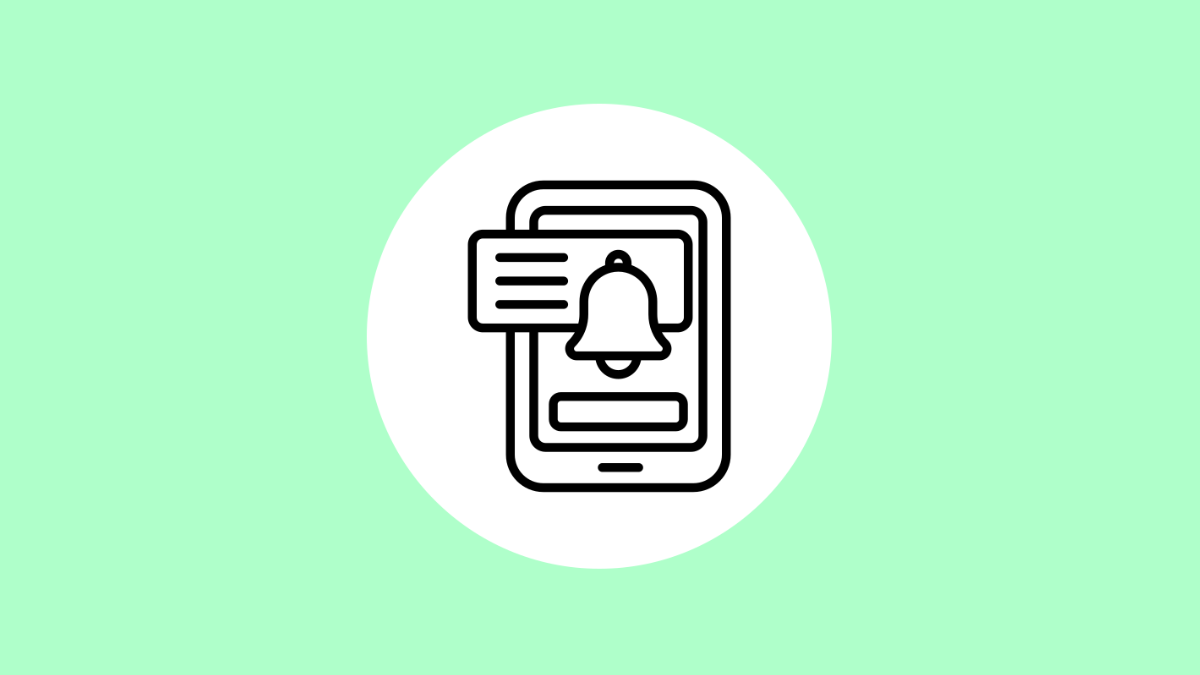You rely on notification badges to know when messages, emails, or updates arrive. But if your OnePlus 13 suddenly stops showing them, it can be easy to miss something important. This issue is usually linked to app permissions, notification settings, or system optimization features.
Let’s go through the common reasons and effective ways to bring back your app icon notifications.
Why Your OnePlus 13 App Icons Might Not Show Notifications
- Notification badges are turned off in settings.
- App notifications are disabled for specific apps.
- Battery optimization is restricting background activity.
- The launcher cache is corrupted.
- Software bugs or outdated OxygenOS version.
Enable Notification Badges.
Notification dots or badges might be turned off in the system launcher settings. Enabling them ensures your apps show alert indicators when new notifications arrive.
- Touch and hold an empty area on the Home screen, and then tap Home settings.
- Tap Notification dots, and then turn on Allow notification dots.
Now, when you receive a new message or update, you should see a small dot appear on the app icon.
Check App Notification Permissions.
Each app has its own notification control. If notifications are off for a particular app, badges won’t appear on the icon.
- Open Settings, and then tap Notifications & status bar.
- Tap App notifications, and then select the app you want to check.
Make sure Allow notifications and Show on Home screen are both turned on.
Turn Off Battery Optimization.
Battery optimization can prevent apps from running in the background, which also stops notification badges from appearing.
- Open Settings, and then tap Battery.
- Tap Battery optimization, and then select the affected app.
Choose Don’t optimize to allow the app to refresh notifications properly.
Clear Launcher Cache.
If your launcher’s cache is corrupted, it may fail to refresh app icons or badges correctly. Clearing the cache helps reload system visuals.
- Open Settings, and then tap Apps.
- Tap See all apps, and then find and tap OnePlus Launcher.
Tap Storage & cache, and then tap Clear cache. After that, restart your phone.
Update OxygenOS.
Bugs or software glitches in older versions of OxygenOS can sometimes affect notification behavior. Keeping your device updated can solve this issue quickly.
- Open Settings, and then tap System.
- Tap System updates, and then tap Check for updates.
If an update is available, download and install it. Once done, restart your OnePlus 13 and test if the badges appear again.
If your app icons still don’t show notifications, check whether you’re using a third-party launcher. Some launchers don’t support notification badges properly. Switching back to the default OnePlus Launcher can restore them.
FAQs
Why do notification dots disappear even when I haven’t opened the app?
This happens when background restrictions or cleaner apps clear system notifications. Disabling battery optimization for messaging or social apps prevents this.
Can third-party launchers affect notification badges?
Yes. Some launchers don’t fully support OxygenOS notification dots. Using the default OnePlus Launcher ensures reliable notification indicators.
Do I need to reinstall the app to fix missing badges?
Not usually. Reinstalling can help if the app’s cache is corrupted, but checking notification and battery settings first is recommended.