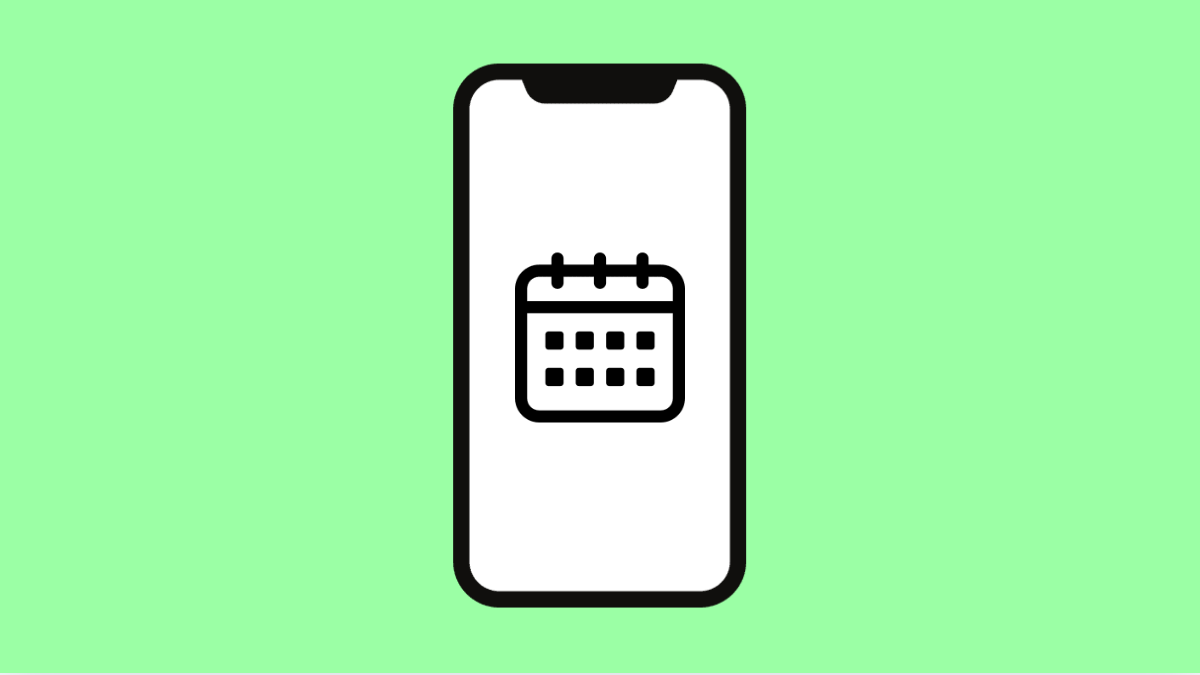Your OnePlus 13 makes it easy to stay on top of meetings, appointments, and reminders. But when calendar events stop syncing, it can cause missed schedules or duplicate entries. This usually happens due to account issues, sync errors, or outdated settings.
Here are several ways to fix calendar syncing issues and make sure your OnePlus 13 stays updated across all your devices.
Why Your OnePlus 13 Calendar Events Might Not Be Syncing
- Calendar sync is turned off for your account.
- Poor or unstable internet connection.
- Outdated Google Calendar app or system software.
- Battery optimization is restricting background sync.
- Corrupted app cache or data.
Check Your Internet Connection.
Calendar syncing depends on a stable connection. If your internet is slow or inconsistent, new events might not appear or update properly.
- Open Settings, and then tap Wi-Fi.
- Make sure you are connected to a reliable network, or switch to Mobile data if Wi-Fi is unstable.
Once connected, reopen the Calendar app and check if events have started syncing.
Verify Account Sync Settings.
If syncing is disabled for your Google or Microsoft account, calendar events won’t update. Checking this ensures your account can communicate properly with the server.
- Open Settings, and then tap Passwords & accounts.
- Select your Google account, and then make sure the toggle next to Calendar is turned on.
After enabling it, wait a few minutes to allow your events to refresh.
Manually Refresh Calendar Data.
Sometimes, the Calendar app just needs a manual refresh to update your events list. Doing this forces an immediate sync.
- Open the Calendar app, and then tap your profile picture at the top-right corner.
- Tap Sync now to manually refresh your events.
You should see any missing events appear shortly after.
Clear Calendar App Cache and Data.
Corrupted cache files can block proper syncing between your account and the app. Clearing them removes outdated data and allows a fresh sync.
- Open Settings, and then tap Apps.
- Find and tap Calendar, then tap Storage & cache. Tap Clear cache, and then tap Clear storage.
Afterward, open Calendar again and re-enable sync.
Disable Battery Optimization.
Battery optimization can sometimes prevent background syncing to save power. Turning it off for Calendar ensures it continues syncing even when not in use.
- Open Settings, and then tap Battery.
- Tap Battery optimization, find Calendar, and then select Don’t optimize.
This keeps Calendar active in the background for real-time updates.
Update or Reinstall the Calendar App.
An outdated or faulty app version can interrupt syncing. Updating or reinstalling ensures you have the latest fixes.
- Open the Play Store, and then tap your profile icon.
- Tap Manage apps and device, then check for updates to the Calendar app. If none are available, uninstall and reinstall the app.
After reinstalling, sign back into your account and let the app sync again.
Check System Software Updates.
Outdated firmware can interfere with syncing functions or Google services. Keeping your phone updated ensures full compatibility.
- Open Settings, and then tap System.
- Tap System update, and then tap Check for update.
Install any available updates and restart your phone afterward.
Syncing issues are usually caused by small errors that build up over time. Once you follow these fixes, your OnePlus 13 should automatically keep your calendar events updated again.
FAQs
Why is my OnePlus 13 not showing new calendar events?
This often happens when sync is disabled for your account or when the internet connection is unstable. Enabling sync usually fixes it.
Does clearing cache delete my calendar events?
No. It only removes temporary data. Your actual events will remain stored in your account and will resync once you reconnect.
How often does the Calendar app sync?
It typically syncs automatically every few minutes, depending on your connection and battery optimization settings. You can also refresh it manually anytime.