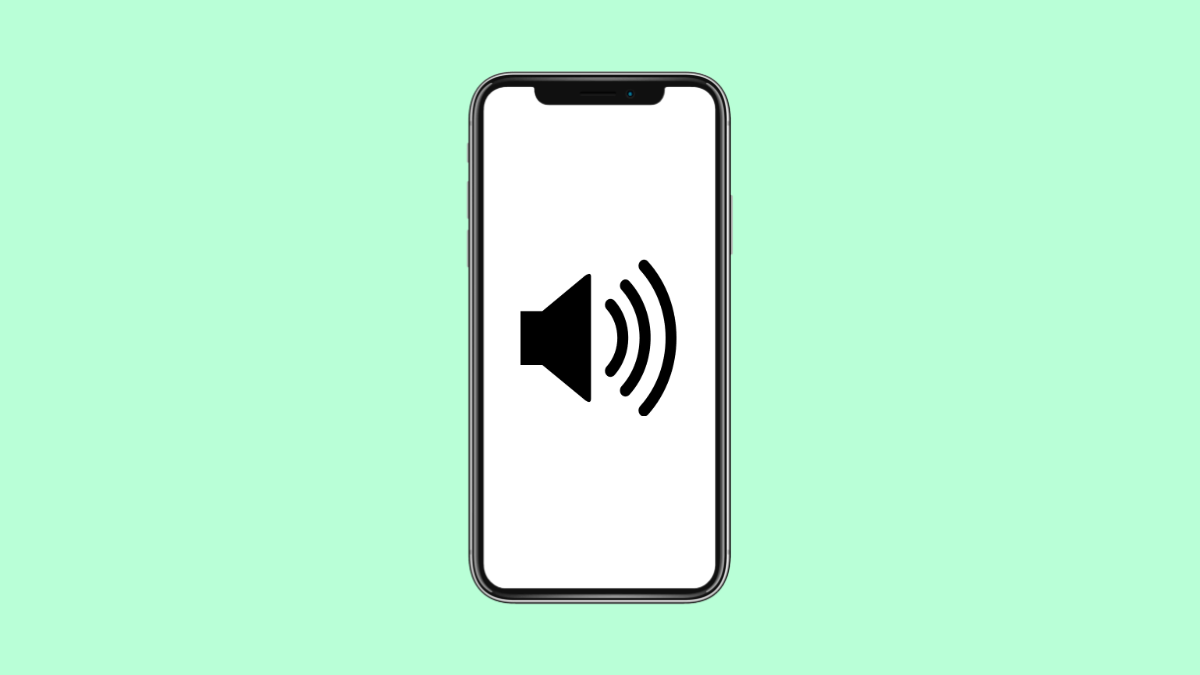Low call volume can make conversations difficult, especially when you are outdoors or in noisy environments. If people sound faint or muffled on your OnePlus 13, the issue is usually caused by blocked speakers, incorrect volume settings, or software glitches. The good news is, there are several reliable ways to improve call volume and make your calls clearer again.
Why Your OnePlus 13 Call Volume Might Be Too Low
- The earpiece speaker is blocked by dust or debris.
- Call volume is set too low or limited by in-call enhancements.
- Phone is connected to Bluetooth audio.
- Noise cancellation or audio tuning settings are interfering with calls.
- Outdated software or temporary system glitches.
Clean the Earpiece Speaker.
Dust, lint, and tiny debris can block the top earpiece and reduce sound clarity. Cleaning it helps restore the original loudness.
Use a soft brush and gently brush across the top earpiece area. Avoid using liquids or sharp tools to prevent damage. Test a call afterward to see if the volume improves.
Turn Up the Call Volume During a Call.
Call volume can only be adjusted while you are actively on a call. If it is set too low, you may not hear the other person clearly.
During a phone call, press the Volume Up key repeatedly until it reaches the maximum level. Also check if the call audio output is set to the earpiece and not to speaker or Bluetooth.
Disable Bluetooth and Check Audio Output.
Your phone may be routing call audio to a paired Bluetooth device. This will make the call sound quiet or muted on the earpiece.
- Swipe down from the top to open Quick Settings, and then turn off Bluetooth.
- Make a call again and confirm the audio plays through the phone earpiece.
Turn Off Noise Cancellation.
Noise cancellation is helpful, but sometimes it reduces clarity for incoming audio. Turning it off can increase call volume.
- Open Settings, and then tap Sounds and vibration.
- Tap Noise cancellation, and then toggle it off.
Place a quick test call to check if the voice becomes louder.
Check the Phone Case or Screen Protector.
Some cases cover the earpiece too tightly, and certain screen protectors have thick borders that block sound. Removing them can immediately improve call clarity.
Take off the case and test a call. If you are using a screen protector, make sure the cutout aligns perfectly with the earpiece.
Update Your OnePlus 13.
Audio bugs can appear after updates or persist for months if the device is not updated. Installing the latest version helps improve call quality.
- Open Settings, and then tap System.
- Tap System updates, and then check for available updates.
Restart your phone after updating to refresh system audio components.
Reset All Settings.
If call issues persist, resetting all settings can bring audio configurations back to default without erasing personal data.
- Open Settings, and then tap System.
- Tap Reset options, and then tap Reset all settings.
This restores audio, network, and general settings to factory defaults, which often resolves persistent call volume problems.
A low call volume problem on the OnePlus 13 is usually easy to fix. Cleaning the earpiece, adjusting call settings, and disabling features like noise cancellation can quickly make calls louder and clearer. Once you find the cause, your phone should return to normal performance.
FAQs
Why does my OnePlus 13 sound muffled during calls?
A blocked earpiece or a misaligned screen protector often causes muffled sound. Cleaning the earpiece usually helps.
Does resetting all settings delete my data?
No. It only restores system settings like audio, network, and display configurations. Your apps and files remain safe.
Can software updates improve call volume?
Yes. Updates often include audio improvements and bug fixes that can restore proper call volume.