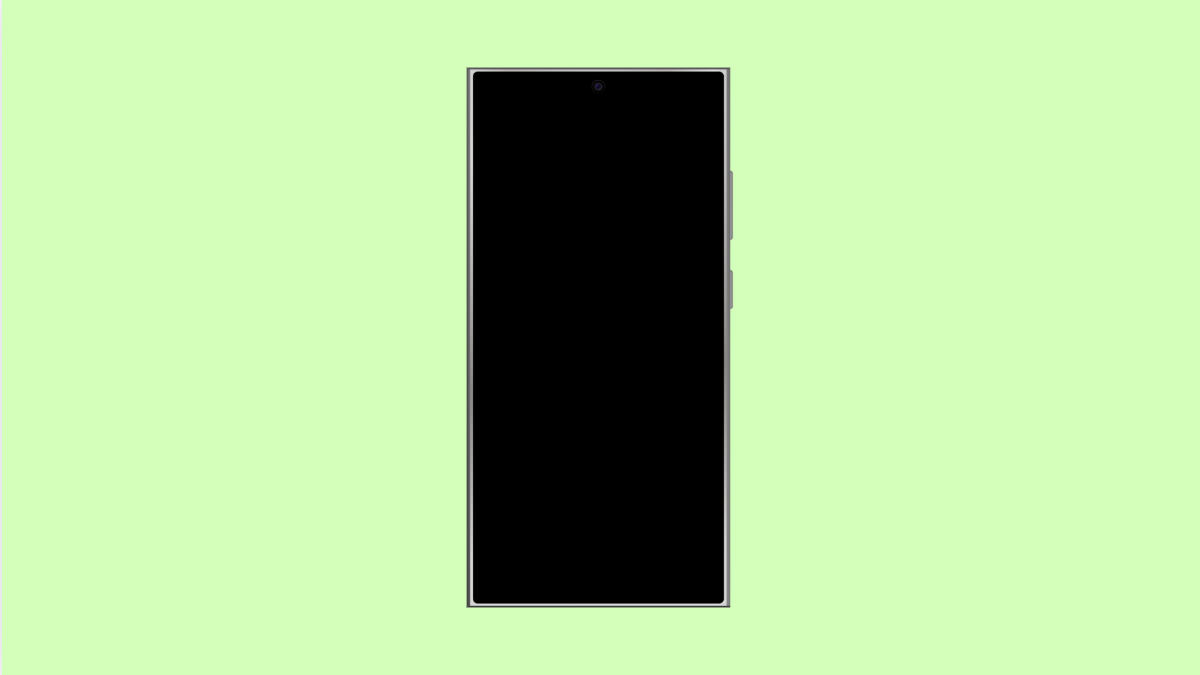If the colors on your OnePlus 13 screen look too warm, washed out, or overly saturated, it can make watching videos or browsing feel off. This is usually a display calibration issue that can be adjusted directly from your phone’s settings.
The good thing is, you do not need special tools or apps to fix it. OnePlus includes several display options that let you tune the color temperature and accuracy to your liking.
Why Your OnePlus 13 Display Might Look Off
- The screen color mode is set incorrectly.
- Adaptive or automatic color calibration is disabled.
- A recent update changed display settings.
- The screen color balance is manually shifted too warm or cool.
- Third-party apps or themes altered the display profile.
Choose the Correct Screen Color Mode.
Color calibration problems often occur when the display mode is set to the wrong profile. Changing it helps restore accurate colors.
- Open Settings, and then tap Display and brightness.
- Tap Screen color mode, and then choose Natural or Cinematic.
If you prefer vivid colors, you can select Vivid mode instead, but Natural offers the most balanced tones for everyday use.
Adjust Color Temperature Manually.
If your screen appears too yellow or blue, adjusting the color temperature can make it more neutral.
- Open Settings, and then tap Display and brightness.
- Tap Screen color mode, and then use the color temperature slider to fine-tune the display.
Moving the slider toward Cool adds more blue, while Warm adds a yellow tint. Try small adjustments until the display looks comfortable to your eyes.
Disable Adaptive Color Calibration.
Adaptive Color can sometimes cause inconsistency if it overcorrects based on ambient light. Turning it off locks in a consistent tone.
- Open Settings, and then tap Display and brightness.
- Tap Adaptive Color, and then toggle the switch off.
Once disabled, your screen color should stay steady no matter the lighting conditions.
Reset Display Settings.
If your color calibration still looks wrong after adjustments, resetting display settings can bring everything back to default values.
- Open Settings, and then tap Additional settings.
- Tap Reset options, and then tap Reset display settings.
This reverts all display modes and temperature settings to factory defaults.
Update the Software.
Occasionally, display calibration issues are caused by firmware bugs. Updating to the latest system version ensures your device has all necessary fixes.
- Open Settings, and then tap System.
- Tap System updates, and then tap Check for updates.
If an update is available, install it and restart your device to apply improvements.
Color calibration problems on the OnePlus 13 are usually easy to fix. A quick check of your display mode, color temperature, or adaptive color setting often restores a natural and accurate look.
FAQs
Which display mode gives the most accurate colors on OnePlus 13?
The Natural or Cinematic mode provides the most color-accurate experience for photos and videos.
Why does my screen color change automatically?
Adaptive Color adjusts your display based on the surrounding light. Disabling it will keep colors consistent.
Can third-party themes affect color calibration?
Yes. Some themes or apps can override display profiles, which may cause color shifts. Switching back to the default theme usually resolves it.