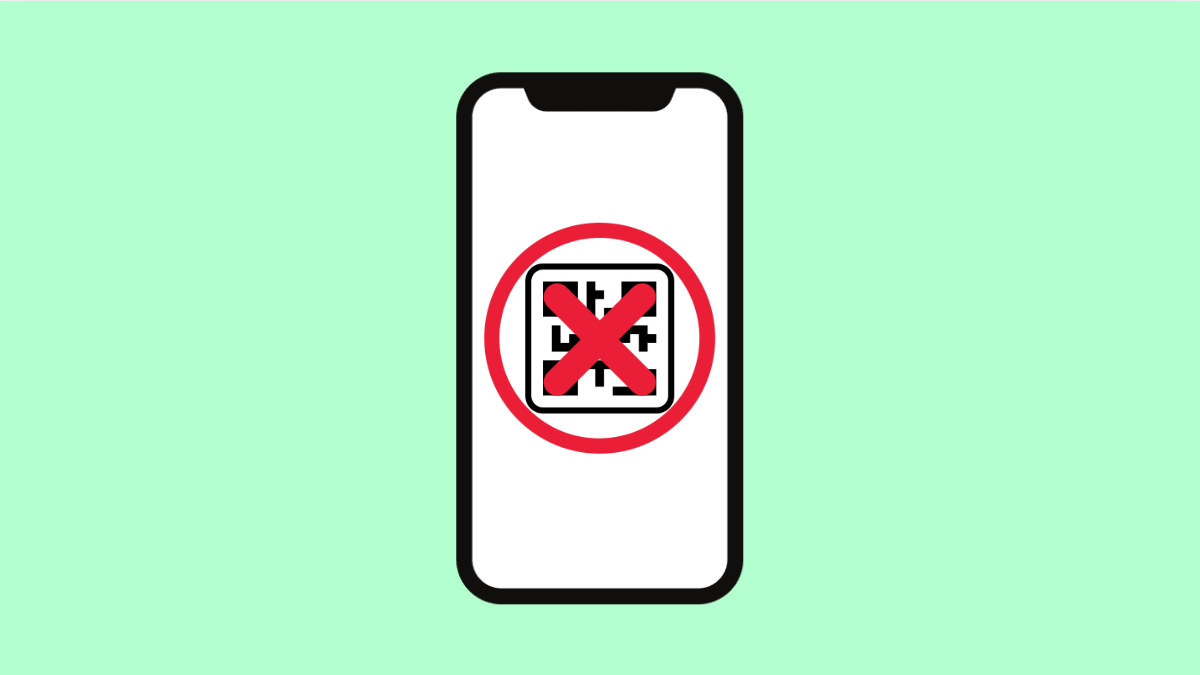The QR code scanner on your OnePlus 13 is a convenient tool for opening web links, connecting to Wi-Fi networks, or viewing product details instantly. But when it stops working, it can be frustrating, especially if you rely on it for quick access to information.
If your phone no longer detects QR codes, it could be due to disabled camera permissions, poor lighting, or outdated software. Here’s how to get it working again.
Why Your OnePlus 13 QR Code Scanner Might Not Be Working
- Camera permissions for the QR scanner are disabled.
- The screen or lens is dirty or smudged.
- Insufficient lighting conditions while scanning.
- The QR code is damaged, blurry, or poorly printed.
- Outdated software or camera app glitch.
Enable Camera Permissions.
Without proper permissions, the QR code scanner cannot use the camera to detect codes. Allowing camera access ensures the feature functions correctly.
- Open Settings, and then tap Apps.
- Tap Camera, and then tap Permissions to make sure Camera access is allowed.
Return to the Camera app and check if the QR scanner works.
Clean the Camera Lens.
A dirty or foggy lens can prevent the scanner from focusing correctly. Even minor smudges can interfere with the phone’s ability to read QR codes accurately.
Gently wipe the lens with a soft microfiber cloth. Avoid using liquids directly on the lens. Once clean, try scanning the QR code again in good lighting.
Improve Lighting and Distance.
Poor lighting or holding the phone too close can cause scanning issues. Bright, even lighting allows the camera to capture the QR code clearly.
Hold your OnePlus 13 about 6 to 10 inches away from the code. Adjust the distance slightly until the phone recognizes it.
Use the Built-In QR Scanner in the Camera App.
Some users try scanning QR codes from the wrong camera mode. Make sure you are using the default camera app’s supported scanning function.
- Open the Camera app, and then tap the three-dot menu at the top.
- Tap Settings, and then make sure “Scan QR codes” is enabled.
Once it’s on, point your camera at the QR code, and a link or action should appear automatically.
Restart the Camera App.
The Camera app may temporarily freeze or glitch. Restarting it clears these small bugs and refreshes the system.
- Swipe up from the bottom of the screen to open Recent apps.
- Swipe the Camera app away to close it completely, and then reopen it.
After reopening, test the scanner again.
Update Your OnePlus 13 Software.
An outdated system can sometimes cause built-in apps like the Camera to malfunction. Keeping your software up to date fixes bugs and improves performance.
- Open Settings, and then tap About device.
- Tap OxygenOS, and then tap Check for updates to install the latest version.
After updating, restart your phone and test the QR scanner once more.
The QR code scanner on the OnePlus 13 is usually reliable, but small issues like permissions or lighting can stop it from working. Following these fixes should get it scanning smoothly again.
FAQs
Where is the QR scanner located on the OnePlus 13?
You can find it in the Camera app. Open the Camera, tap the three-dot menu, and make sure “Scan QR codes” is turned on.
Can I use Google Lens to scan QR codes instead?
Yes. If the built-in camera scanner does not work, open Google Lens from the Camera app or the Google Search bar and scan the code from there.
Why does my phone recognize some QR codes but not others?
This happens when the QR code is damaged, low-contrast, or too small. Try using better lighting or a higher-quality version of the code.