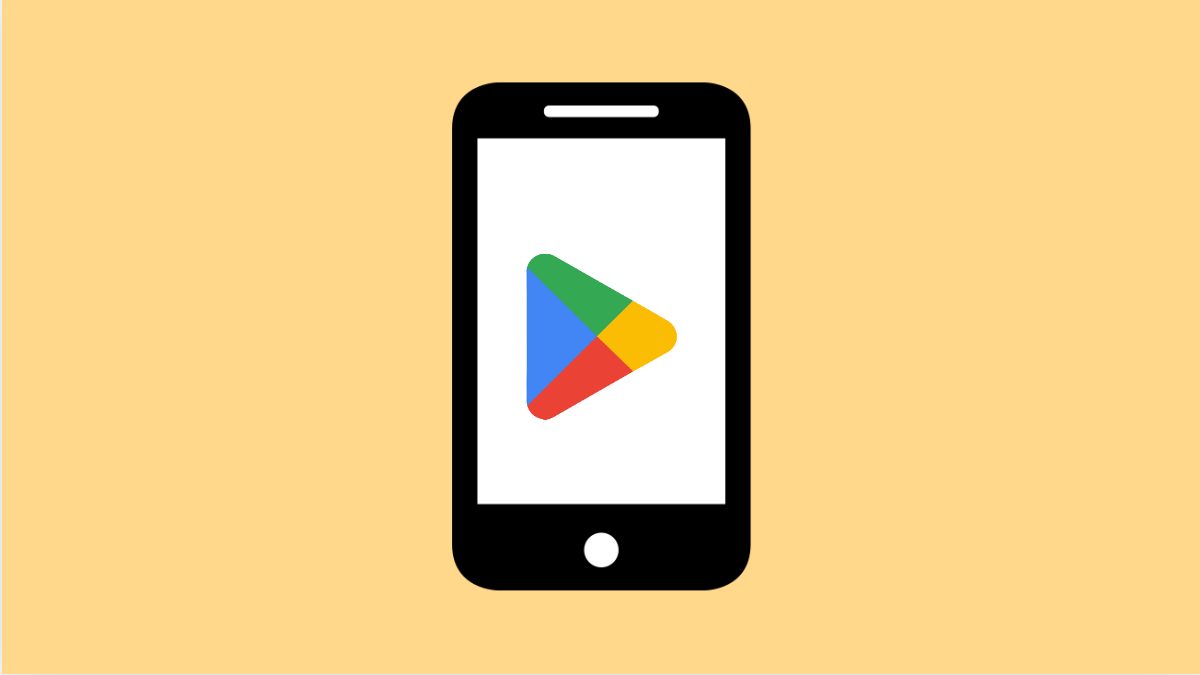If your OnePlus 13 suddenly stops downloading or installing apps from the Play Store, it can be annoying, especially when you need an app right away. This issue can happen for several reasons, ranging from network problems to corrupted cache files.
Don’t worry, though. Here are some effective ways to fix Play Store installation issues on your OnePlus 13.
Why Your OnePlus 13 Can’t Install Apps From Play Store
- Unstable or weak internet connection.
- Play Store or Play Services cache is corrupted.
- Insufficient storage space on the device.
- Incorrect date and time settings.
- Outdated system software or Play Store version.
Check Your Internet Connection.
App installations require a stable and fast connection. If your internet drops frequently or switches between Wi-Fi and mobile data, downloads might get stuck.
- Open Settings, and then tap Network & Internet.
- Tap Internet, and then switch between Wi-Fi and Mobile data to test both connections.
You can also try toggling Airplane mode on and off to refresh the network.
Clear Play Store Cache and Data.
Sometimes, leftover cache or corrupted data prevents the Play Store from working properly. Clearing them often fixes installation errors.
- Open Settings, and then tap Apps.
- Tap See all apps, and then find and tap Google Play Store.
- Tap Storage & cache, and then tap Clear cache and Clear storage.
Repeat the same steps for Google Play Services. Then, reopen the Play Store and try installing the app again.
Check Storage Space.
If your device is running low on storage, new apps won’t install. Make sure you have enough free space.
- Open Settings, and then tap Storage.
- Review the available space and delete large or unnecessary files if it is below 1 GB.
After freeing up space, restart your OnePlus 13 and try downloading the app again.
Verify Date and Time Settings.
Incorrect date or time can prevent your phone from connecting to Google’s servers. Ensuring automatic date and time is enabled can fix this.
- Open Settings, and then tap System.
- Tap Date & time, and then turn on Set time automatically.
Once done, reopen the Play Store and retry the download.
Update or Reinstall Play Store Updates.
Outdated or corrupted Play Store updates can cause installation failures. Updating or reinstalling them can resolve the issue.
- Open Settings, and then tap Apps.
- Tap See all apps, and then find and tap Google Play Store.
- Tap the three dots at the top-right, and then tap Uninstall updates.
This will revert the app to its original version. Reopen Play Store, and it will automatically update itself in the background.
Restart Your Phone.
A simple restart can clear temporary glitches affecting app installations.
- Press and hold the Power key and Volume Up key simultaneously.
- Tap Restart, and wait for your phone to reboot.
After restarting, open the Play Store and try downloading the app again.
Most Play Store issues on the OnePlus 13 can be fixed by refreshing the cache, resetting Play Store updates, or checking the network. Once you identify what caused the problem, installing apps should work normally again.
FAQs
Why do apps keep getting stuck on “pending” during installation?
This happens when multiple downloads are queued or your internet connection is weak. Pausing other downloads or refreshing the connection often fixes it.
Does clearing Play Store data delete my apps?
No. Clearing data only resets Play Store preferences and removes temporary files. Your installed apps remain safe.
Can a VPN cause Play Store download issues?
Yes. Some VPNs can interfere with Play Store servers. Disabling your VPN before downloading may solve the problem.