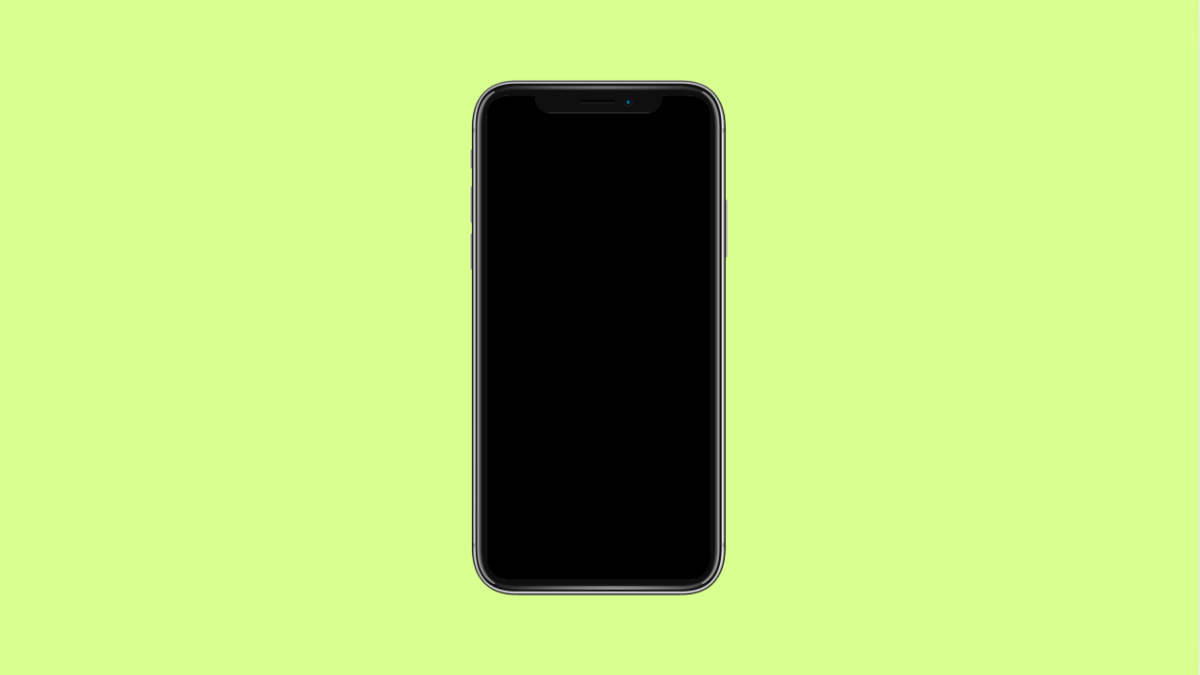Your OnePlus 13 should wake instantly when you tap the screen or press the power key. But if it stays black or unresponsive, something in the system, display settings, or hardware behavior is preventing it from waking up properly.
This issue can appear randomly, especially after software updates or when apps interfere with system sleep functions. Fortunately, there are several ways to bring your phone back to life and prevent the problem from happening again.
Why Your OnePlus 13 Won’t Wake Up From Sleep
- The screen timeout or sleep settings are malfunctioning.
- The Power button or touch input is temporarily unresponsive.
- A system glitch caused the display to freeze.
- Battery optimization or background restrictions are affecting the display.
- The device software is outdated or corrupted.
Force Restart Your OnePlus 13.
If the screen is completely unresponsive, the system may have frozen. A forced restart can clear temporary system errors and bring the display back.
- Press and hold the Power and Volume Up keys at the same time.
- Keep holding both keys for about 10 to 15 seconds until the OnePlus logo appears on the screen.
Your phone should reboot normally after this.
Disable Battery Optimization for System Apps.
Aggressive battery optimization can sometimes put core display or input services to sleep, making the device unresponsive after long idle periods.
- Open Settings, and then tap Battery.
- Tap Battery optimization, and then select Don’t optimize for System UI and Display services.
This keeps critical system functions active, even when your phone is idle.
Adjust Sleep and Display Settings.
Misconfigured screen timeout or display settings may prevent your OnePlus 13 from waking up with taps or button presses.
- Open Settings, and then tap Display.
- Tap Sleep, and then choose a reasonable timeout period like 1 or 2 minutes.
Next, check Tap to wake or Lift to wake options and make sure they are enabled.
Clear Cache Partition.
If your OnePlus 13 keeps failing to wake up, corrupted cache files might be the reason. Wiping the cache partition clears temporary files that could interfere with the display.
- Turn off your phone, and then press and hold the Power and Volume Down keys.
- When the recovery screen appears, select Wipe cache and confirm.
After it finishes, reboot the device and test if the screen wakes properly.
Update the Software.
A software bug could be preventing your phone from waking correctly. Keeping the system updated ensures stability and compatibility with display functions.
- Open Settings, and then tap About device.
- Tap OxygenOS version, and then tap Check for updates.
If an update is available, install it and restart your phone afterward.
Reset All Settings.
If the issue continues, reset all settings to restore the system’s default configuration without erasing personal data.
- Open Settings, and then tap System.
- Tap Reset options, and then select Reset all settings.
This removes conflicting configurations that may cause the wake-up issue.
When your OnePlus 13 wakes normally again, you can enjoy its smooth performance without worrying about display blackouts after sleep.
FAQs
Why does my OnePlus 13 screen stay black after locking?
It may be caused by a system freeze or aggressive battery optimization closing background display services. A forced restart usually fixes it.
Will resetting all settings delete my data?
No. Resetting all settings restores default system preferences but keeps your photos, apps, and files intact.
Can a screen protector affect tap-to-wake?
Yes. Thick or poorly aligned screen protectors can block touch sensitivity, making it harder for the display to register taps when waking up.