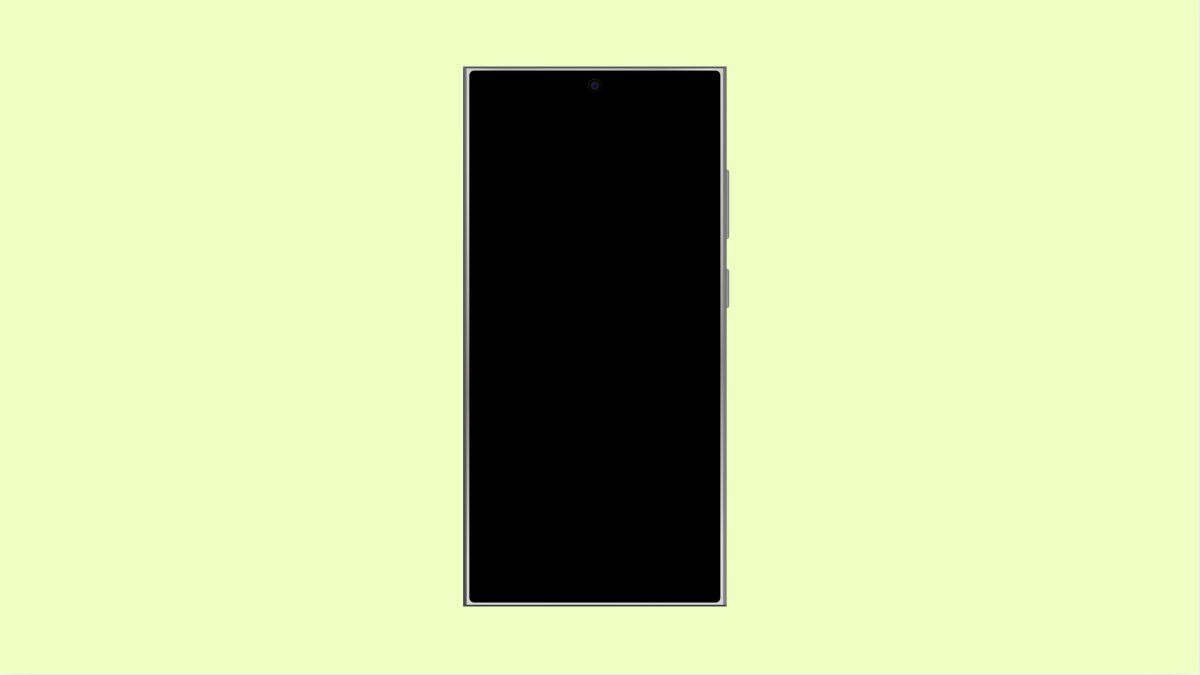If your OnePlus 13 screen keeps dimming on its own, it can be annoying, especially when watching videos or reading. This issue is often linked to adaptive brightness, overheating protection, or system power-saving features.
Fortunately, there are several ways to fix it and keep your display brightness consistent.
Why Your OnePlus 13 Screen Keeps Dimming
- Adaptive brightness automatically adjusts based on ambient light.
- Temperature protection lowers brightness when the device gets too warm.
- Power-saving settings restrict screen brightness to conserve battery.
- Software bugs or outdated firmware affect display control.
- Accidental enabling of reading or comfort mode.
Turn Off Adaptive Brightness.
Adaptive brightness uses the phone’s light sensor to change screen brightness automatically. It can cause random dimming if the lighting around you changes frequently.
- Open Settings, and then tap Display and brightness.
- Tap Adaptive brightness, and then toggle it off.
You can now manually adjust brightness using the slider in the notification panel for full control.
Disable Power Saving Mode.
When Power Saving Mode is on, your OnePlus 13 may reduce brightness to save energy. Turning it off ensures consistent screen lighting.
- Open Settings, and then tap Battery.
- Tap Power saving mode, and then toggle it off.
If you want to conserve battery without affecting brightness, adjust background app limits instead of enabling Power Saving Mode.
Check Comfort and Reading Modes.
Comfort and Reading Modes soften screen colors for eye protection, but they can make the display look dim.
- Open Settings, and then tap Display and brightness.
- Tap Comfort mode or Reading mode, and then turn them off.
Once disabled, your screen should appear brighter and more natural.
Prevent Dimming Due to Heat.
The OnePlus 13 automatically reduces brightness when it gets too hot to protect internal components. If your phone feels warm, wait for it to cool down.
Avoid charging and gaming at the same time, and keep it away from direct sunlight. Once it cools, brightness will return to normal.
Update System Software.
Display issues like random dimming can be caused by software bugs. Updating your system often resolves these problems.
- Open Settings, and then tap About device.
- Tap OxygenOS, and then tap Check for updates.
Install any available updates and restart your phone after the process completes.
Reset Display Settings.
If none of the above works, resetting the display preferences may fix the issue.
- Open Settings, and then tap System.
- Tap Reset options, and then tap Reset app preferences.
This resets your display configurations without deleting personal files.
Once done, adjust your brightness settings again and check if the issue is resolved.
A screen that dims randomly can make your phone frustrating to use. By managing adaptive brightness, system modes, and updates, your OnePlus 13 should stay bright and responsive to your needs.
FAQs
Why does my OnePlus 13 dim during games or videos?
The phone may reduce brightness to prevent overheating. It is a built-in protection mechanism and returns to normal once the device cools down.
Can adaptive brightness cause flickering or dimming?
Yes. Adaptive brightness constantly adjusts to your surroundings, which can make the screen appear to flicker or dim unexpectedly.
Is it safe to disable power-saving features permanently?
Yes, but your battery may drain faster. You can keep them off if you prefer consistent performance and display brightness.