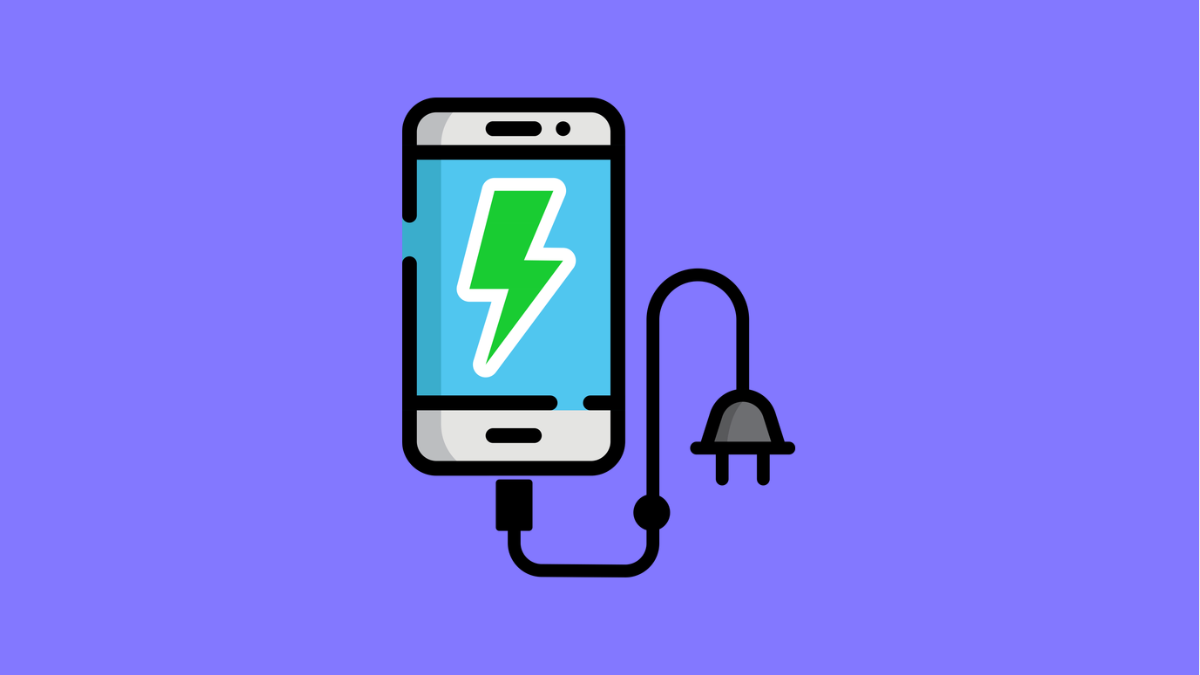Power saving mode is designed to help your Galaxy A36 extend its battery life when you need it most. It limits background activity, reduces performance, and lowers screen brightness to squeeze out more time on a single charge. But if the feature doesn’t seem to work, your phone might keep draining battery faster than expected.
Why Power Saving Mode Might Not Work on Galaxy A36
- The feature is turned off or not properly enabled.
- Battery optimization settings are conflicting.
- Outdated software or temporary system glitches.
- Apps are consuming power in the background despite restrictions.
- Misconfigured battery or performance settings in One UI 7.
Make Sure Power Saving Mode Is Enabled.
It may sound simple, but sometimes the feature isn’t actually turned on. Confirming this ensures the system applies the battery-saving restrictions correctly.
- Open Settings, and then tap Battery.
- Tap Power saving, and then toggle the switch on.
If it’s already on, switch it off for a few seconds, and then turn it back on. This refresh often fixes minor glitches.
Adjust Power Saving Options.
Power saving mode lets you choose what features it controls. If these options aren’t configured, the feature might not save as much power as you expect.
- Open Settings, and then tap Battery.
- Tap Power saving, and then tap Details to review options.
Here, you can limit apps and Home screen, reduce CPU speed, and even turn off Always On Display. Enable the options you want to maximize battery life.
Check Battery Usage for Power-Hungry Apps.
Even with power saving mode enabled, certain apps can still drain your battery quickly. Reviewing battery usage helps identify if one app is causing the issue.
- Open Settings, and then tap Battery.
- Tap Battery usage, and then check which apps are consuming the most power.
If you find an app using excessive battery, consider restricting background activity or uninstalling it.
Restart Your Galaxy A36.
A simple restart can clear temporary system glitches that interfere with power saving mode. Restarting refreshes background processes and often restores normal function.
- Press and hold the Side key and Volume Down key.
- When the power menu appears, tap Restart, and then confirm.
Update Software.
Software updates often fix bugs related to system performance and battery features. Installing the latest version ensures that power saving mode works as intended.
- Open Settings, and then tap Software update.
- Tap Download and install, and then follow the prompts if an update is available.
Reset All Settings.
If nothing else works, misconfigured system settings may be interfering with battery features. Resetting all settings restores defaults without deleting your personal files.
- Open Settings, and then tap General management.
- Tap Reset, and then tap Reset all settings.
After the reset, enable power saving mode again and check if it works properly.
Power saving mode on the Galaxy A36 is reliable once it’s set up correctly. By enabling it, adjusting options, and removing problem apps, you can make sure your phone lasts longer throughout the day.
FAQs
Does power saving mode affect performance on the Galaxy A36?
Yes. It reduces CPU speed and limits background activity, so you may notice slower performance when enabled.
Can I still use 5G while power saving mode is on?
Yes, but it may slightly reduce efficiency. Disabling 5G manually can help extend battery life even further.
Will resetting all settings delete my personal data?
No. It only restores system settings like Wi-Fi, Bluetooth, and preferences. Your apps, photos, and files will remain untouched.