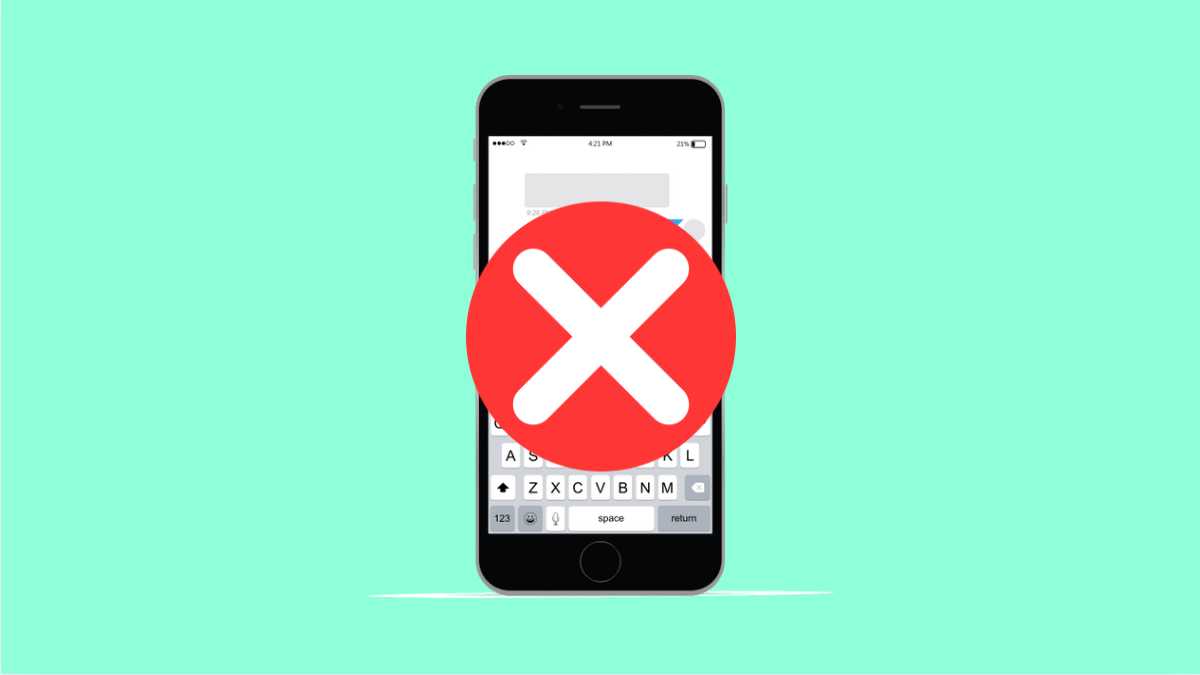Predictive text makes typing faster by suggesting words as you type. It learns your writing style, predicts your next word, and even corrects typos automatically. But when it stops working, typing can suddenly feel slow and awkward.
If your Galaxy A36’s predictive text feature isn’t working, don’t worry. There are several ways to fix it and get your keyboard suggestions back on track.
Why Predictive Text Might Not Be Working on Your Galaxy A36
- Predictive text is accidentally turned off.
- Samsung Keyboard cache or data is corrupted.
- Software glitches or outdated firmware.
- Third-party keyboard app interfering with Samsung Keyboard.
- Keyboard settings reset after a software update.
Make Sure Predictive Text Is Enabled.
Sometimes predictive text is just turned off, which can happen after an update or app reset. Turning it back on often solves the issue right away.
- Open Settings, and then tap General management.
- Tap Samsung Keyboard settings, and then toggle on Predictive text.
Open any text field to test it. If you see word suggestions above the keyboard, it’s now working.
Clear Keyboard Cache and Data.
Corrupted cache files can prevent predictive text from learning and working properly. Clearing them gives the keyboard a fresh start.
- Open Settings, and then tap Apps.
- Tap Samsung Keyboard, and then tap Storage.
From here, tap Clear cache. If the issue persists, tap Clear data, but note that this will reset your keyboard’s learned words and preferences.
Update the Samsung Keyboard App.
Predictive text may fail due to outdated keyboard software. Updating ensures you have the latest bug fixes and compatibility improvements.
- Open the Galaxy Store, and then tap Menu.
- Tap Updates, and then look for Samsung Keyboard.
If an update is available, tap Update to install the latest version.
Reset Keyboard Settings.
If you recently changed settings and predictive text stopped working, restoring defaults can help. This reverts the keyboard to its factory configuration without affecting other data.
- Open Settings, and then tap General management.
- Tap Samsung Keyboard settings, and then tap Reset to default settings.
Choose Reset keyboard settings, and confirm your action. Afterward, test if predictive text is back.
Restart Your Galaxy A36.
A simple restart can clear temporary system glitches that interfere with the keyboard’s predictive function. It’s an easy fix that often works.
Press and hold the Side key and Volume Down key until the power menu appears. Tap Restart, and then confirm. Once your phone turns back on, test predictive text again.
Update Your Software.
System updates often include fixes for keyboard and system-wide bugs. If predictive text issues started after a software update, a new patch might already be available.
- Open Settings, and then tap Software update.
- Tap Download and install, and wait for your Galaxy A36 to check for updates.
Install any available updates and restart your phone afterward.
Predictive text not working is usually a small glitch, not a major issue. Once you turn it back on, clear the cache, or update your keyboard, it should work as intended again.
FAQs
Why does predictive text turn off by itself?
This usually happens after a software update or when the keyboard app is reset. You can turn it back on anytime from the Samsung Keyboard settings.
Will clearing Samsung Keyboard data delete my personal dictionary?
Yes, clearing data removes learned words and typing suggestions, but you can rebuild them as you use the keyboard again.
Can I use another keyboard app if predictive text still fails?
Yes. You can download alternatives like Gboard or SwiftKey from the Play Store if Samsung Keyboard continues to have issues.