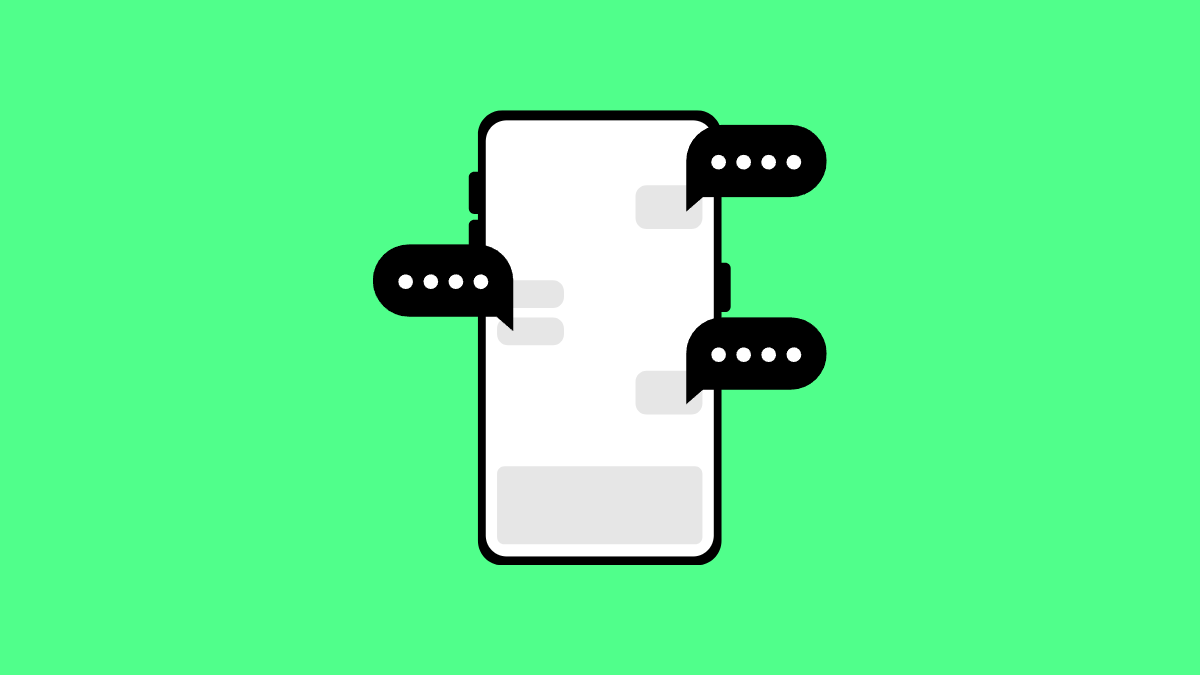Predictive text helps you type faster by suggesting words as you write. When it stops working, typing can feel slower and more frustrating. If your Galaxy A56 is not showing text suggestions, don’t worry. There are several ways to fix this issue and get your keyboard working smoothly again.
Why Predictive Text Might Not Be Working on Your Galaxy A56
- Predictive text is accidentally turned off in keyboard settings.
- The keyboard app has temporary glitches or corrupted cache data.
- System updates or third-party apps caused conflicts.
- The keyboard’s learning data became outdated or bugged.
- Keyboard permissions are restricted after an update or reset.
Turn Predictive Text Back On
Sometimes the feature is simply turned off, especially after a software update or reset. Enabling it again usually solves the problem.
- Open Settings, and then tap General management.
- Tap Samsung Keyboard settings, and then tap Smart typing.
- Tap Predictive text, and then toggle the switch on.
You should now see word suggestions appear above your keyboard as you type.
Clear Keyboard Cache and Data
Corrupted cache files can interfere with predictive text. Clearing them resets the keyboard without deleting important settings.
- Open Settings, and then tap Apps.
- Tap Samsung Keyboard, and then tap Storage.
- Tap Clear cache, and if that doesn’t help, tap Clear data to reset the keyboard.
Reopen any app with a text field to check if suggestions now appear.
Reset Keyboard Settings
If predictive text is still missing, restoring default keyboard settings can remove hidden conflicts.
- Open Settings, and then tap General management.
- Tap Samsung Keyboard settings, and then tap Reset to default settings.
- Tap Reset keyboard settings, and confirm when prompted.
Once done, test the keyboard again to see if predictive text has returned.
Update the Samsung Keyboard App
Outdated software can cause compatibility problems, especially after system updates. Installing the latest version ensures better stability.
- Open the Galaxy Store, and then tap Menu.
- Tap Updates, and if Samsung Keyboard appears on the list, tap Update.
After the update, restart your phone and check if predictive text starts working again.
Reboot Your Galaxy A56
A simple restart can fix temporary glitches that affect predictive text. Restarting refreshes all apps and background processes.
- Press and hold the Side key and Volume Down key simultaneously.
- Tap Restart, and wait for your Galaxy A56 to power back on.
Once it’s fully rebooted, open Messages or Notes to test the predictive text feature.
Predictive text is one of those small features that make a big difference in daily use. After performing these fixes, your Galaxy A56 keyboard should be back to learning and suggesting words accurately.
FAQs
Why did predictive text suddenly stop working on my Galaxy A56?
It can happen after a software update or if the feature was accidentally turned off in keyboard settings.
Can clearing keyboard data delete my custom words?
Yes. Clearing data removes all learned words, so your keyboard will need to relearn your typing style.
Is predictive text available in all apps?
Most apps support predictive text, but some third-party or secure apps may disable it for privacy reasons.