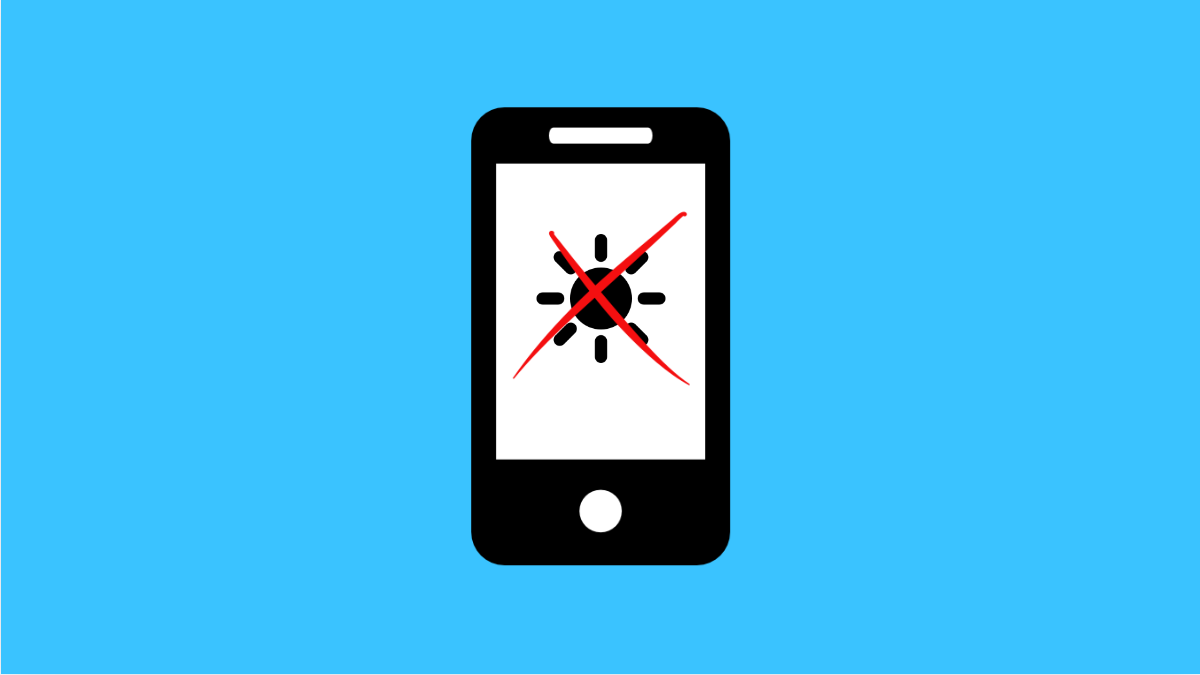Adaptive Brightness is designed to automatically adjust your screen’s brightness level based on lighting conditions and how you use your phone. When it works properly, it helps save battery life and keeps the display comfortable to view. But sometimes, the feature may not respond correctly, leaving the screen too dark or too bright.
Why Your Galaxy A36 Adaptive Brightness Might Not Be Working
- Screen sensor is blocked or dirty.
- Adaptive Brightness is turned off in settings.
- Cached data from the display system is corrupted.
- Outdated software affecting the brightness feature.
- Temporary glitches in the phone’s system.
Clean the Screen and Sensor Area.
The Adaptive Brightness feature relies on the front-facing sensor to detect light. If the sensor is covered by dust, dirt, or a screen protector, it may not read light levels correctly.
Gently clean the area around the front camera and sensor. Make sure nothing is blocking the sensor, then test the brightness again.
Enable Adaptive Brightness in Settings.
It’s possible the feature is simply disabled. Turning it back on ensures your phone automatically adjusts brightness levels.
- Open Settings, and then tap Display.
- Tap Adaptive brightness, and then toggle the switch to turn it on.
Reset Adaptive Brightness Data.
Over time, the system learns your preferences, but incorrect data can cause issues. Resetting the feature clears old data so it can relearn properly.
- Open Settings, and then tap Apps.
- Tap Device Health Services, and then tap Storage and choose Manage storage.
- Tap Clear all data, and then confirm the action.
Update Your Galaxy A36 Software.
Samsung often releases updates that fix bugs and improve system stability. Installing the latest version can resolve brightness problems.
- Open Settings, and then tap Software update.
- Tap Download and install, and then follow the prompts if an update is available.
Restart Your Phone.
A simple restart can fix temporary glitches affecting display functions. It refreshes the system and clears minor bugs.
- Press and hold the Side button, and then tap Restart.
- Tap Restart again to confirm.
Reset All Settings.
If the problem persists, resetting all settings may help. This restores default configurations without erasing your personal data.
- Open Settings, and then tap General management.
- Tap Reset, and then tap Reset all settings. Confirm the action when prompted.
Adaptive Brightness on the Galaxy A36 usually works once the sensor is cleaned, settings are corrected, or system data is refreshed. After trying these solutions, your screen should adjust smoothly again based on your environment.
FAQs
Why does Adaptive Brightness keep turning off on my Galaxy A36?
This usually happens if you manually adjust brightness often. The system learns your habits and may override automatic adjustments.
Will clearing Adaptive Brightness data delete my personal files?
No. It only resets the brightness learning data. Your apps, photos, and documents will not be affected.
Does Adaptive Brightness drain battery?
No, it typically helps save battery by keeping brightness optimized for your environment instead of staying at a high level all the time.