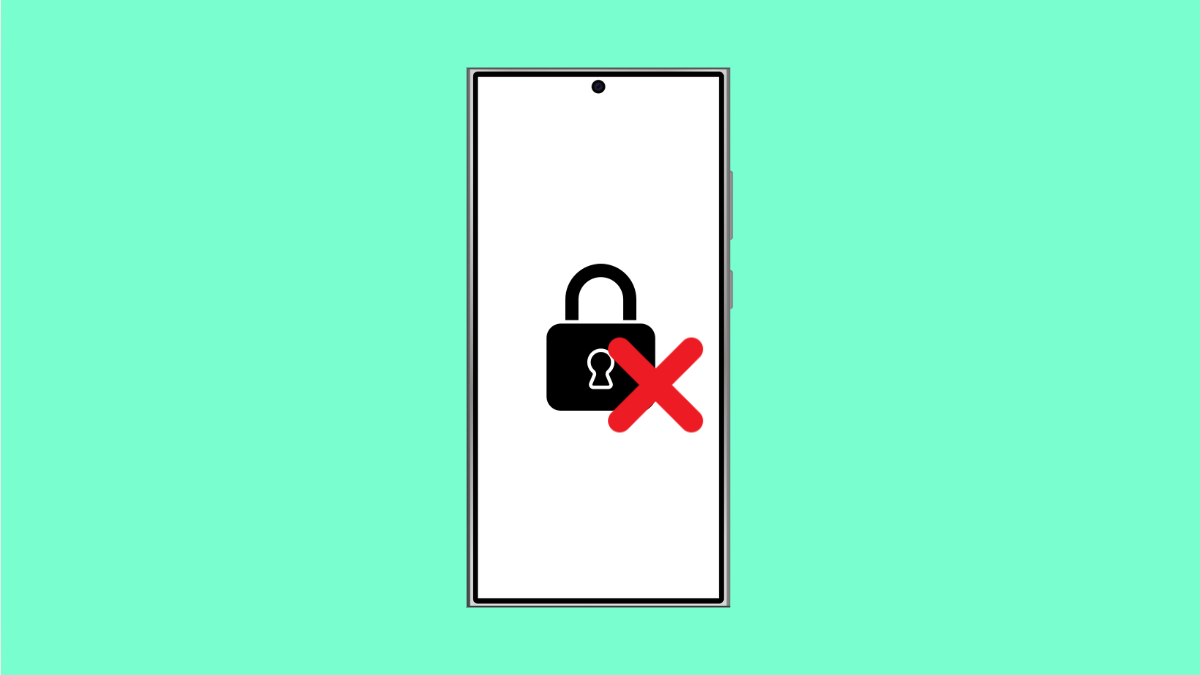App Lock is meant to keep your private apps secure, but sometimes it fails to work properly. On your Galaxy A36, this could mean apps opening without requiring authentication or the lock not responding at all. The problem is usually tied to misconfigured settings, outdated software, or conflicts with other features.
Why App Lock Might Not Be Working on Galaxy A36
- App Lock is not properly set up in settings.
- Device software or apps are outdated.
- Battery optimization is restricting App Lock functions.
- Conflicts with third-party security or cleaner apps.
- Temporary glitches in the system.
Check App Lock Settings.
If App Lock is not configured correctly, it will not work as intended. You need to confirm that it is set up for the apps you want to protect.
- Open Settings, and then tap Security and privacy.
- Tap App lock, and then make sure it is enabled for the apps you want to secure.
Update Software and Apps.
Outdated software may cause security features like App Lock to stop working. Updating ensures better stability and compatibility.
- Open Settings, and then tap Software update.
- Tap Download and install, and follow the prompts if an update is available.
Also, check the Galaxy Store or Play Store to update the apps you are trying to lock.
Disable Battery Optimization for App Lock.
Battery optimization can sometimes restrict background processes, causing App Lock to misbehave. Turning it off for App Lock ensures it works consistently.
- Open Settings, and then tap Battery.
- Tap Background usage limits, and then remove App Lock from sleeping apps.
Remove Conflicting Third-Party Apps.
If you have installed third-party cleaners, antivirus, or other app lockers, they may interfere with Samsung’s built-in App Lock.
Uninstall or disable those apps, then test App Lock again. Often, removing the conflict restores normal functionality.
Restart Your Galaxy A36.
A simple restart clears temporary glitches that may prevent App Lock from functioning. It refreshes the system and reloads all processes.
- Press and hold the Side and Volume Down keys together.
- Tap Restart, and wait for the device to boot back up.
Reset All Settings.
If none of the above works, resetting all settings can clear hidden misconfigurations without deleting personal data.
- Open Settings, and then tap General management.
- Tap Reset, and then tap Reset all settings. Confirm and wait for the phone to restart.
With these fixes, App Lock on your Galaxy A36 should start working again. Most users find the issue is tied to misconfigured settings or battery optimization.
FAQs
Does resetting all settings delete my apps or data?
No, it only resets system preferences such as Wi-Fi, Bluetooth, and permissions. Your personal files and apps remain intact.
Why does App Lock sometimes turn off by itself?
This usually happens if battery optimization restricts its background activity or if another security app interferes.
Can I use App Lock with biometrics on the Galaxy A36?
Yes. You can set up App Lock to work with a PIN, password, pattern, or biometric methods like fingerprint or face recognition.