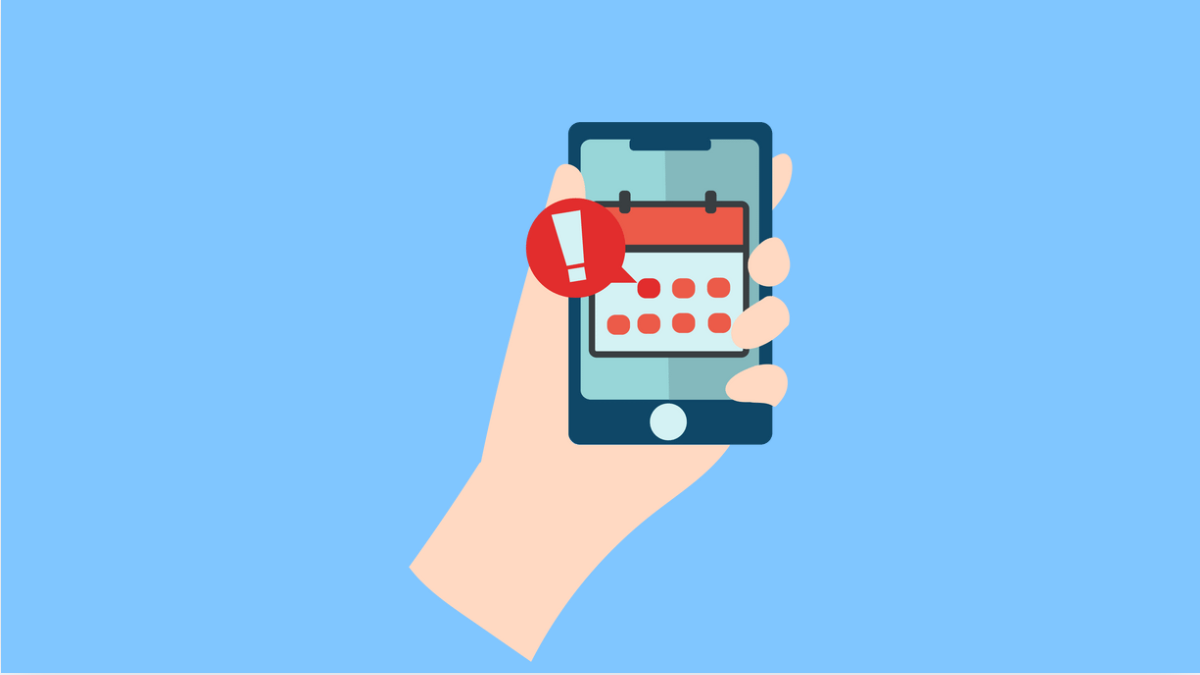When your calendar stops syncing, it can disrupt your schedule. Missed reminders, lost events, and delays in updates can make the Galaxy A36 feel unreliable. Luckily, there are several fixes that can bring your calendar back in sync quickly.
Why Your Galaxy A36 Calendar Might Not Be Syncing
- Sync is turned off for the Calendar app.
- Poor or unstable internet connection.
- Outdated software or app version.
- Google or Samsung account issues.
- Corrupted cache or data in the Calendar app.
Check Your Internet Connection.
Calendar sync requires a stable internet connection. If your Wi-Fi or mobile data is weak, events may not update across devices.
Switch between Wi-Fi and mobile data to see if sync resumes. If not, restart your router or toggle Airplane mode on and off to refresh the connection.
Make Sure Calendar Sync Is Enabled.
Sometimes sync gets disabled accidentally. Ensuring it is active helps your Galaxy A36 pull updates from your accounts.
- Open Settings, and then tap Accounts and backup.
- Tap Manage accounts, and then select your Google or Samsung account.
- Tap Sync account, and then toggle on Calendar.
Clear Cache and Data for Calendar.
Corrupted cache files can interrupt syncing. Clearing them resets the app without deleting your events.
- Open Settings, and then tap Apps.
- Find Calendar, and then tap Storage.
- Tap Clear cache, and then tap Clear data.
Update Calendar App and Software.
An outdated Calendar app or system software may cause syncing problems. Updating ensures compatibility with servers and accounts.
- Open the Galaxy Store or Google Play Store, and then search for Samsung Calendar.
- Tap Update if available.
- Open Settings, and then tap Software update. Tap Download and install to check for updates.
Re-add Your Account.
If the problem persists, re-adding your account can reset the sync connection.
- Open Settings, and then tap Accounts and backup.
- Tap Manage accounts, and then select your Google or Samsung account.
- Tap Remove account, and then restart your phone.
- Go back to Manage accounts, and then tap Add account to sign in again.
Reset All Settings.
When nothing else works, resetting all settings can resolve conflicts without erasing your personal data. This will restore system settings to default.
- Open Settings, and then tap General management.
- Tap Reset, and then tap Reset all settings.
- Confirm the action, and allow your phone to restart.
Fixing sync issues on the Galaxy A36 is usually straightforward once you check your connection, account settings, and app updates. Most users find that enabling sync or clearing the Calendar cache solves the problem right away.
FAQs
Why does my Galaxy A36 calendar stop syncing randomly?
This often happens if sync is disabled in account settings, or if your internet connection drops while updating events.
Will clearing Calendar data delete my events?
No. Events are stored in your Google or Samsung account. Clearing data only resets the app locally, and your events return after syncing.
Can battery saving mode affect calendar sync?
Yes. If Power saving is enabled, background syncing may pause to conserve battery. Turning off Power saving can restore calendar sync.