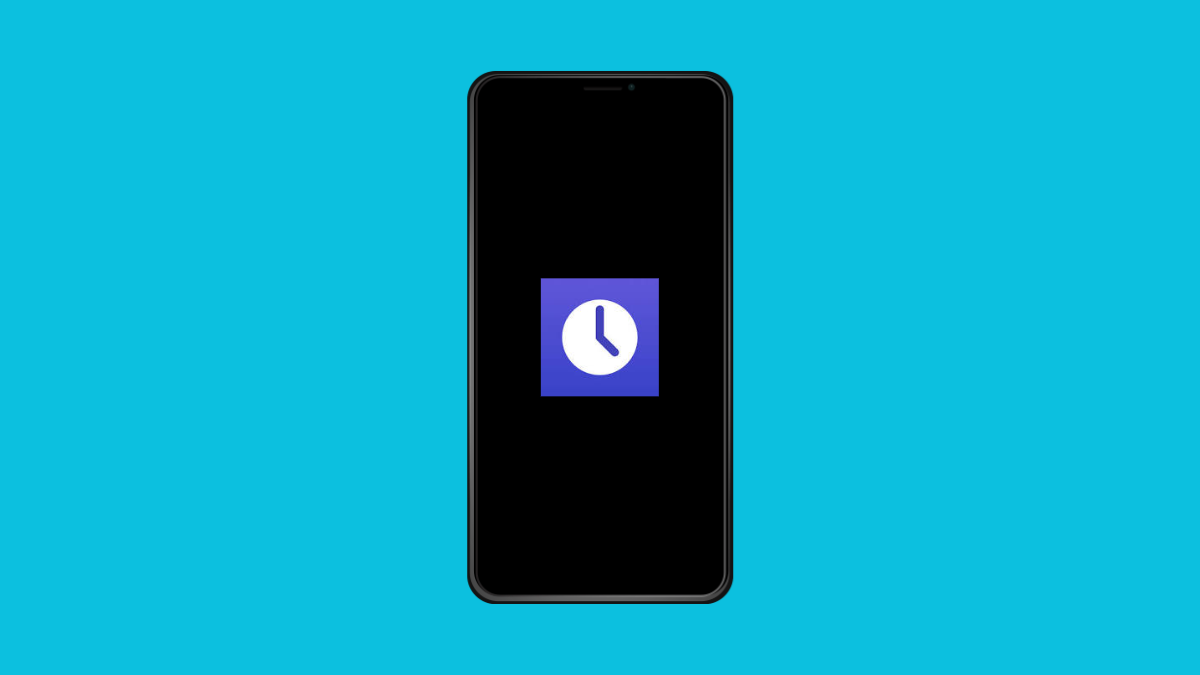The Clock app is one of the most important tools on your phone. You rely on it for alarms, timers, and reminders. But if it suddenly stops working, alarms might not ring, timers might not count down, and the app may even freeze or crash.
Here’s how to get the Clock app back to normal on your Galaxy A36.
Why the Galaxy A36 Clock App Might Not Be Working
- Temporary glitches or minor software bugs.
- Outdated Clock app or system software.
- Corrupted app cache or data.
- Battery optimization blocking background activity.
- Conflicts with third-party apps.
Restart Your Phone.
Sometimes, the issue is just a temporary glitch in the system. Restarting clears background processes and refreshes the software.
Hold the Side key and Volume Down until the power menu appears. Tap Restart, and then confirm. Once the phone reboots, check if the Clock app is working again.
Clear Cache and Data of the Clock App.
Corrupted temporary files can cause the app to misbehave. Clearing them forces the app to start fresh without affecting your system.
- Open Settings, and then tap Apps.
- Find and tap Clock, and then tap Storage.
- Tap Clear cache, and then tap Clear data.
After doing this, reopen the Clock app and test alarms or timers.
Update the Clock App.
An outdated version may contain bugs. Updating ensures you have the latest fixes and improvements.
- Open the Galaxy Store, and then tap the Search icon.
- Type Clock, and then tap Update if an update is available.
Check Battery Optimization.
If the Clock app is restricted in the background, alarms might not ring on time. Disabling optimization allows it to run properly.
- Open Settings, and then tap Battery.
- Tap Background usage limits, and then exclude the Clock app.
Update System Software.
Bugs in One UI or Android updates can cause app crashes. Keeping your phone updated improves stability.
- Open Settings, and then tap Software update.
- Tap Download and install, and then follow the prompts.
Reinstall the Clock App.
If none of the above works, reinstalling can solve deeper issues by completely refreshing the app.
- Open the Galaxy Store, and then search for Clock.
- Uninstall the app, and then reinstall it.
If your Galaxy A36 Clock app is not working, these steps should fix the problem. Most issues come from temporary glitches, corrupted cache, or background restrictions. Once fixed, you can rely on alarms and timers again without worry.
FAQs
Why are my alarms not ringing on the Galaxy A36?
It is often caused by battery optimization or the Clock app being restricted in the background. Excluding it from optimization usually fixes the problem.
Can I uninstall the Samsung Clock app completely?
No. The Clock app is a system app, but you can uninstall its updates and reinstall them from the Galaxy Store.
Will clearing data on the Clock app delete my alarms?
Yes. Clearing data resets the app to its default state, which removes your saved alarms. Be sure to set them up again after clearing.