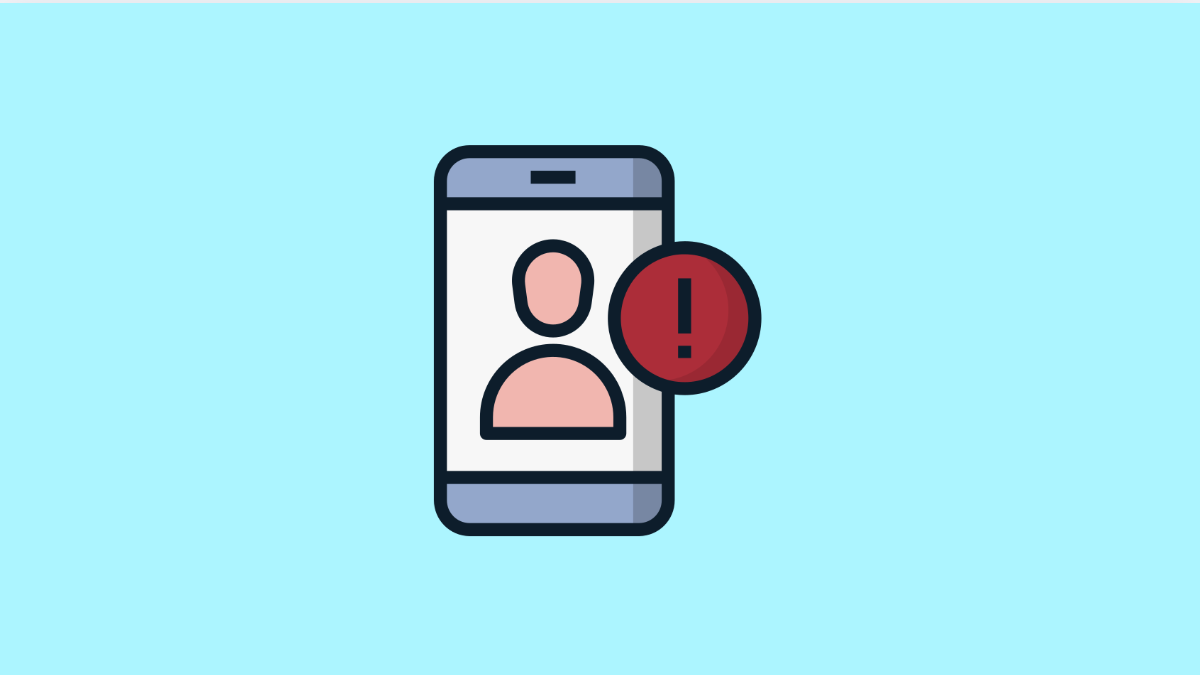If your Galaxy A36 is not syncing contacts, it can cause problems when you try to make calls, send messages, or back up your information. Contacts may fail to update across devices, leaving you with outdated or missing numbers. Fortunately, there are several fixes that can restore contact syncing quickly.
Why Your Galaxy A36 Might Not Be Syncing Contacts
- Poor or unstable internet connection.
- Sync feature is disabled in account settings.
- Outdated software or app version.
- Corrupted cache in the Contacts or Google account app.
- Account authentication issues that require re-signing in.
Check Internet Connection
Contact sync relies on a stable internet connection. If Wi-Fi or mobile data is weak, syncing can fail or pause.
- Open Settings, and then tap Connections.
- Tap Wi-Fi, and then make sure you are connected to a reliable network.
If Wi-Fi is unstable, switch to mobile data. You can also toggle Airplane mode on and off to refresh the connection.
Make Sure Sync Is Enabled
Syncing must be turned on in your account settings, or contacts will not update.
- Open Settings, and then tap Accounts and backup.
- Tap Manage accounts, and then select the account you use for contacts.
Once inside, tap Sync account, and make sure Contacts is enabled. If it is already on, toggle it off and back on again to refresh the process.
Clear Cache for Contacts App
Cached data can sometimes block proper syncing. Clearing it removes temporary files without deleting your contacts.
- Open Settings, and then tap Apps.
- Find and tap Contacts, and then tap Storage.
Tap Clear cache, and then restart the phone. If the issue persists, you can also tap Clear data, but this will reset the app to default settings.
Update the Phone and Apps
Outdated software can lead to compatibility issues with syncing. Keeping the device updated helps maintain smooth operation.
- Open Settings, and then tap Software update.
- Tap Download and install, and then follow the prompts if an update is available.
Also open the Galaxy Store or Google Play Store, and update the Contacts app if an update is shown.
Remove and Re-Add Account
If the sync feature is still failing, re-adding the account can clear out hidden errors.
- Open Settings, and then tap Accounts and backup.
- Tap Manage accounts, and then select the account to remove.
Once removed, restart the Galaxy A36. Then go back to Manage accounts and add your account again. Syncing should start immediately.
When contacts don’t sync, it usually comes down to a small setting or a temporary glitch. With these fixes, your Galaxy A36 should keep your contact list updated and consistent across all devices.
FAQs
Why are only some of my contacts syncing on the Galaxy A36?
This often happens if contacts are saved to the device storage instead of your account. Only account-saved contacts will sync.
Does clearing cache delete my contacts?
No. Clearing the cache only removes temporary files. Your saved contacts remain safe.
Can I use Smart Switch to back up contacts if syncing fails?
Yes. Samsung Smart Switch can back up contacts to your computer or another Galaxy device, even if cloud syncing is not working.